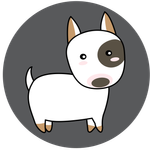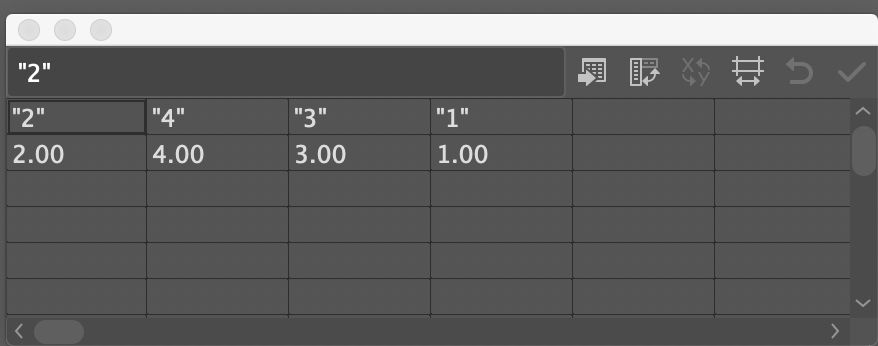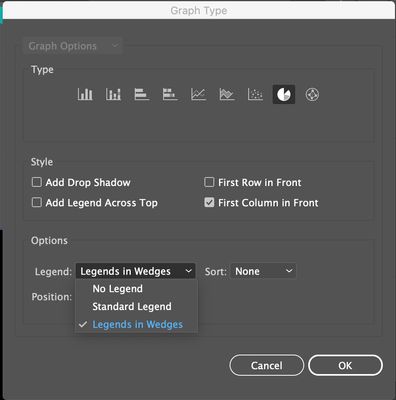Adobe Community
Adobe Community
- Home
- Illustrator
- Discussions
- Re: Illustrator Pie charts don't show numbers insi...
- Re: Illustrator Pie charts don't show numbers insi...
Copy link to clipboard
Copied
I'm in AI 2020. Creating pie charts. Enter data along rows. Make sure style says Legends in Wedges and First Column in Front. When I apply the data, the wedges conform to the data, but the numbers aren't showing inside the wedges? Why not? Where are they? What am I doing wrong? Please help!!
 2 Correct answers
2 Correct answers
Try putting each number inside quotation marks in the top row for the labels and have the data as numbers in the 2nd row.
What @Myra Ferguson said is correct, but only part of the story. You must put the top row in quote marks as shown:
Then you need to double click on the graph tool to get the pop up menu, so that you can change the preference from Standard Legend to put it inside the wedge. Once you do that, you can change the size of the type of that number if you need to.
Explore related tutorials & articles
Copy link to clipboard
Copied
Try putting each number inside quotation marks in the top row for the labels and have the data as numbers in the 2nd row.
Copy link to clipboard
Copied
Thanks!
Copy link to clipboard
Copied
What @Myra Ferguson said is correct, but only part of the story. You must put the top row in quote marks as shown:
Then you need to double click on the graph tool to get the pop up menu, so that you can change the preference from Standard Legend to put it inside the wedge. Once you do that, you can change the size of the type of that number if you need to.
Copy link to clipboard
Copied
Thank you!!
Copy link to clipboard
Copied
Now that I've tried it, I see that it works great, but now, after I've made color and font changes, when I edit the data, the point size of the numbers go back to their default. I'm happy to say that the colors hold when editing at least, but does anyone know how to make the numbers remain the desired size–not the default?
And while I'm talking about AI secret fixes, can you also tell me how to place a percentage sign after the numbers in the pie chart? If I do it manually, after editing the data, the % signs disappear.
Copy link to clipboard
Copied
thanks for this topic! Adobe should really do something about this! It's poorly thought and designed and totally counter intuitive…
Copy link to clipboard
Copied
I 100% agree.. the grpahs panel definitely needs an upgrade as it's such an important tool.. I design reports and sometimes prefer illustrator over indesign because of all the vectors and graphics I have.. but the graph tool isn't making my life much easier.. sigh