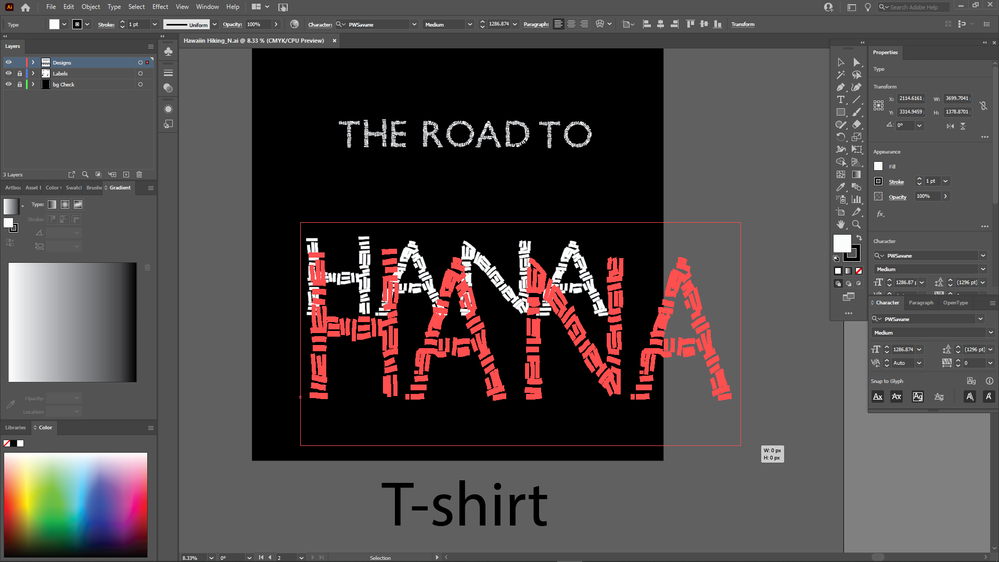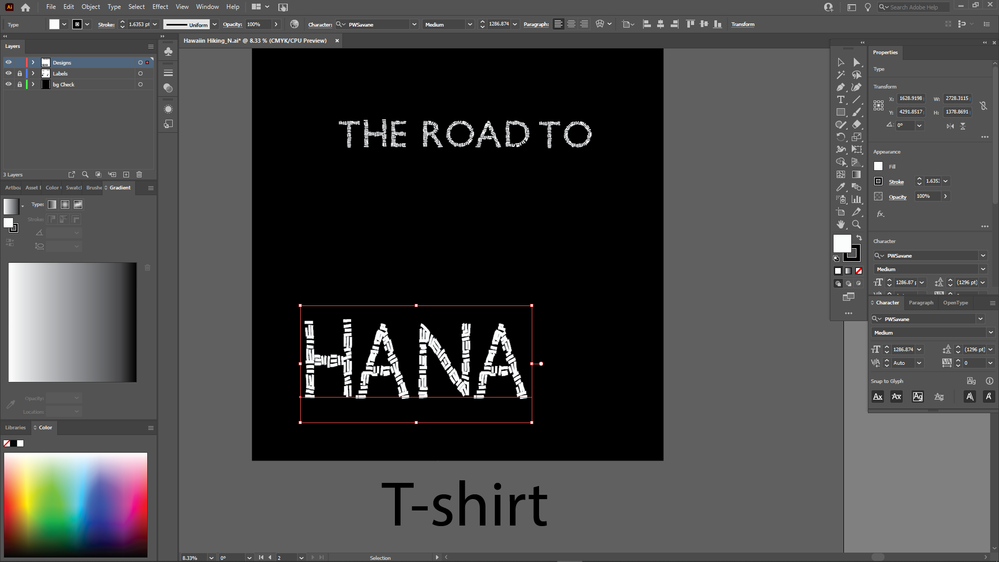Adobe Community
Adobe Community
- Home
- Illustrator
- Discussions
- Illustrator Resize tool doesn't work instead warps...
- Illustrator Resize tool doesn't work instead warps...
Illustrator Resize tool doesn't work instead warps my font around
Copy link to clipboard
Copied
I don't know why or how but, when I drage a corner of the bounding box to scale my font or object. Instead it snaps the entire object to either where the mouse icon is or the opposite.
(think stretching a rubberband and letting go) is what I'm looking at right now. I've never seen this error before and can't really find a way to describe it on the forums.
Explore related tutorials & articles
Copy link to clipboard
Copied
Could be a specific issue with your input device vs. screen resolution vs. hardware acceleration vs. new features like the artboard rotation vs. being zoomed out from space, a.k.a. mundane precision issues at small scales. Start by turning off GPU-accelerated previews and see if the behavior improves. Anything else will require more info about some of the points I mentioned.
Mylenium
Copy link to clipboard
Copied
Andreas,
In cases like this, my first guess is Align to Pixel Grid / Pixel perfect art .
From CC 2017 on, you can see the options and behaviour here:
https://helpx.adobe.com/illustrator/using/pixel-perfect.html
For earlier versions, you may select everything and then untick Align to Pixel Grid in the Transform palette, and also untick Align New Objects to Pixel Grid in the flyout options. It is crucial that the box is completely unticked, not just a - which also counts as ticked.
It may be noted that even if Align to Pixel Grid is unticked with all objects selected, as long as Align New Objects to Pixel Grid is ticked the creation of new objects will result in those new objects being aligned, even when they are created from existing objects as may happen with Pathfinder operations.
You may avoid document types with that as default (RGB for web and the like) or change the default for such documents.
Here is an exquisite screenshot made by Ton in the first post for older versions:
https://forums.adobe.com/message/7841770#7841770
And here is an exquisite screenshot by Isa in post #3:
https://forums.adobe.com/thread/2119525
You may also see the screenshots by Tony in post #3 here:
https://forums.adobe.com/message/9397981#9397981