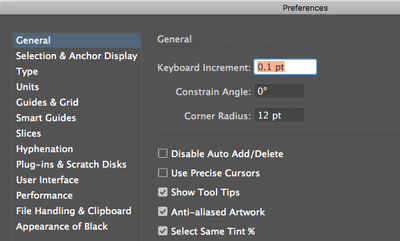Adobe Community
Adobe Community
- Home
- Illustrator
- Discussions
- Ilustration uses the same COLOUR, in 5 different S...
- Ilustration uses the same COLOUR, in 5 different S...
Copy link to clipboard
Copied
I have a series of illustrations that all use one colour, in 5 different percentage shades. 15%, 30% 50% 70% and 100%.
I want to select all the elements that have a shade of 30%. But there only seems to be a way of selecting all the same colour - which is effectively everything.
Any ideas of a work around?
 2 Correct answers
2 Correct answers
1. first, you must be sure that Select same tint % is checked under the preferences menu
2. With the withe arrow select one of the elements on your artwork that contains your desired shadow color
3. Go to the menu Select - Same - Fill color
Actually I see 70, 50, 40, 20 % in your file and Swatches panel.
But if you check in Preferences > General : Select Same Tint % you will be able to select them with:
Select > Same > Fill Color
Explore related tutorials & articles
Copy link to clipboard
Copied
1. first, you must be sure that Select same tint % is checked under the preferences menu
2. With the withe arrow select one of the elements on your artwork that contains your desired shadow color
3. Go to the menu Select - Same - Fill color
Copy link to clipboard
Copied
Wow that's perfect thank you!
Copy link to clipboard
Copied
Actually I see 70, 50, 40, 20 % in your file and Swatches panel.
But if you check in Preferences > General : Select Same Tint % you will be able to select them with:
Select > Same > Fill Color
Copy link to clipboard
Copied
Good to hear that helped.