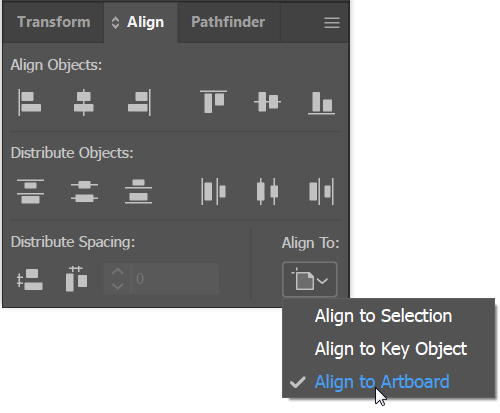Adobe Community
Adobe Community
- Home
- Illustrator
- Discussions
- Re: Image is partly cutoff on whitespace of Illust...
- Re: Image is partly cutoff on whitespace of Illust...
Image is partly cutoff on whitespace of Illustrator - how to center it back on whitespace
Copy link to clipboard
Copied
Hi - I'm new to Adobe Illustrator. Using google and youtube I was able to create a logo but now I've run into an issue. I noticed that the image is not all the way on the white page so when I try to print it only have the object is showing on the print screen. I tried dragging the object back to the white area of the screen but all that does is move a layer of the image.
From what I found out it may be that I need to disable the autoselect in Illustrator but I can't find it anywhere. It's supposed to be in the move tool but I don't see that either.
My question is how do I stop this from happening when trying to recenter the image back on the white area of illustrator and how do I recenter the image on the white area so that when I print or use it - it actually captures the entire image?
Thanks for your time!
Explore related tutorials & articles
Copy link to clipboard
Copied
To center an object on the artboard, select the object and in the Align panel choose Align to Artboard.
Then click the Align Verical icon and then the Align Horizontal icon.
Copy link to clipboard
Copied
For auto select, you may be referring to this --
In the Tools panel, select the Artboard tool.
In the Control panel at the top, deselect the Move/Copy Artwork with Artboard icon.
Copy link to clipboard
Copied
Thanks Barbara for your help. Unfortunately none of those options worked. If it helps to explain what I mean, doing the steps didn't move the image at all but I still went through the motions of following your steps. Then I tried to print the image again and it is still not all the way on the page which results in half of the image printing 😞
Copy link to clipboard
Copied
If the artwork is locked, under the Object menu, choose Unlock All, and then perform the steps again.
If the artwork is not locked, try this --
Choose Object > Artboard > Fit to Artwork Bounds. That will resize the artboard so that all of the artwork is within the artboard.
By the way, it helps to post screen captures of your artwork, including the Layers panel. People can usually make more helpful and appropriate suggestions if they can see the problem.