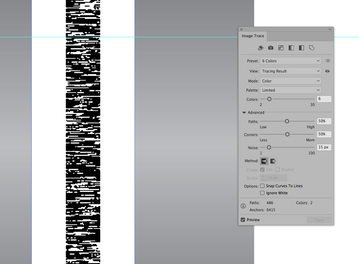Adobe Community
Adobe Community
IMAGE TRACE ISSUE
Copy link to clipboard
Copied
I have a 40% Black rectangle and I applied the Graphic Pen filter to it. I need to trace the resulting image to convert it to vector, but the custom settings for Image Trace are greyed out. I'm using the latest version of Illustrator at this time (24.2.3) I searched for answers, but none of them match my problem (the image is not imported/placed; as mentioned before, it is the result of an Illustrator filter.)
EDIT TO ADD: I did this tutorial many times in the past, and never had a problem. For some reason, this time Illustrator doesn't let me apply custom Image Trace settings to the resulting Graphic Pen rectangle.
Explore related tutorials & articles
Copy link to clipboard
Copied
The filter doesn't create what Illustrator recognises as an <Image>. It's still a vector shape with an effect applied.
You would need to rasterise it first if that's what you want to do (Object > Rasterise)
Copy link to clipboard
Copied
Thank you for replying. That's not it. I did rasterize it, and the options are still greyed out.
Copy link to clipboard
Copied
Or select Object > Expand Appearance first before tracing.
Copy link to clipboard
Copied
Tried that as well. Custom tracing settings are greyed out.
Copy link to clipboard
Copied
The word Custom in the Image Trace panel is greyed out until you change a setting.
Copy link to clipboard
Copied
I tried from the actual Image Trace window, and the button to "Trace" is greyed out in there as well. And I found out the settings I have to change are not even there anymore (Path Fitting, Minimum Area, Corner Angle.)
Copy link to clipboard
Copied
The options you mention are from an older CS version of Illustrator; Live Trace.
The current Image Trace does not have these options.