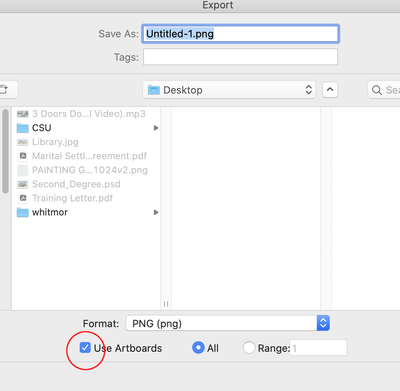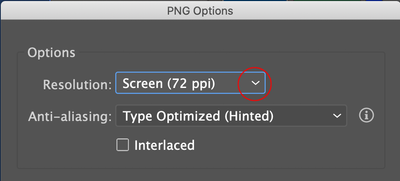Adobe Community
Adobe Community
Copy link to clipboard
Copied
I'm trying to use Illustrator to create textures to import into SecondLife. I've used Photoshop before but Illustrator handles text much better and keeps the text sharper. I use a grid pattern which is placed on the object in SL and open this same grid in Illustrator so I can position the text or graphics so they fit the object properly when I export. I recently noticed when I open the grid which is 1024x1024 pixels Illustrator seems to change the size even though I create the document at 1024x1024 at 72 DPI. It looks okay and even when I check the document settings it says it is the correct size. But if I draw a box and set it to 1024x1024 it is larger than the document layout. Is there a setting in Illustrator that will keep the dimensions set when I create a new document? I've used this same grid in Photoshop before and don't remember having this issue. I've attached the grid I use.
Once I have everything set up I export as a PNG file for upload to the inworld game. The limitations for uploading is maximum 2048x2048 pixels or lower. I really just want to know if I'm missing some setting to keep my graphics from changing size. I hope this makes sense. Thanks
 1 Correct answer
1 Correct answer
Exactly where are you determining that your Illustrator file is not holding at 1024 x 1024 pixels??? Did you use file >> Export As >> png >> Click Use Artboards?
After that choose 72 dpi
You can then open your .png in photoshop and do an image size and you will have 1024 x 1024.
Explore related tutorials & articles
Copy link to clipboard
Copied
Exactly where are you determining that your Illustrator file is not holding at 1024 x 1024 pixels??? Did you use file >> Export As >> png >> Click Use Artboards?
After that choose 72 dpi
You can then open your .png in photoshop and do an image size and you will have 1024 x 1024.
Copy link to clipboard
Copied
I never noticed that choice before. I'll give it a try.
Copy link to clipboard
Copied
A few things that you can check during the process, because for me I use Illustrator for web design and print I have to change between inches and pixels. I would start with a blank document, double check that when you create a new document that it's using pixels. When you import your grid you can achieve a true resolution by using File > Place and using that to bring in your image. Instead of dragging the box out into the artboard just use a single click and it will place at native resolution automatically, then it just needs snapping within the artboard with the smart guides on.
When exporting as png, there is a setting in there too which can enlarge the file, 2x, 4x etc. It could be worth just checking that is set to 1x so it isn't expanding beyond the 2048 limit. It can be set to 2x on a 1024px document and still be imported at 2048 but something to check anyway.
A tip for Second Life specifically is that importing graphics at 2048x2048 generally lose less details from compression than importing it directly at 1024x1024, so you could also try that (just set the export output to 2x at that last step if you want to try). Even though it gets resized to 1024 by the system the compression isn't as destructive.
Copy link to clipboard
Copied
Yes SecondLife reduces the size upon uploading but I don't see any setting for Export that adjusts enlarging the exported file unless you use export for screens. I've never used this before just the Export As. I'm trying to use Illustrator because it handles text so much better than Photoshop. I want my text that I upload to SL to be nice and sharp or as sharp as it can be. But I suppose this many be an exercise in futility since the exported file will be a raster image anyway.
Copy link to clipboard
Copied
Ah yes I use 'Export for screens' as you can specify a lot more parameters. The important setting in there is 'Include bleed' which by default I think is checked, that should be unchecked for this application, this will only export what's inside the artboard with your absolute resolution as set in the document. When you use 'Export As' it exports everything, even things that might be outside of the artboard and that can create a varying document resolution.
You are correct in your observation regarding Photoshop/Illustrator, I too have found that using Illustrator for text and vectors do have noticable quality differences inside Second Life.
Another thing to quickly double check is that you are set for using RGB in Illustrator. Second Life reads CMYK documents as black, or at least in my experience.