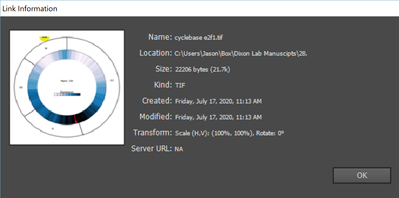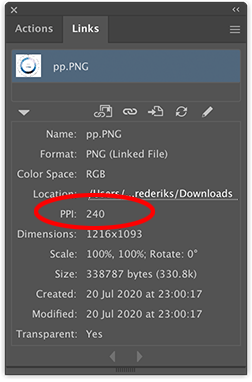Adobe Community
Adobe Community
- Home
- Illustrator
- Discussions
- Importing/Opening/Placing images are pixelated
- Importing/Opening/Placing images are pixelated
Copy link to clipboard
Copied
Hi!
So I'm a scientist and I primarily use illustrator to assemble completed "figures" for papers, which are composed of many different individual "panels" in one artboard. Generally I don't have issues opening PDFs of graphs, etc, in Illustrator, but when I try to copy/paste, open, or place images in Illustrator they are extremely pixelated. It doesn't matter if I try to save them as .jpg .png .tiff or .pdf I always have the same issue. I've also tried opening images in photoshop and have the same issue. I tried changing my settings in photoshop to have 300 pixels/inch and nothing happened, although that very well could have been me just not doing it properly.
I've attached 3 images here. One is the original image, unpixelated, and the other two are what it looks like in Illustrator and photoshop. Any help would be greatly appreciated! I can see online that this is a relatively common issue but the solutions suggested haven't worked for me so far.
Thanks!
Jason
 2 Correct answers
2 Correct answers
A 21 KB TIF file?
I wouldn't expect this to be even recognizable.
Yup this was the problem. It's nothing to do with Illustrator and everything to do with how my PC processes screenshots. I took a screenshot of the above figure originally, and for whatever reason when I copy/paste that screenshot into other applications (PowerPoint, Photoshop, Illustrator) it maintains the high quality image. But if I save the screenshot as a png or TIF, then it compresses it, I guess? When I copy/pasted directly from the snipping tool into Illustrator it's totally fine. For fo
...Explore related tutorials & articles
Copy link to clipboard
Copied
I tried to duplicate the problem by importing your original into both Illustrator and Photoshop. However, I experienced no pixelization at all. I am using Illustrator CC 2020 with Mac Mojave. Could you please provide details as to your version of Illustrator and operating system as well as your exact process in placing the file? Did you use File>Place in Illustrator? Is GPU Performance turned on on your Illustrator preferences? It's probably unlikely that would cause this but if that is turned on then try turning it off just to see.
Copy link to clipboard
Copied
Hi! I'm using Adobe Illustrator CS6 (Windows) on Windows 10. Maybe this is a Windows issue! I have access to a Mac desktop so I can try it there.
For the GPU performance: I actually couldn't figure out how to enable/disable it in my Illustrator.
For placing images, I have tried File > Place, copy/paste, and opening the image file directly in Illustrator and I have the same issue no matter what. Some other similar questions have suggested that it might have to do with the way that Illustrator is previewing/displaying the pictures on my screen by I can't tell.
Copy link to clipboard
Copied
Maybe View > Pixel Preview is turned on?
Copy link to clipboard
Copied
Thanks for the suggestion. Pixel Preview was not turned on. However, when I toggled it on/off, I noticed that my other (previously non-pixelated) images became quite pixelated, whereas these pictures I'm having issues with do not get *more* pixelated.
Copy link to clipboard
Copied
Can you select the image and check the resolution in the Links panel?
Copy link to clipboard
Copied
Hi! Here's the link info
Copy link to clipboard
Copied
I actually meant this ppi info:
Copy link to clipboard
Copied
A 21 KB TIF file?
I wouldn't expect this to be even recognizable.
Copy link to clipboard
Copied
Yup this was the problem. It's nothing to do with Illustrator and everything to do with how my PC processes screenshots. I took a screenshot of the above figure originally, and for whatever reason when I copy/paste that screenshot into other applications (PowerPoint, Photoshop, Illustrator) it maintains the high quality image. But if I save the screenshot as a png or TIF, then it compresses it, I guess? When I copy/pasted directly from the snipping tool into Illustrator it's totally fine. For folks who stumble onto this post with a similar problem, note that the image still looks fuzzy while zoomed out in Illustrator, but eventually looks fine when you zoom in.
Thanks to everyone who tried to help, and sorry for confusing everyone with a problem that ended up having nothing to do with Illustrator haha.
Copy link to clipboard
Copied
Are you enlarging that image in Illustrator?
Copy link to clipboard
Copied
Not intentionally! I think that it's roughly the same size in illustrator as it is in powerpoint. Regardless, in powerpoint I can zoom in really far into the image without losing resolution, so I don't think image size is the problem