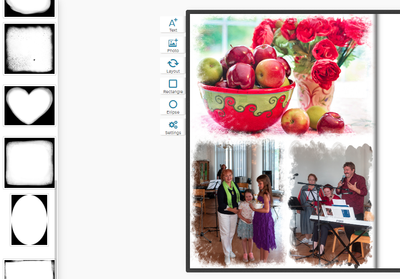Adobe Community
Adobe Community
- Home
- Illustrator
- Discussions
- Re: Is it possible to have clipping masks in Illus...
- Re: Is it possible to have clipping masks in Illus...
Copy link to clipboard
Copied
Hi guys. Probably million times aksed question, still
How to do it easily in Illustrator? -
It is a basic simple task avaialble in any online book creator software
Thanx a lot
 3 Correct answers
3 Correct answers
To make a clipping mask in Illustrator create the shape you wish the objects to clip to making sure that it is the frontmost object involved. Then select the clip object and all of the objects to be clipped and go through Object>Clipping Mask>Make (Command (Mac)/Control (PC)-7).
The way to make a clipping mask in InDesign (which does not actually call it a clipping mask) is to first group all of the objects to be clipped. Then select the group and copy (Command (Mac)/Control (PC)-C) or cut (Comm
...What you show is rather an "transparency mask". In Illustrator you can create it using the B/W raster image like ones at the left of your example. Take the image to mask. Put the needed masking image above it. Select them both and open Transparency panel or Opacity option in Control panel and click Make mask.
The way described by Bill is the best but you have to remember: the mask (Clipping mask or Clipping path respectively) must be always a vector shape, not a raster image.
Explore related tutorials & articles
Copy link to clipboard
Copied
Copy link to clipboard
Copied
To make a clipping mask in Illustrator create the shape you wish the objects to clip to making sure that it is the frontmost object involved. Then select the clip object and all of the objects to be clipped and go through Object>Clipping Mask>Make (Command (Mac)/Control (PC)-7).
The way to make a clipping mask in InDesign (which does not actually call it a clipping mask) is to first group all of the objects to be clipped. Then select the group and copy (Command (Mac)/Control (PC)-C) or cut (Command (Mac)/Control (PC)-X) it to the clipboard. Then select the frame that is to define the mask and go through Edit>Paste in Place. This will place the grouped objects within the frame as if it was an imported graphic except that you can move and edit the objects inside the mask using the Direct Selection Tool.
Copy link to clipboard
Copied
What you show is rather an "transparency mask". In Illustrator you can create it using the B/W raster image like ones at the left of your example. Take the image to mask. Put the needed masking image above it. Select them both and open Transparency panel or Opacity option in Control panel and click Make mask.
The way described by Bill is the best but you have to remember: the mask (Clipping mask or Clipping path respectively) must be always a vector shape, not a raster image.