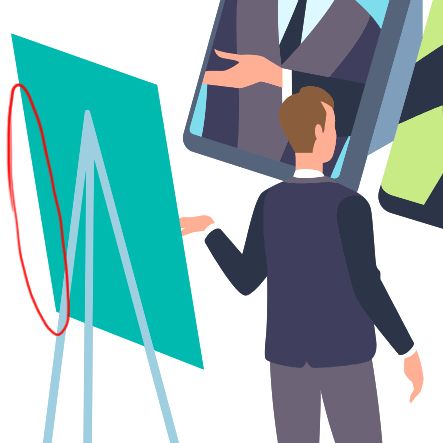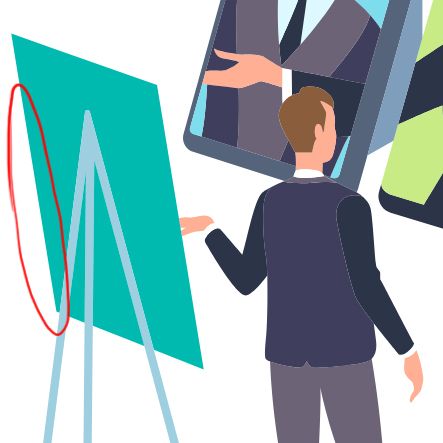Adobe Community
Adobe Community
- Home
- Illustrator
- Discussions
- Re: Jagged/pixelated Edges between surfaces
- Re: Jagged/pixelated Edges between surfaces
Copy link to clipboard
Copied
Hi, I have a problem that bugs me for years now and I never found a proper solution for: Edges that look fine in Illustrator or exported as JPEGs are jagged/pixelated when exported as SVGs added to a PDF. It´s especially visible where the dark surfaces meet. There is a little room, where the background shows through.
My workflow is the following: I draw the outlines and color them with the paint bucket tool. Afterwards I expand and merge same colors with the pathfinder.
One option I found is to go go to path - offset path and expand the forms just a tiny little bit. It closes the gabs between the surfaces, but then the other outlines become pixelated, because there are two outlines really close to each other now. It looks better, but still not 100% professional.
Thanks in advance.
 1 Correct answer
1 Correct answer
I can see the anti-aliasing problem.
I also understand why they are not visible in a jpeg export when Art Optimised is used.
I think Offset Path is an option to hide these anti-aliasing problems on screen, but they should not be visible on printers that use PostScript or the PDF Printing Engine.
But I cannot see other outlines become pixelated when Offset Path is used.
Explore related tutorials & articles
Copy link to clipboard
Copied
Can you please describe step by step what you are exporting where and why this ends up being a JPEG.
To get rid of that efficiently, what you could do is of course design this in a way that shapes are actually stacked.
Copy link to clipboard
Copied
Thanks for your quick reply.
I export it as a JPEG under file - export - export as - and select JPG.
I could design it that way, but apart from being a very tedious workflow, especially when the illustrations get more detailed, it would also make the paint bucket tool completely unuseable. It separates the shapes automatically, which creates the problem. Why even provide the tool, if you can´t use it?
Copy link to clipboard
Copied
I can see the anti-aliasing problem.
I also understand why they are not visible in a jpeg export when Art Optimised is used.
I think Offset Path is an option to hide these anti-aliasing problems on screen, but they should not be visible on printers that use PostScript or the PDF Printing Engine.
But I cannot see other outlines become pixelated when Offset Path is used.
Copy link to clipboard
Copied
Thanks for your reply,
I think printing isn´t a problem, but SVGs and PDFs for web use. The visibility of the offset path problem depends on the Illustration. Sometimes you can hardly see it, but sometimes, when you have a detailed illustration, it shows. With offset path it creates a second larger shape, if you could select and delete all smaller shapes in one step you could get rid of the problem, but I don´t think there is a way. They all have the same color and are on the same layer.
Copy link to clipboard
Copied
I think a tiny Offset Path (the one from the Object menu, not the effect) is the best way to hide the problem for screen display.
Copy link to clipboard
Copied
Copy link to clipboard
Copied
Yes, I can see it. It improves some areas, so maybe selectively using offset path could help.
Copy link to clipboard
Copied
It only worsens the edge quality, but it closes the gaps. Applying offset paths selectively really isn´t a viable option.
Copy link to clipboard
Copied
I did some tests, but using a tiny amount of offset path really improves the edges and does not show the jagged edges you are seeing.
Copy link to clipboard
Copied
Thanks. I´ve tried 0.1px - 0.0001px and the results looked pretty much the same to me.
Copy link to clipboard
Copied
Maybe it is possible to share an Illustrator file with pixelated edges, but before offset path?
Copy link to clipboard
Copied
Copy link to clipboard
Copied
I cannot reproduce your result. 2 screendumps from svg in the browser.
This one is without offset path:
and here with offset path:
Copy link to clipboard
Copied
Copy link to clipboard
Copied
I would still say your screenshot with offset path looks a little more pixelated than the other, but its better than in my screenshot. Maybe you use another browser? I use Firefox. Your SVG with offset looks as pixelated in the browser as my version.
Copy link to clipboard
Copied
I tried Firefox and it looks fine, I am on a Mac with a retina display which displays 144ppi, maybe that could be the difference?
Copy link to clipboard
Copied
Yes, that´s probably the reason, my display is only HD.
So it seems there´s no real solution to this problem. It´s really weird to me, that Illustrator creates it in the first place, it´s such a basic task. I guess my workflow is just wrong somehow, but then again, why even provide the paint bucket tool? It´s a little frustrating to be onest.
Thank you for your effords. I will mark your first answer as correct. At least offset path closes the gaps which makes it look better for sure.
Copy link to clipboard
Copied
Glad I could help (a bit).
It is the application (Acrobat, browsers) that is causing these anti-aliasing artifacts. There is nothing you can do about that, unfortunately.