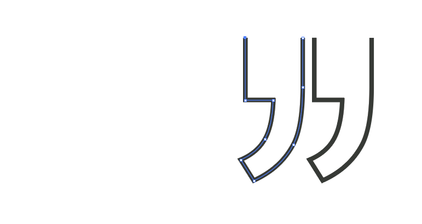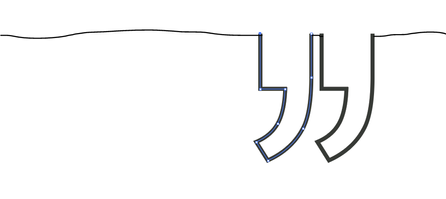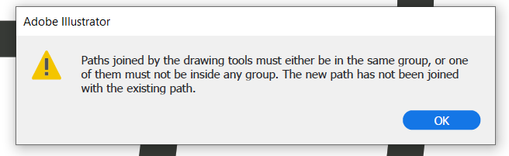Adobe Community
Adobe Community
Copy link to clipboard
Copied
Hi. Illustrator newbie here. I am using the most current version of CC Illustrator under Windows 10 (also updated).
I am trying to create a line shape (two stylized quote marks) for use in a book. I have turned the quote marks into shapes using Type | Create Outlines, then I have removed the two closing line segments at the top using Direct Select Arrow | Delete. I am left with the following two unconnected and open shapes:
I want to lay a line across the tops -- shown by my wavy line example, below. Note the join between the two objects:
I tried to bridge the two objects with a small line segment between them using the instructions found here on the Adobe web site: https://helpx.adobe.com/illustrator/using/adjust-path-segments.html
However, I get this error:
It is painfully obvious that I am actively doing something wrong or passively not doing something right. Can someone advise me, please, on how to put a straight line across the top of these two objects without closing their tops? I've also tried various clicks around Pathfinder, and haven't hit on the right combination.
Thanks!
-j
PS: I thought that my problem was that the two shapes were not in the same group... So I grouped them. No difference, and I got the same error message when trying to join the two shapes.
 1 Correct answer
1 Correct answer
Please open the layers panel and check if there are probably compound paths. If so, release them.
Explore related tutorials & articles
Copy link to clipboard
Copied
Please open the layers panel and check if there are probably compound paths. If so, release them.
Copy link to clipboard
Copied
That did the trick! Now I am able to join the two open shapes. So... I'm wondering.... (1) how did I get myself into this predicament and (2) other than observing a compound path in the layers panel or getting an error message, how would I know this condition existed?
Copy link to clipboard
Copied
Usually when you outline text, then it becomes a compound path automatically.