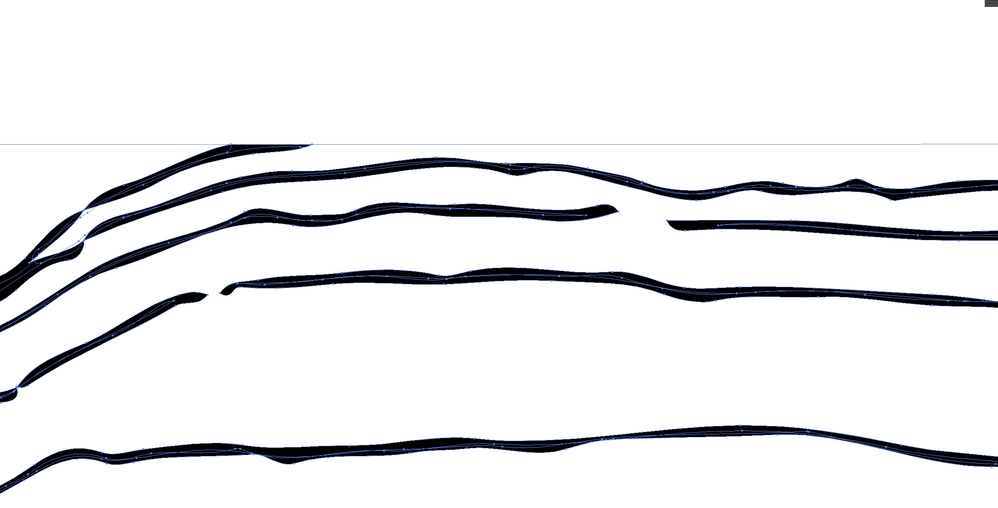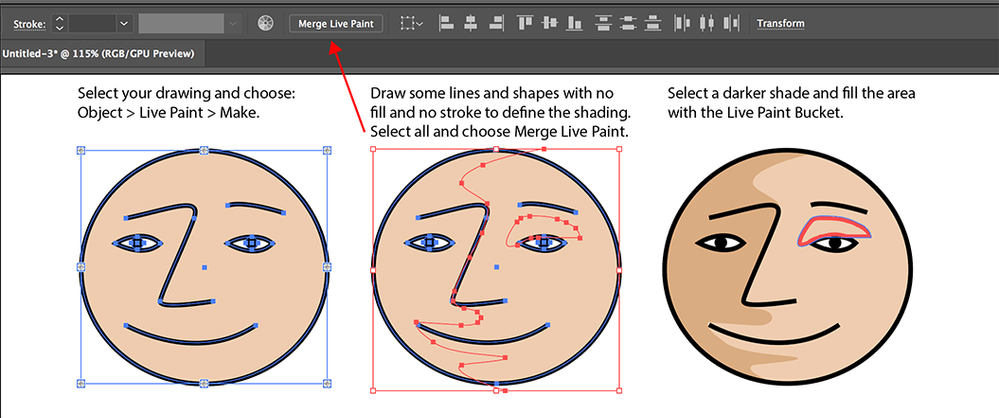Adobe Community
Adobe Community
- Home
- Illustrator
- Discussions
- Re: Joining gaps in lines so I can colour fill
- Re: Joining gaps in lines so I can colour fill
Copy link to clipboard
Copied
Hi,
I am quite new to illustrator and probably have a bit of a rookie question, but I am lost. I have a series of lines which represent interpretations of lava flow contacts. I have exported these lines as PNG files and uploaded it to Illustrator. However, for some reason there are a bunch of gaps in the lines (associated with the interpretation program) which I want to join so I can colour fill each layer in a different colour. I have traced the image and subsequently expanded it, so all the paths show. I then tried to use the live paint bucket function so I can fill the layers with help from the gap function. This works for some, but not the larger gaps. I then opened a new page and tried to use the blob brush tool to connect the gaps, however when I try to trace and then expand the image illustrator does not recognise that the lines are now joined and shows the paths the same as if I had not used the brush. I was wondering if there was a way I can join the paths so that the selection tool recognises each layer so I can individually fill them?
See pictures below for context.
 1 Correct answer
1 Correct answer
Merge Live Paint is probably the solution.
Similar to add no fill/no stroke lines to fill up gaps.
Explore related tutorials & articles
Copy link to clipboard
Copied
Merge Live Paint is probably the solution.
Similar to add no fill/no stroke lines to fill up gaps.
Copy link to clipboard
Copied
Thanks for replying! For clarity, I would select Live paint > Make, then use the pen tool to draw a line within the gap. Then select all the lines I would like to group and click merge to group these lines into a group which I can then fill?
Copy link to clipboard
Copied
Yes.