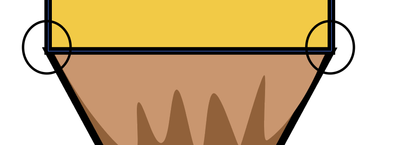Adobe Community
Adobe Community
- Home
- Illustrator
- Discussions
- Joining the corner of my triangle to my rectangle
- Joining the corner of my triangle to my rectangle
Copy link to clipboard
Copied
Hey, I would just like to know of a way that I can join the two anchors within the circles of my screenshot. I tried the shape-builder tool but that makes it one shape. I would like to know how i can fix that slight overhang that is created by the triangle. Please let me know, thank you.
[ attachment inserted as inline image by moderator ]
 1 Correct answer
1 Correct answer
Kurt is totally right. Thank you.
Of course, both settings should be set to "rounded". For opened and closed paths.
Explore related tutorials & articles
Copy link to clipboard
Copied
Enrique, you can, Smart Guides being your friends:
1) Select both the rectangle and the triangle, then copy to the front, then set the Fill to None, then Pathfinder>Unite;
2) With the Pen Tool or the Line Segment Tool, recreate the line in between;
3) Select the original paths beneath by ShiftClicking their fills, then set their Stroke(s) to None;
4) Select everything and Ctrl/Cmd+G to turn everything into a Group, selectable by just clicking wherever.
Copy link to clipboard
Copied
Hi @Enrique5FB5,
if I understand you right:
You could try to select both shapes and set the stroke contour (in Stroke Panel) to: rounded caps
Copy link to clipboard
Copied
In case round corners are desired or accepted, pixxxelschubser's advice will help if the shapes consist of single segments.
As per your screenshot it looks like there are closed paths instead. In that case the option in the Stroke palette is called Round Join (instead of Round Cap).
Copy link to clipboard
Copied
Kurt is totally right. Thank you.
Of course, both settings should be set to "rounded". For opened and closed paths.