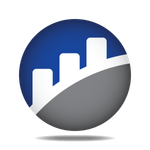Adobe Community
Adobe Community
Copy link to clipboard
Copied
For some reason the knife tool will not work when I create a shape, no matter how I create it, I can create an ellipse or a rectangle and it still won't cut.
Has anyone else had this issue?
 3 Correct answers
3 Correct answers
I have no issues using the knife on Windows, AI 26.4:
Same on Mac OS (I even cut myself). Maybe time to restart machine, reset Preferences?
https://helpx.adobe.com/illustrator/using/setting-preferences.html
If anyone finds this and is having the issue, after I drew my line, I had to double click to make the cut.
Explore related tutorials & articles
Copy link to clipboard
Copied
Is the object selected?
Copy link to clipboard
Copied
it works fine.
Be carefull and select object you want to cut, start end finish using knife outside the selected object
pawel
Copy link to clipboard
Copied
The knife tool won't cut open, unfilled shapes. Only open FILLED shapes or closed shapes (filled or unfilled).
Copy link to clipboard
Copied
Is it still true that the knife tool does not work on open paths in illustrator?
Finding it hard to believe myself.
Copy link to clipboard
Copied
Also:
- If no objects are selected, the knife tool will cut across all shapes
- If any objects are selected, it appears that the knife tool is cutting, but it will only cut the selected objects
If it isn't working, the first step is to confirm that nothing is selected or select the object you wish to cut.
What do you see when you try to cut and it fails?
Copy link to clipboard
Copied
This is my first post to the community so - Hi!
I'm using illustrator 2020
I'm having the same issue with my knife tool not cutting. I have a shape that was created from a font. I converted the font into outlines, and then changed it into a compound path. I filled this shape with gray. With that new shape selected I grab my knife tool. Holding down alt/option to drag a straight line, and starting off the image, I drag a line but no slicing is happening. I did it with my mouse and with my wacom tablet - same result - no slicing.
Anyone have any ideas?
Copy link to clipboard
Copied
Update:
I created a new shape, a basic ellipse, and the knife worked just the way it's supposed to. The only thing I can imagine is the original shape I was trying to cut up had an issue.
Copy link to clipboard
Copied
For anyone that finds this in a Google search - I solved the problem.
I was selecting the knife tool, pressing alt for a straight line, making my two cut marks to take out a segement (in my case of a circle), but when I tried to drag the one piece away - I could only move the whole shape, even though I could see the cut marks.
By trial and error I found the solution - select the object, then select the knife tool. Make your cut marks. Then press select again (V). Then double click on the section you want to separate (so it opens the isolated mode with everything else greyed out). Then drag your section away from the whole image and they'll separate. You can then press escape to go back to normal view and you have two objects.
Hope this helps 🙂
Copy link to clipboard
Copied
"By trial and error I found the solution - select the object, then select the knife tool. Make your cut marks. Then press select again (V). Then double click on the section you want to separate (so it opens the isolated mode with everything else greyed out). Then drag your section away from the whole image and they'll separate. You can then press escape to go back to normal view and you have two objects. "
If you need to enter isolation mode then you need to check the object in the layers panel. Is it really just a simple path?
Copy link to clipboard
Copied
Thanks Monika. No, not in my case. Which is why I posted this solution. To help anyone who can't get their shape to cut out following the usual route. 🙂
Copy link to clipboard
Copied
THANK YOU!!! 谢谢!
Copy link to clipboard
Copied
This was exactly what I needed! Thank you!!!
Copy link to clipboard
Copied
Finally something worked for me. For reference I had made a shape that was two ellipses overlapping each other and grouped them. No idea if that's relevant. Thank you!!
Copy link to clipboard
Copied
This appears to happen when the object is contained within a clipping mask. I've seen it happen when I have sub-layers and the main containing layer has a clipping mask, which clips everything in the sub-layers too. So try this: create a new layer that is not nested in any other layer. Move your object there. Try the knife tool now. If it works, you'll know it's the clipping mask that's intefering somehow.
Isolation mode also works because somehow it negates the clipping mask bug.
Copy link to clipboard
Copied
Can someone help me to enable the slice tool in illustrator
Copy link to clipboard
Copied
The slice tool is not related to the knife tool. If you can't access it in the Advanced toolbar (Window > Toolbars > Advanced) or by pressing Shift + K, I suggest you make a separate topic and give as many details as you can.
Copy link to clipboard
Copied
In case someone else finds this thread with the same issue I was having:
The knife tool does not seem to work on lines, only shapes. I wanted to cut out a segment of a line I had drawn, and it wouldn't work. Tested it with a square, and Bob's your uncle.
If you want to cut a segment out of a line, you'll need to draw your line using the square tool.
Thanks! 🙂
Copy link to clipboard
Copied
Very frustrating. Seeing exact issue as described.
1. draw ellipse.
2. select ellipse
3. select knife tool
4. draw line across ellipse with knife (line appears 20 pixels below where the cursor is for some reason = even with snaps turned off?)
5. reselect object and nothing has happened.
6. ends up with the original ellipse - unchanged
7. frustrating
>> An alternative that works all of the time for me is creating a cutting edge over the object you want to cut or trim, (using a line or another object) - select object to be altered and the cutting edge then use pathfinder's "Divide" mode. Then select and delete the portion(s) you want removed.
Copy link to clipboard
Copied
Quck note to above -- The divided objects after applying "pathfinder" > "divide", will be grouped - so simply "ungroup" and each object will be separate, so unwanted objects can be selected and deleted. Hope this is helpful for someone.
Copy link to clipboard
Copied
I have no issues using the knife on Windows, AI 26.4:
Copy link to clipboard
Copied
Nice screen grab 😉 Would be great if it worked on open paths too though.
Copy link to clipboard
Copied
Same on Mac OS (I even cut myself). Maybe time to restart machine, reset Preferences?
https://helpx.adobe.com/illustrator/using/setting-preferences.html
Copy link to clipboard
Copied
Update:
1 Draw or select a shape to be cut
2. Make sure the shape is selected
3. Select the knife tool (make sure it is not the similar looking eyedropper tool)
4. Draw your cutting path from one edge to the other across the shape (make sure the cutting path intersects both edges of the shape.)
5. Select the shape you just cut using the selection tool (all cut sections of the shape will be highlight as full shape)
6. Select a blank area of your artboard
7. Select your shape again and it will act as individual cut parts. (Use UNGROUP command if the shape still acts as a single object.)
This method works for me.
5.
Copy link to clipboard
Copied
If anyone finds this and is having the issue, after I drew my line, I had to double click to make the cut.
-
- 1
- 2