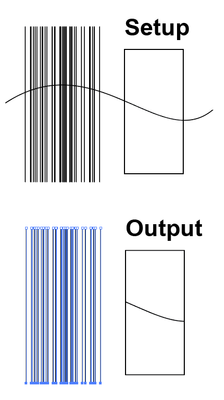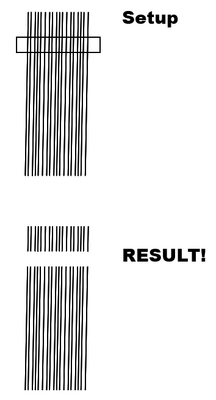Adobe Community
Adobe Community
- Home
- Illustrator
- Discussions
- Knife tool or similar for use on paths
- Knife tool or similar for use on paths
Copy link to clipboard
Copied
Is there a way to use the knife tool or something similar on paths?
I'd like to be able to cut a bunch of lines without using the Scissor tool and having to hit each on individually. The way the Knife tool works on closed shapes would be perfect if it worked on paths also.
Situation: Overhead CAD drawing output of long conveyors where I'd like to be able to cut out 75% of the length quickly.
 1 Correct answer
1 Correct answer
Oh yes, as Kurt says, the Shape Bulder is another potential solution
Draw a cutting path across the collection of paths as described in the Divide Objects Below suggestion. Then, with all selected, choose the Shape Builder tool and Alt/Opt-Drag over the unwanted path segments.
Explore related tutorials & articles
Copy link to clipboard
Copied
Have you tried using a new path across (above all) and Object>Path>Divide Objects Below? Do both ends and then select and delete the middle.
Copy link to clipboard
Copied
Same results--divides a closed object but not the lines/paths. See below.
Copy link to clipboard
Copied
Wholesale path cuting in Illustrator can be elusive.
When faced with a challenge like yours, depending on the existing construct and output intent, one or the other solution may be better for the case at hand:
- Use a Clipping Mask to "crop" the collection of paths for composition purposes. Then, if destructive finality is appropriate at the end, Expand the Clipping Mask contents and use Pathfinder > Crop.
- Draw a cutting path across the collection of paths as described in the Divide Objects Below suggestion. Then, with all selected, click Pathfinder > Outline. This will have the unfortunate effect of wiping out all appearance (Stroke weight, color) from the paths, but will effectively "cut" them as you need. So if their appearance is simple in the first place, it will be simple to re-apply, then delete the unwanted trimmings, along with the remains of the cutting path.
Copy link to clipboard
Copied
Mr Expert, I spent few hours trying to do what you wrote on a pattern of open paths: I have few questions:
- why you create and release a mask before using the pathfinder crop function? What value does it add? Why not using the crop function directly?
- after trying two hours, I discovered that the crop function does not work con paths. Isn't it? Do you have additional insights about how to make crop work on open paths?
Best regards.
Copy link to clipboard
Copied
@Sofia35518337rlkx schrieb:
- why you create and release a mask before using the pathfinder crop function? What value does it add? Why not using the crop function directly?
- after trying two hours, I discovered that the crop function does not work con paths. Isn't it? Do you have additional insights about how to make crop work on open paths?
Best regards.
Please show your artwork and tell us what you want to do. Include the layers panel with objects visible in it.
Copy link to clipboard
Copied
You may use the Shape Builder tool (in case your version of Illustrator has it).
Copy link to clipboard
Copied
Oh yes, as Kurt says, the Shape Bulder is another potential solution
Draw a cutting path across the collection of paths as described in the Divide Objects Below suggestion. Then, with all selected, choose the Shape Builder tool and Alt/Opt-Drag over the unwanted path segments.
Copy link to clipboard
Copied
BOOM! Thank you!