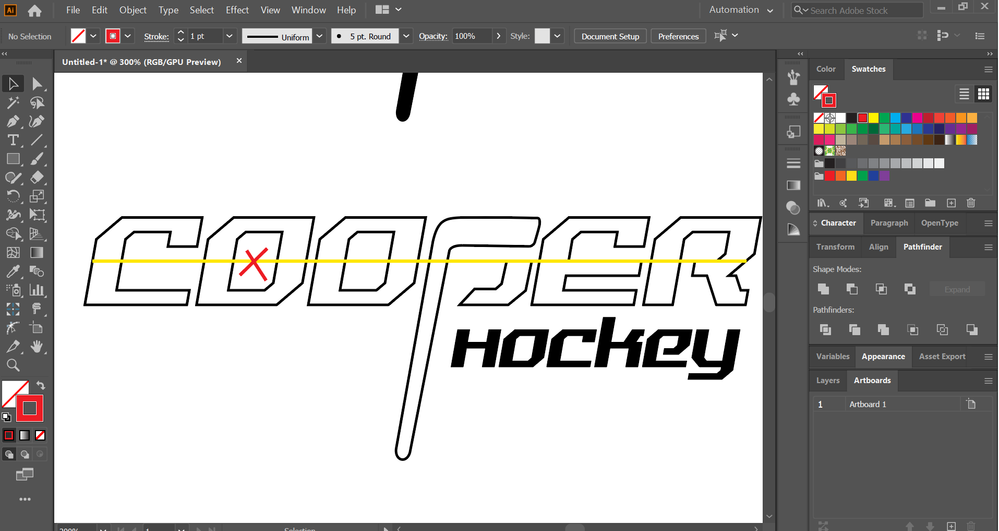Adobe Community
Adobe Community
Copy link to clipboard
Copied
Hello,
How do i make a line go through my text? I want the yellow line to go through my text without overlapping.
Here is how it looks:
 1 Correct answer
1 Correct answer
Ah, OK!
So you want to make a clipping mask.
If the text is already outlined, make sure it's a compound path. Then put on top of the line, select both and Object > Clipping mask > Make.
Then select the path of the mask with the direct selection tool and apply the stroke.
Explore related tutorials & articles
Copy link to clipboard
Copied
What do you mean by "Without overlapping"?
Copy link to clipboard
Copied
Overlapping like the crossed with a red X for example in letter O. I only want the line through text not over it, sorry if i used a wrong term.
Copy link to clipboard
Copied
I'm sorry I don't get it. Please draw a sketch.
Copy link to clipboard
Copied
Like this but without having to do it manually bcs i made this by cropping the line and having to make a line for each letter
Copy link to clipboard
Copied
Ah, OK!
So you want to make a clipping mask.
If the text is already outlined, make sure it's a compound path. Then put on top of the line, select both and Object > Clipping mask > Make.
Then select the path of the mask with the direct selection tool and apply the stroke.
Copy link to clipboard
Copied
Well, THAT WORKED.
Kurt also replied that but it didnt work since i didnt know i had to turn my outlined text into a compound path first. Thank you!
Copy link to clipboard
Copied
You're welcome!
Copy link to clipboard
Copied
Put the line behind the text. Select the line and choose Object > Arrange > Send to Back
Copy link to clipboard
Copied
I just replied to another comment by how i want it too look like, hope u can help now, thanks
Copy link to clipboard
Copied
As far as I understand the request, the desired result is a line across the entire word that should not appear on (or behind) the counters and between the single characters.
If that assumption is true, I'd recommend to draw a line below the type object, align as desired, select both and then make a clipping mask. After that you may have to direct select the type object again and give it a stroke or fill attribute.
Copy link to clipboard
Copied
Didnt really work out well i tried it, thanks