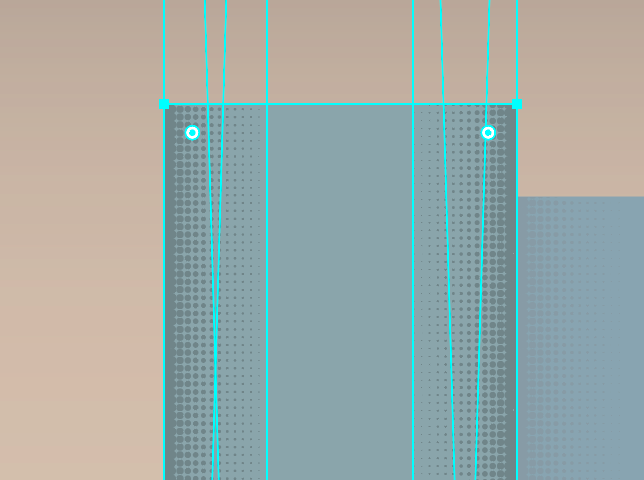Adobe Community
Adobe Community
- Home
- Illustrator
- Discussions
- Linking anchor points from two objects
- Linking anchor points from two objects
Copy link to clipboard
Copied
Hello,
I have a linked file inside a clipping mask, alinged right. I am looking to find a way that when I change the width of the clipping mask, the linked file stays anchored to the right side.
Thank you.
Jenn
 2 Correct answers
2 Correct answers
Jenn,
As I (mis)understand it, in the Layers palette with the Layer and the Group with the Clipping Mask expanded, you can click the Clipping Mask to select only that, then in the Transform palette click one of the rightmost Reference Points and set the size as desired (you can add or subtract or multiply or divide or just change to new value in the W and H boxes; for proportional scaling you can just change either value and press Ctrl/Cmd+Enter.
Jenn,
You can see the Reference Points here, under A, just click the lower right corner one,
https://helpx.adobe.com/illustrator/using/transforming-objects.html#transform_panel_overview
Explore related tutorials & articles
Copy link to clipboard
Copied
Jenn,
As I (mis)understand it, in the Layers palette with the Layer and the Group with the Clipping Mask expanded, you can click the Clipping Mask to select only that, then in the Transform palette click one of the rightmost Reference Points and set the size as desired (you can add or subtract or multiply or divide or just change to new value in the W and H boxes; for proportional scaling you can just change either value and press Ctrl/Cmd+Enter.
Copy link to clipboard
Copied
Thank you Jacob,
Yes this does make sense. What I am looking for to happen is that the linked file does not change scale but rather moves when I scale the clipping mask, without having to move it myself or use transformations. As if the bottom right corner of both objects were glued together.
thanks for your help!
Copy link to clipboard
Copied
You are welcome, Jenn.
In that case, just select the bottom right Reference Point. Then that will stay in place when you scale the Clipping Mask, and the linked file will just stay the same, both in size and position.
"does not change scale but rather moves"
I believe a more accurate description is that more (or less) of the linked file will be visible, up and to the left from the bottom right corner. Was that sufficiently woolly and unintelligible?
Copy link to clipboard
Copied
could you elaborate on how to create a refernce point?
Copy link to clipboard
Copied
Jenn,
You can see the Reference Points here, under A, just click the lower right corner one,
https://helpx.adobe.com/illustrator/using/transforming-objects.html#transform_panel_overview
Copy link to clipboard
Copied
As a clarification, i have two linked objects inside a clipping mask. the width of the clipping mask will change. I want the right linked file to travel automatically with the clipping mask.
Copy link to clipboard
Copied
Jenn,
What happens if you follow the suggestion (with the lower right corner Reference Point selected)?
"travel automatically with the clipping mask"
seems to indicate that you move the Clipping Mask rather than scaling it (with the lower right Anchor Point in the same place).
Copy link to clipboard
Copied
I am scaling from the bottom left reference point. always only changing the width of the box. the left point never moves. since the right side of the clipping path moves, I would like the linked file to move to where I scaled the clipping path.
ie. the bottom right anchor point of the linked image acknowldeges that the bottom right anchor point of the clipping mask has moved and will move to coordinates that the clipping mask's anchor was moved to. like they were
Second detail. both bottom right anchor points are aligned at X:10 Y:10. I move the bottom right anchor point of the clipping mask to X:20 Y:10. The bottom right anchor point of the linked image then aligns automatically to the same coordinates, X:20 Y:10.
Looking for an automatic snapping function. Snap to align to another obejct.
does that clarify?
Copy link to clipboard
Copied
Indeed, Jenn.
Will this way be satisfactory, as a simple procedure with no need for calculations on your part, performed after the Clipping Mask has been made, and presuming a vertical right side on the Clipping Mask/Path?
1) After deselecting, with the Direct Selection Tool ShiftClick the right side of the Clipping Mask/Path and then somewhere on/within the right linked file;
2) Depending on the exact way you wish to scale/change the Clipping Mask horizontally:
2a) For a (predetermined/assumes) specific scaling/changing in width to a certain value/by a certain change in width: Object>Transform>Move, inserting the horizontal move, either as the calculation (in this case 20-10) or as the resulting number (in this case 10), the former lets Illy (job description Adobe Illustrator) do the calculation which is simpler for you, especially in less simple cases like X = 10.245 to X = 25.221; she can do one operation.
2b) For a freestyle scaling/changing in width that you deteremine as you go: Simply use the right/left arrow(s) or ShiftClickDrag the right side to go (back and forth) to where you wish the new right side to be for the desired appearance.
Either way, Ctrl/Cmd+Z is your friend if you change your mind.
With this, you just need to avoid selecting the left linked file.