 Adobe Community
Adobe Community
- Home
- Illustrator
- Discussions
- Locked Layers are moving with Artboards
- Locked Layers are moving with Artboards
Copy link to clipboard
Copied
I just did the latest update for CC, and I'm having a problem with what appears to be a changed feature.
I work with a lot of artboards in Illustrator. Sometimes I have to move or duplicate artboards while I'm working. Typically, if there is a graphic element I didn't want to move with the artboard, I would just lock its layer. The unlocked elements move with my artboard, the locked layers stay where they are.
NOW, anytime I move an artboard, even layers that are locked will move with the artboard. Even if I hide the AND lock the layer, the elements on that layer will still move.
This is wasting a lot of my time. Is there an option I can change to keep elements on a locked layer where they are when I move an artboard? Why would they make it so a locked layer moves. That's the whole point of locking a layer!
 1 Correct answer
1 Correct answer
That is a new feature that people have been asking for.
Please make requests for changes here:
Explore related tutorials & articles
Copy link to clipboard
Copied
That is a new feature that people have been asking for.
Please make requests for changes here:
Copy link to clipboard
Copied
That is very frustrating. Locked should mean locked. If you want an element to move with your artboard...then unlock that layer! Why are they making specific exceptions to how a tool works. This should be a feature you can turn on or off.
My whole company has to change how they set up print production files now. And the workaround is A LOT more work. And if you realize you have to move an artboard, then we have to remake our entire file. You can't just move that artboard a little bit. It moves EVERYTHING instead of just the elements you want to move.
Is it possible to turn this feature on and off? Or is this the only way it works now?
Copy link to clipboard
Copied
No. You can't turn that off without turning off the moving of elements completely.
Please use http://illustrator.uservoice.com - ther people can vote for your request.
Copy link to clipboard
Copied
How do you turn the moving feature off completely? Even making object invisible is still allowing them to move when I move my artboard. I would, at this point, be okay turning off the feature that is set to move ANY object with my artboard all together as a work around. As long as I can turn that feature off and on. Would you please advise where to find it (on a PC) Thank you!
Copy link to clipboard
Copied

The highlighted icon on the right with the circle over a square with vertical/horizontal translate arrows is the toggle for that.
Man, I need something between. Hope they add the option back in cuz this makes storyboarding take 3x as long...
Copy link to clipboard
Copied
I agree with you davek28257496 , this is an extremely frustrating, unnecessary, and counter-intuitive change to a tool that was fine before.
Copy link to clipboard
Copied
I have found an answer to having the art move with artboards, as locking layers no longer does this. When you select the 'artboard' tool, you will see an option under the new properties tab on the right that says 'move art with artboard'. You will see it checked. You can un-check it, move your boards, and move your art how you please afterwords. This has helped me a lot!
Copy link to clipboard
Copied
Same here. Is there something I can reference when I request this change?
This is EXTREMELY frustrating. I know how to turn off the "move art with artboard" feature. But in the past I used to be able to move some of the art. Now I'm moving ALL art. I'm moving invisible art. I'm moving locked art.
Incredibly frustrating.
Copy link to clipboard
Copied
Actully i am not geting to post my problem I am a new user of adobe community so i want help..
Firstly A lots of thanks to all and I have a problem that when I copy gradeint property with eye dropper tool illustrator enexpectedly closed and 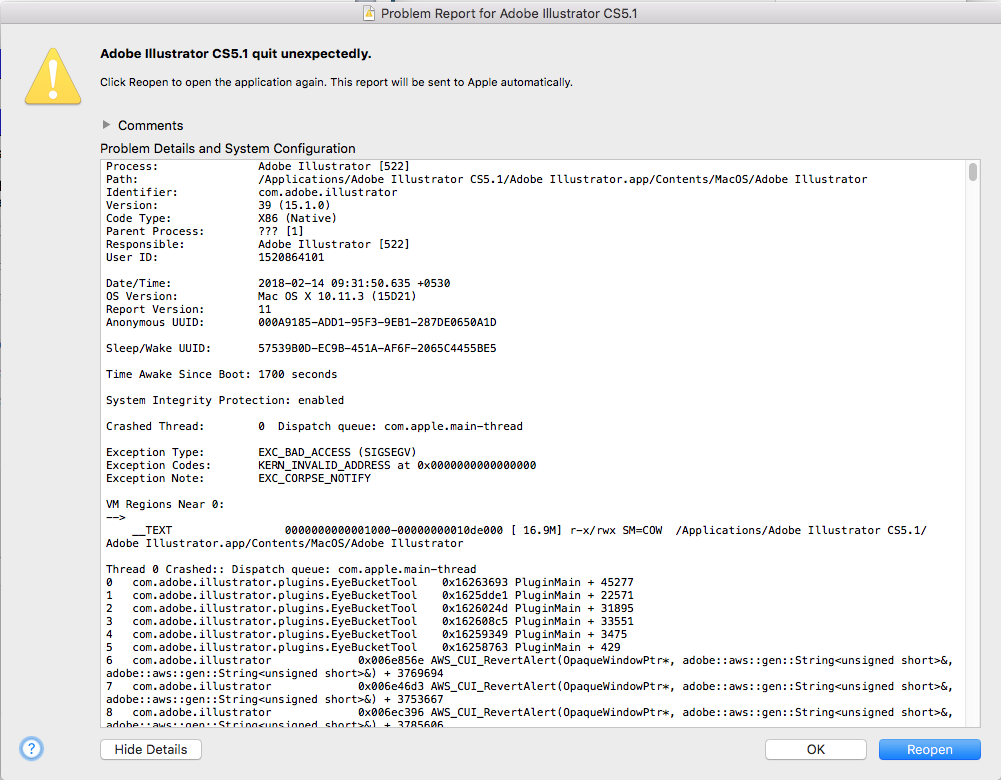 please any one can resolve the problem... and can guide to me how to post my problems proper way.
please any one can resolve the problem... and can guide to me how to post my problems proper way.
Thanks!
Copy link to clipboard
Copied
https://forums.adobe.com/people/muhammad+suhails97718988 schrieb
Actully i am not geting to post my problem I am a new user of adobe community so i want help..
Firstly A lots of thanks to all and I have a problem that when I copy gradeint property with eye dropper tool illustrator enexpectedly closed and
please any one can resolve the problem... and can guide to me how to post my problems proper way.
Thanks!
Please create a new thread on the user forum for your problem. This thread is about a different version AND a different issue. Please refer to this: Getting Started on the Adobe Forums
Copy link to clipboard
Copied
WE CAN TOGGLE THIS FEATURE ON & OFF!
Preferences > Selection & Anchor Display > [checkbox] Move Locked and Hidden artwork with art board.
By Default, All Assets should be moved with the Artboard. Layers are Relative to the Artboard and other Assets on the Artboard, its not very useful to keep locked layers sticked to "X & Y" Position.
Copy link to clipboard
Copied
Thank you! I actually like having this feature toggled ON.
Adobe:
I am also glad this can be toggled ON/OFF, for those who work better with it off :).
