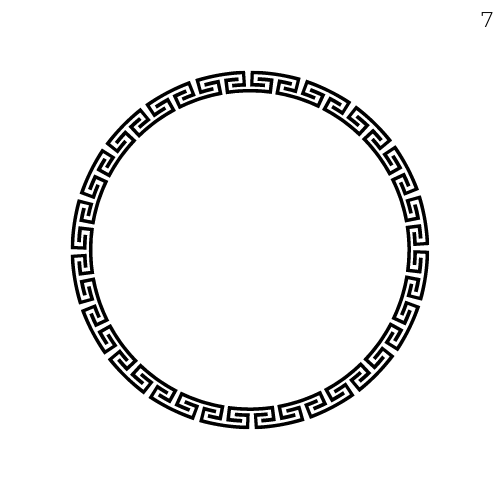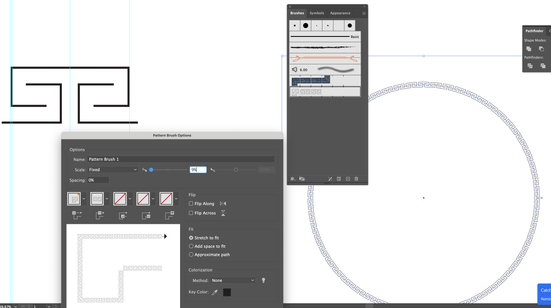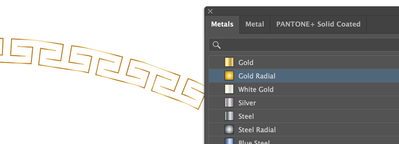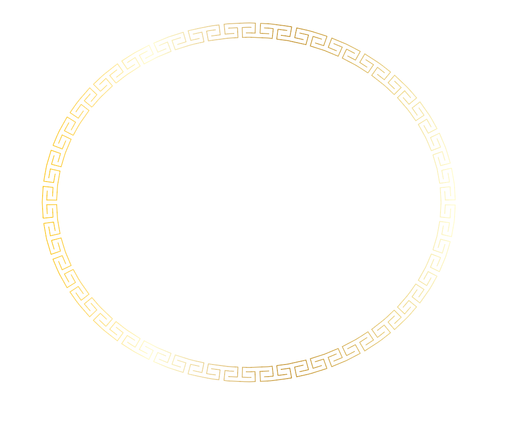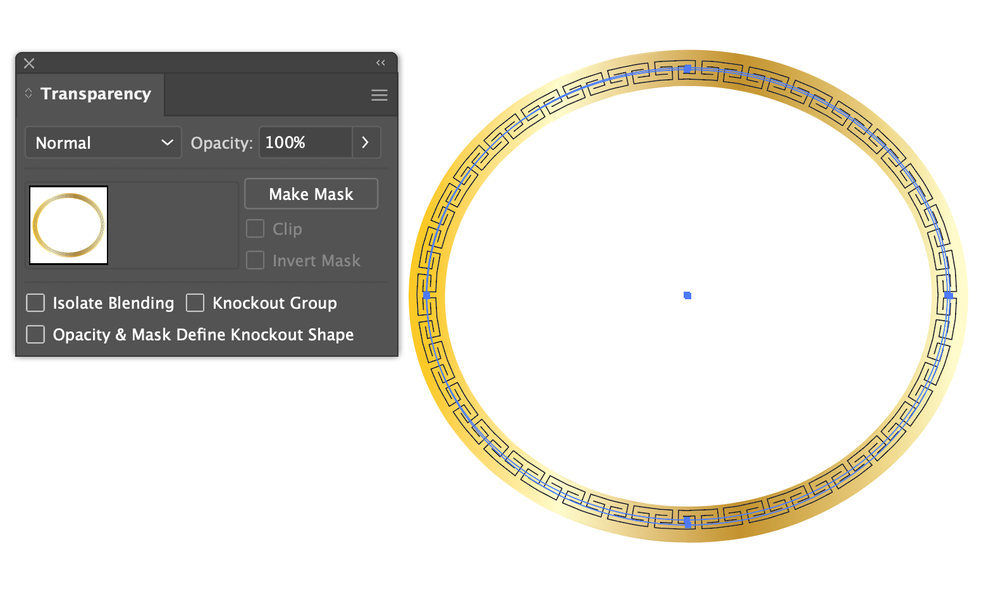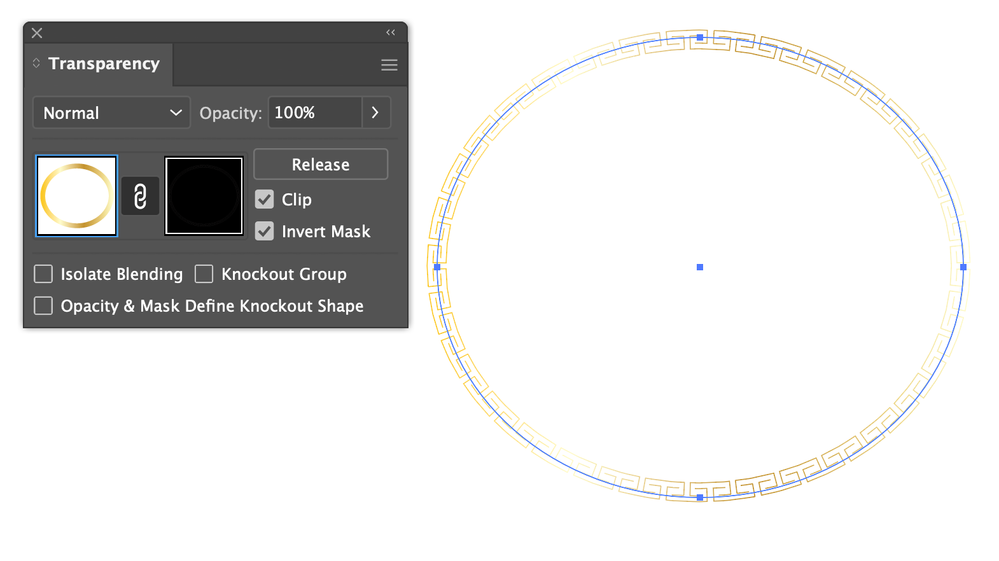Adobe Community
Adobe Community
- Home
- Illustrator
- Discussions
- Re: Looking for best way to alter an uploaded circ...
- Re: Looking for best way to alter an uploaded circ...
Copy link to clipboard
Copied
Hello!
I am pretty stuck at the moment in trying to figure out how to make a very specifc type of circle frame in illustrator. I have attached an image of the pattern of the frame, However I need to make it less thick so that it is not a very obvious or prominent (I am using this element as part of a logo) , I also would like to give it a gold effect coloring rather than have it be a solid color. Does anybody know the best way to go about doing this? Can I upload it to illustrator and make these type of edits that way? I am fairly new to this platform but am eager to learn 🙂 Thanks in adanve for your help!!
 2 Correct answers
2 Correct answers
You can draw a segment of your pattern and create a new pattern brush from it. You then Expand Appearance and add the metallic effect to the ring.
katkats,
You can use the rectangle tool, then cut out the middle part of the bottom long side, then copy and rotate the copy by 180 degrees and move it downwards as desired, then cut the whole long side to split the copy, then reflect each half and move the two halves apart as desired.
Explore related tutorials & articles
Copy link to clipboard
Copied
You can draw a segment of your pattern and create a new pattern brush from it. You then Expand Appearance and add the metallic effect to the ring.
Copy link to clipboard
Copied
Thank you so much!!! 🙂
Copy link to clipboard
Copied
If you want your gold effect to look more like this:
Create a wide plain stroke with the gradient you want, place it under your ring and use the Transparency pallet to apply the color to your pattern.
Copy link to clipboard
Copied
I have one more question, can I use the rectangle tool to draw this shape? Will it still allow that metallic effect? Because when i use the line tool or draw tool it does this weird thing where it combines all of the lines together
Copy link to clipboard
Copied
katkats,
You can use the rectangle tool, then cut out the middle part of the bottom long side, then copy and rotate the copy by 180 degrees and move it downwards as desired, then cut the whole long side to split the copy, then reflect each half and move the two halves apart as desired.
Copy link to clipboard
Copied
that worked! thank you so much!
Copy link to clipboard
Copied
You are welcome, katkats.
I wondered whether it was woolly in the right way.
Copy link to clipboard
Copied
katkats,
I believe you will like the pattern brush,
Edit: Hi Susan, 45 seconds ahead.
Copy link to clipboard
Copied
Thank you both!!! This really helped me out! 🙂 I hope you have a lovely week