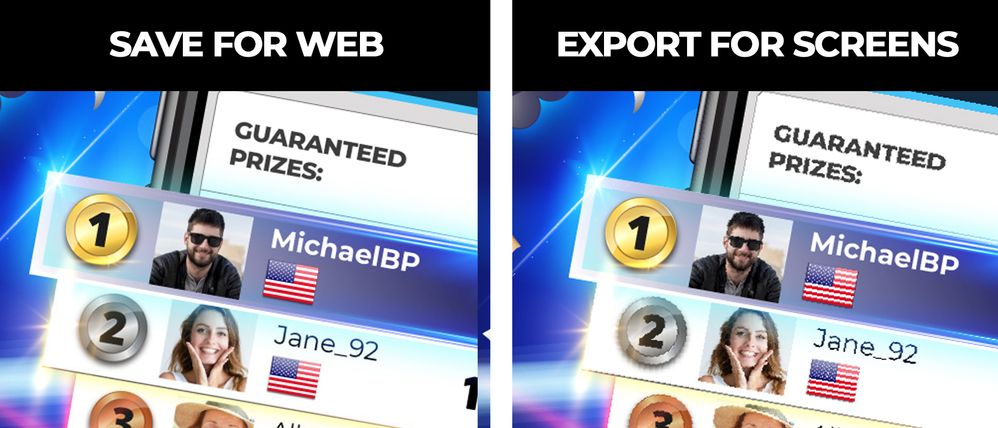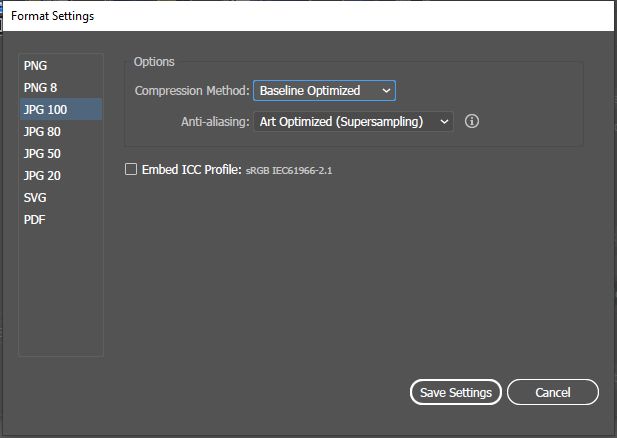Adobe Community
Adobe Community
- Home
- Illustrator
- Discussions
- Low quality with "Export for screens - jpg 100" in...
- Low quality with "Export for screens - jpg 100" in...
Low quality with "Export for screens - jpg 100" in Illustrator
Copy link to clipboard
Copied
Hello,
I have been noticing that the export quality for the JPG 100 files in the "Export for screens" tool is really poor compared to the "Save for Web (Legacy)". I have updated my Illustrator to the last version (2020) but the problem persists. Rasterized text and diagonal lines are specially blurry and jaggy.
Is there any way to solve this? I have a document with lots of artboards and it is such a waste of time having to export them one by one with the Save for Web option just because the Export for screens is not working properly...
I have attached a comparison between the two JPGs exported:
Thanks in advance.
EDIT: I think it has something to do with the way "Export to screens" is exporting pixel images, as you see in the attached photo, in the "Export for Screens" the "1 gold medal" and the "MichaelBP" are both vector graphics (shapes and text without rasterization) and they look fine, but the "2 silver medal" "3 bronze medal", avatars, names, flags, "Guaranteed Prizes" and all other jaggy elements are part of a screenshot (a pixel image).
Explore related tutorials & articles
Copy link to clipboard
Copied
To Export for screens, you can increese the res. and scale as you want, so you will have best quality.
you can choose scale 4x for example, it will sacle the size 4 times and res. as well.
also you can choose best res. you need.
Copy link to clipboard
Copied
Hi! Thanks for the reply.
I have tried exporting the screen with more resolution (300 ppi) and with more size (4x) and it looks significantly better in both (although when you zoom in to 100% you can see they are still jaggy compared to the other vector elements), the problem is that I need these images to have particular dimensions and with this workaround the exported images are much bigger, so I would have to open each of them and rescale them again, being too much work if you have many artworks as I do in this document.
Copy link to clipboard
Copied
You have not checked the anti-aliasing option - "Art optimized" for JPG100
Copy link to clipboard
Copied
Hi! Thanks for the reply.
I have checked the settings and I had "Art optimized" for JPG 100 by default.
This are the exact settings I am using to export the images:
Although I have tried another combinations as well (checking Embed ICC profile, changing the compression method to Baseline (standard) and to None, changing the anti-aliasing to Type Optimized (Hinted) and to None) and I can't see any difference, it looks jaggy no matter which one I'm using.
Copy link to clipboard
Copied
Maybe Illustrator incorrectly imported settings from previous version. Try saving other export settings (e.g. Type optimized), export JPG and then return to the correct settings
Copy link to clipboard
Copied
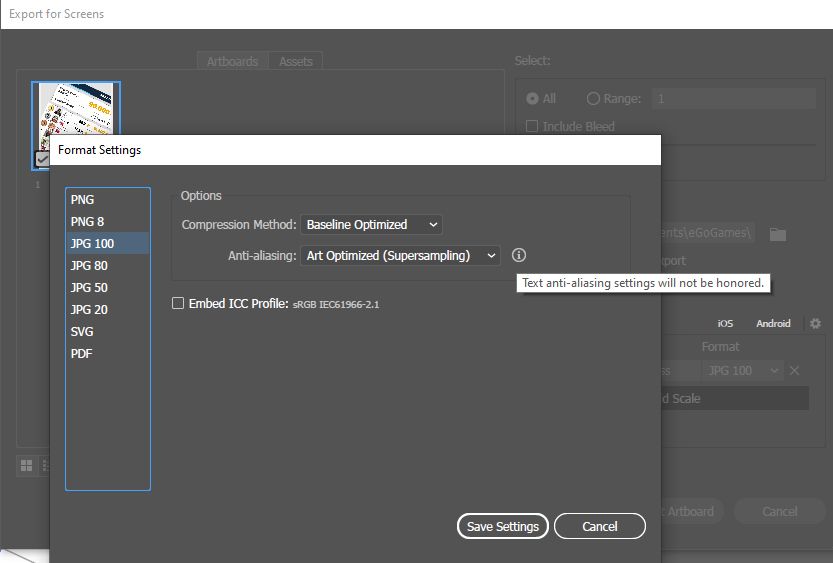
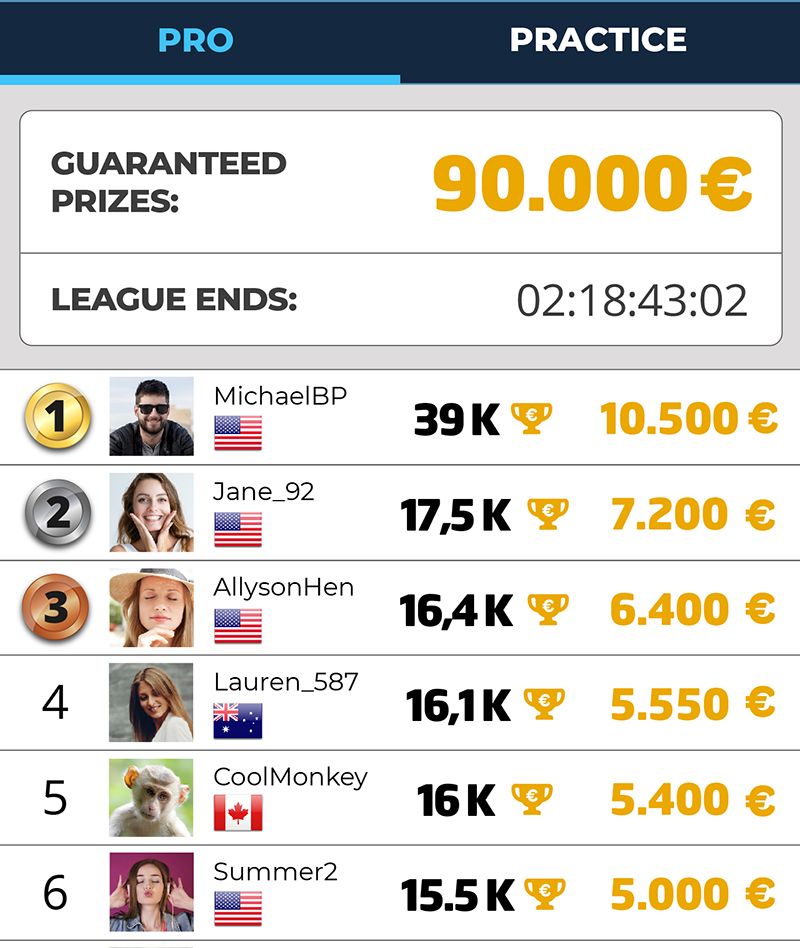
Copy link to clipboard
Copied
Hi there,
I have the same problem here. I ended up saving png and using Automator to batch convert.
Did you find any solution to the problem?
thank you,
vasilis
Copy link to clipboard
Copied
"Export for screens" in general has quite a few flaws and still has a lot of room for improvement. The quality of JPG files is even worse than "export for web" and generates much larger files. I recommend not to use it for that.
Copy link to clipboard
Copied
would it have something to do with the document raster settings?