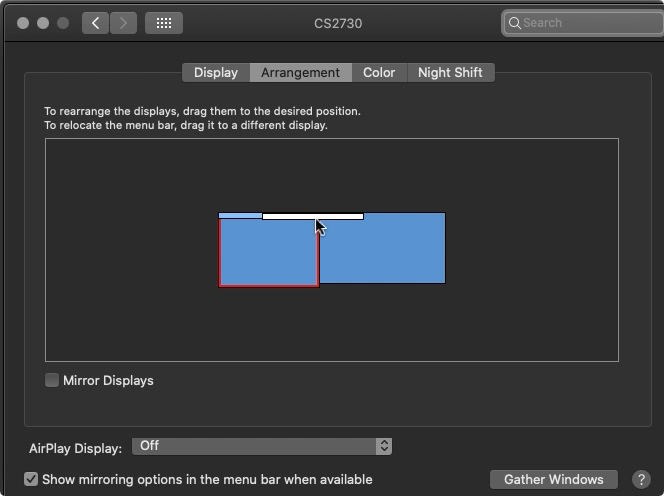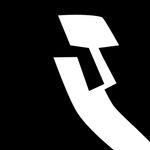Adobe Community
Adobe Community
- Home
- Illustrator
- Discussions
- Re: Menu panels appear on wrong monitors in dual m...
- Re: Menu panels appear on wrong monitors in dual m...
Copy link to clipboard
Copied
Hey Everyone!
I have finally got some time to try to tackle this issue. So far I have been living with it but it has finally just hit me on how ridiculous and time wasting this issue is to continue to bear with. The problem is as follows:
I use 2 4k monitors in a dual monitor setup. I often don't split my workspace onto the two monitors but rather use one monitor for my workspace and the other for internet and windows explorer windows. The problem is that whenever I move my Illustrator program over to the 2nd monitor (Cintiq Pro) the dialog and menu boxes (resize, move, rotate, save, export, scale) all show up on Monitor one. This completely breaks my workflow since I have to put down the Wacom pen, and move the box over using the mouse from Monitor 1 to Monitor 2 (Cintiq Pro). A way to fix this is to drag any dialog box over to Monitor 2 every time it pops up, somehow Illustrator remembers this and then begins to load them in the correct Monitor. BUT if a monitor disconnects or powers off... OR I switch back to Monitor 1, I have to repeat this entire process over again.
I feel like the Program should auto detect the monitor you use and load the dialog boxes to that monitor? I found a bunch of people having this issue with no answers. The closest I have gotten to answering this is from a person with the same issue with an apple computer. However their workaround is specific to an apple environment and did not work. That solution was a direct deliver from Adobe. How about one for Windows 10?
Anyone? Thanks in advance.
I am running a 64 bit Windows 10 machine with a 1080 ti.
 4 Correct answers
4 Correct answers
Hi there,
Sorry about the inconvenience caused. Please try these steps and share results:
- Close all Adobe applications.
- Make your second screen as the primary screen.(How to Set Primary monitor in Extended Desktop - Microsoft Community )
- Restart the system
- Try again.
Regards,
Srishti
Hi,
If you use "System Preferences / Mission Control / Display have separate Spaces", the menu bar will be displayed on both monitors. Is there any problem with this usage?
I tried it, but the dialog won't move unless I move the menu bar.
OMG, I just googled this because it has been driving me crazy too. None of the responses here were a solution for me, so I kept playing. I finally figured it out. If you drag your toolbar to the left side of the screen, before it goes over to your primary screen, a long grey line will appear showing that you are snapping it to your window. Done. Solved. Thank God!!!
Yes, this works! Go into System Preferences, Monitors, Arrangement and drag the primary menu bar to the display you wish to be the default. Solved.
Explore related tutorials & articles
Copy link to clipboard
Copied
Please post this to http://illustrator.uservoice.com
Copy link to clipboard
Copied
Hi there,
Sorry about the inconvenience caused. Please try these steps and share results:
- Close all Adobe applications.
- Make your second screen as the primary screen.(How to Set Primary monitor in Extended Desktop - Microsoft Community )
- Restart the system
- Try again.
Regards,
Srishti
Copy link to clipboard
Copied
This is a workaround and not an ideal solution for all use cases. For many reasons I do not want my Cintiq to be the main monitor. Tethering the popups to the main Adobe window is an easy fix.
Copy link to clipboard
Copied
This is a problem on Mac too. All panels should open on the main monitor (which is easy to tell since it has the menu bar on it) yet all panels and windows want to open on my secondary 4k monitor which is 24" to the right of where I'm looking. Even when I drag them over and click OK (so it should save the last location) it doesn't. What a waste of my time.
Copy link to clipboard
Copied
Also happens in Animate CC. Super waste of time.
Copy link to clipboard
Copied
I am also experiencing this problem on a Mac using two Displays, with my primary and larger screen on the left and the secondary screen on the right. In my Mac's system preferences > Displays > Arrangement > I have the menu bar located on the primary (LEFT).
My illustrator documents open on the left. I have a majority of my palettes on the right. But when I open, save as, or print the dialog boxes open on the right. I would prefer to have them open on the left.
Copy link to clipboard
Copied
Hi there,
Thanks for reaching out. As per your query, windows like Save/ Save as/ Print open on the right screen. Would you mind sharing a few more details like:
- OS (exact version of MAC OSX)
- Version of Illustrator
- What happens when you manually move them to the left screen? Do they again open on right screen again when you open them next time?
Looking forward to your response!
Regards,
Srishti
Copy link to clipboard
Copied
Mac OS 10.14.5 (Mojave)
Adobe Illustrator 2019 (23.0.4)
I move the dialog boxes over to the left screen. But next time I access one, they again appear on the right.
Copy link to clipboard
Copied
Copy link to clipboard
Copied
I have he same issue in all Adobe programs. When dragged over, they continue to open in th wrong place. Further, the screen doesn't snap to the window, I must manually drags the sides to open fully.
Mac High Sierra 10.13.6
Illustrator CC 2019
Photoshop CC 2019
InDesignCC 2019
Copy link to clipboard
Copied
Hi,
If you use "System Preferences / Mission Control / Display have separate Spaces", the menu bar will be displayed on both monitors. Is there any problem with this usage?
I tried it, but the dialog won't move unless I move the menu bar.
Susumu Iwasaki
Copy link to clipboard
Copied
This fixed it! Thanks silk-m! I would right click Photoshop tools on my large working monitor and the tool options would pop-up on my laptop. I moved the toolbar in displays and now it works, and there is still a toolbar on my laptop.
That was really annoying, thanks.
Copy link to clipboard
Copied
Add Animate CC to that list. I have Cintiq 24" -- it's a big waste of time.
Copy link to clipboard
Copied
I can not believe, it's september 2020, Adobe lunched many updates and still they can not address this issue.
Copy link to clipboard
Copied
OMG, I just googled this because it has been driving me crazy too. None of the responses here were a solution for me, so I kept playing. I finally figured it out. If you drag your toolbar to the left side of the screen, before it goes over to your primary screen, a long grey line will appear showing that you are snapping it to your window. Done. Solved. Thank God!!!
Copy link to clipboard
Copied
Thank you for posting this Sheri it's been driving me nuts!
Copy link to clipboard
Copied
Yes, this works! Go into System Preferences, Monitors, Arrangement and drag the primary menu bar to the display you wish to be the default. Solved.
Copy link to clipboard
Copied
this really works!!!! save my life
Copy link to clipboard
Copied
This answer needs be bumbed up ahead of the answers that are trying to workaround the problem! You can do it to anyside as long as the grey bar appears (I have an up and down setup, and left still worked [I did not read everything]). I was starting to get throwy over this. To make a function so unintuitive and then not communicate it is incredibly frustrating. Thank you for this!
Copy link to clipboard
Copied
How do you do this on a M1 Mac? It's driving me nuts!
Copy link to clipboard
Copied
I am using a 16' 2021 MacBook Pro on Ventura 13..0.1 with Safari v. 16.1 with an LG extended monitor and just one of my tool windows gets stuck in between the monitors, where I am unable to put the mouse on the tip of it to grab & drag it, so I am missing the top two selector options. Messing with my monitors alignment, quitting and restarting InDesign, quitting and restarting my machine, none of it works. I have to disconnect my external monitor so that everything ends up on my laptop monitor and then drag that tool window down, and re-plug the monitor in so that I can pull each module back onto it. #rawr
Copy link to clipboard
Copied
Woohoo, finally! After being exasperated with this for over a year and a half, and having done dozens of Google searches and multiple Adobe support searches, it's finally fixed...with such an easy (but NOT intuitive) solution.
Dragging that menu bar visual in the display monitors preferences screen is what it took. Never in my wildest imaginations would I have thought that tiny little piece was editable (or had anything to do with it). I'm so glad that silk-m provided a screenshot showing that element being moved.
Copy link to clipboard
Copied
This was never a solution, this was Adobe failing to build display independence into their Software. Requring users to change their OS settings is NEVER a solution, it's a development failure on the 3rd party.