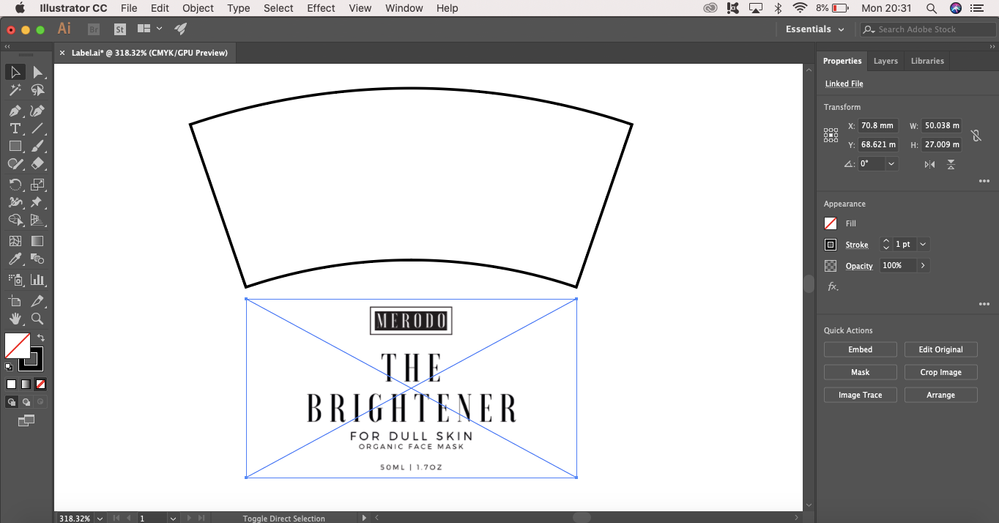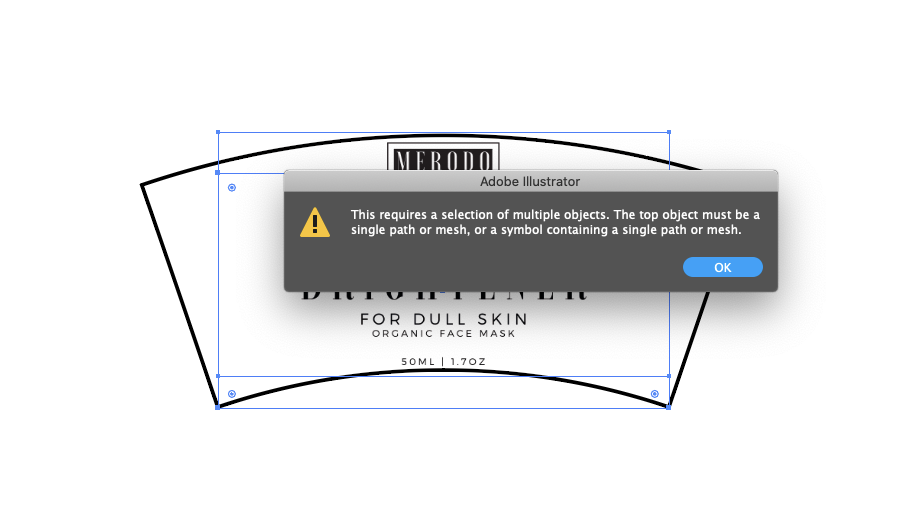Adobe Community
Adobe Community
- Home
- Illustrator
- Discussions
- [ Moved ] How to make an image fit a shape?
- [ Moved ] How to make an image fit a shape?
[ Moved ] How to make an image fit a shape?
Copy link to clipboard
Copied
So I've created this shape with specific mesaurements and now I want to fit my image to it (so I need it to curve with it if that makes sense). I've tried what most instructions tell me to do by going to clipping mask but it won't curve the image to the shape like I want it to. I've put a photo below to show what I mean - I need the label in the shape. Could someone help me? Thanks!
[ moved from Using the Community to Illustrator forum by moderator ]
Explore related tutorials & articles
Copy link to clipboard
Copied
Megan,
Make sure that the desired shape is above the image in the stacking order, see the Layers palette.
If it is a raster image, make sure it is embedded, not linked.
With those things in place you can select both and Object>Envelope Distort>Make with top object, see more here,
Copy link to clipboard
Copied
Hi,
Thanks for your reply!
I'm now getting this message when I follow your intsructions - what should I do?
Copy link to clipboard
Copied
Is the top object selected? It looks like the label is selected but not the top object.
Copy link to clipboard
Copied
Yes, both are selected!
Copy link to clipboard
Copied
Megan,
Apologizing for my repeating myself:
"Make sure that the desired shape is above the image in the stacking order, see the Layers palette."
Are you sure about this too?
Can you show the relevant expanded part of the Layers palette along with the selection and the error message?
Copy link to clipboard
Copied
Have you tried selecting the image (not the shape) and choosing Object > Envelope Distort > Make with Warp, and choosing Arc for the warp shape? That won't be as accurate as drawing your own shape but could get very close.