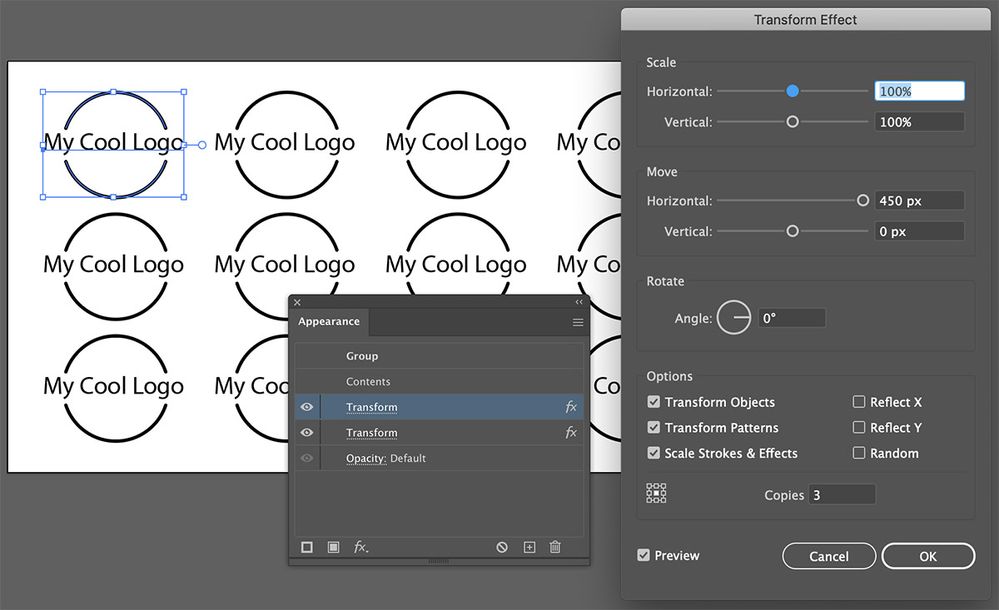Adobe Community
Adobe Community
- Home
- Illustrator
- Discussions
- Betreff: multiple copies of logos and contour path
- Betreff: multiple copies of logos and contour path
Copy link to clipboard
Copied
Hello, im new to illustrator, whats the best way and fastest way to create multiple copies of the logos and its corresponding contour path in a page? Just one design but multiple copies in one page. Thanks!
 2 Correct answers
2 Correct answers
Make a symbol and then duplicate or make a pattern perhaps. Brushes could also work.
But you might want to give us more details of that task and show us your logo.
Having created the logo you could select it and apply one, or multiple versions of, the Transform effect.
Effect > Distort & Transform > Transform
Applying a second Transform effect will throw up what looks like a warning dialog box but don't worry about it.
Don't be fooled by the sliders. They appear to max out pretty quickly but you can easily type in whatever number you like in the corresponding number field.
In the example below I applied the Transform effect to give me a row of logos.
Explore related tutorials & articles
Copy link to clipboard
Copied
Make a symbol and then duplicate or make a pattern perhaps. Brushes could also work.
But you might want to give us more details of that task and show us your logo.
Copy link to clipboard
Copied
Having created the logo you could select it and apply one, or multiple versions of, the Transform effect.
Effect > Distort & Transform > Transform
Applying a second Transform effect will throw up what looks like a warning dialog box but don't worry about it.
Don't be fooled by the sliders. They appear to max out pretty quickly but you can easily type in whatever number you like in the corresponding number field.
In the example below I applied the Transform effect to give me a row of logos. I then applied a second Transform effect to give me multiple rows.