 Adobe Community
Adobe Community
- Home
- Illustrator
- Discussions
- My colors are different on adobe illustrator
- My colors are different on adobe illustrator
Copy link to clipboard
Copied
Using cc 2017, I tried to follow an art lesson from online but when the artist used RGB cyan blue (from the default list of colors) to fill in a shape I noticed that my blue was different than his. While his was perfect cyan, mine was dull.
This is the same with other colors like blue, dark blue and purple. Cause my blue looks purple
My system:
MacBook pro 2017
10.13.2 Sierra
2.9ghz, i7.
Graphics are Radeon pro 560 4gb and Intel hd graphics 630 1536mb
Is it a problem with my Mac? How do I change my color?
Note: I've checked the readings on the colors. Say cyan, it's 0,255,255. Blue is 0,0,255 still looks purple though
 1 Correct answer
1 Correct answer
"Emulate Illustrator 6" means you don't have control over color management. It still does something, but you don't have any influence.
"Specific suggestions" - please learn it. To advise you, someone would need to know more about your workflows.
You could set it to one of the defaults for your country: Either Web or Print default - whichever is your intended output. Don't select the "universal" one. And then make sure you turn on all the warning options for Profile mismatching and missing profiles
...Explore related tutorials & articles
Copy link to clipboard
Copied
What is your File > Document Color Mode?
I suspect it is CMYK.
Choosing an RGB color in a CMYK document will convert it to the nearest possible CMYK color.
Copy link to clipboard
Copied
It is in RGB
Copy link to clipboard
Copied
In that case you might need to calibrate your system.
Copy link to clipboard
Copied
But I took a screenshot of my work and also exported the work to compare them side to side. The export is in right color but the screenshot is the way it looks when I work.
So the problem is with illustrator perhaps?
Copy link to clipboard
Copied
Please show the screenshot and the export.
Copy link to clipboard
Copied
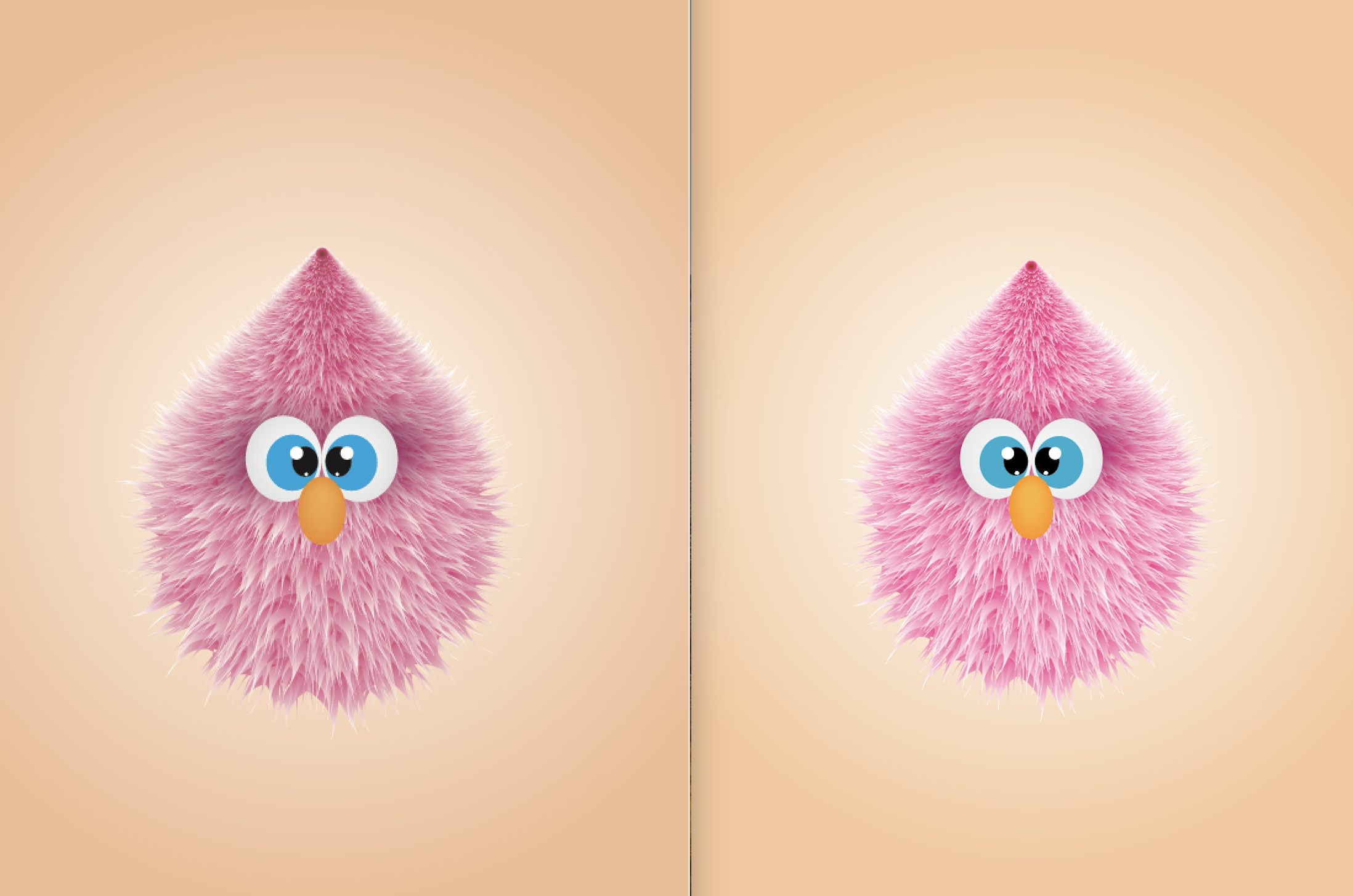
left is export, right is screenshot (the way my work looks on illustrator).
the cyan im talking about can be seen in the eyes, while left is actual cyan and right looks teal.
Copy link to clipboard
Copied
Your screenshot looks like an RGB document. The export does not.
Which file format did you export?
Which options?
Does the tutorial mention any color management or does it mention any color stuff at all? Can you post a link to the tutorial?
Copy link to clipboard
Copied
export for screens>jpg 100 (scale 1 and suffix -100)
the tutorial just showed me how to make this, nothing on export or whatsoever.
the artist didnt seem to have a problem in his color, cyan was cyan and not blue green.
Illustrator funny hairy cartoon design in Adobe illustrator CC 2017 - YouTube
Copy link to clipboard
Copied
The artist has an RGB document which looks like it was originally a CMYK document. And yours?
We need to know the numbers you chose for your colors.
Apart from that: in order to get the same result you will have to know their color management setup. Also how exactly they exported their JPEG. And you didn't tell us the color mode your exported your JPEG.
You want to learn about color management and the principles of color now.
This is only just a very small insight: Set up color management
There's much more to it.
Copy link to clipboard
Copied
mine is set to RGB document
i havent changed my colors, it shows cyan blue when i put the cursor over the color. in rgb reading cyan shows 0, 255, 255.
the artist has the right cyan for the eyes and didnt export in the video. its that shade i want and not getting.
my settings are emulate adobe illustrator 6.0
Copy link to clipboard
Copied
"Emulate Illustrator 6" means you don't have control over color management. It still does something, but you don't have any influence.
"Specific suggestions" - please learn it. To advise you, someone would need to know more about your workflows.
You could set it to one of the defaults for your country: Either Web or Print default - whichever is your intended output. Don't select the "universal" one. And then make sure you turn on all the warning options for Profile mismatching and missing profiles. But don't convert profiles automatically. You will of course then get warnings when opening or placing documents, but that's a good thing.
But still: learn it. Color management has been there for 20 years and it won't go away.
Also you need to calibrate your system.
What the tutorial presenter did, was create a new document based on "Print" and then converted to RGB. This alone shows that he/she doesn't know about color management and doesn't care either. Also he/she doesn't know about New document profiles.
Copy link to clipboard
Copied
I checked system calibration, it wasn't so satisfactory as some colors look better and some differ.
Copy link to clipboard
Copied
System calibration is only as good as your eyes are.
The optimal procedure would be to use an external calibration device.
Suchas this: How to Calibrate your Monitor with the Spyder 4 Express
(there are other devices available, this is not a recommendation)
Copy link to clipboard
Copied
ok i see changes when i change the color settings, do you have a specific suggestion on what to choose?
Copy link to clipboard
Copied
You are awesome ! I got my right solution ! A lot of thanks !
Copy link to clipboard
Copied
So simple answer is illustrator' color profile is set to (for me) to "U.S. Web Coated (SWOP) v2" so when you open a new photoshop file make sure you used the same color profile. Or if you want to be bit lazier you can copy (Ctrl + C or Command + C) all the elements, switch over to photoshop Ctrl + N or Command + N and choose clipboard as it retains the color profile of what ever is copied from illustrator so you can Paste it with Ctrl + V or Command + V and choose smart-object. This way you can just resize the image and retain sharpness cause it's a smart layer.
Copy link to clipboard
Copied
Copy link to clipboard
Copied
hi,
im facing same issue of color, my blue looks purple and all others looks dull. whats should i do! i have tried everything. please help me to solve this.
Attaching image for ref.
Regards
Mohit
By @Mohit5CF4
Please create a new thread. This one is about an old version.
If youare not facing the color management bug of Version 25.2.1, then please tell us your system and version, details about your color management settings, the history of your file and how the file will be published.
The color management bug can be found here: https://community.adobe.com/t5/illustrator/emulate-adobe-illustrator-6-0-bug-in-version-25-2-1/m-p/1...


