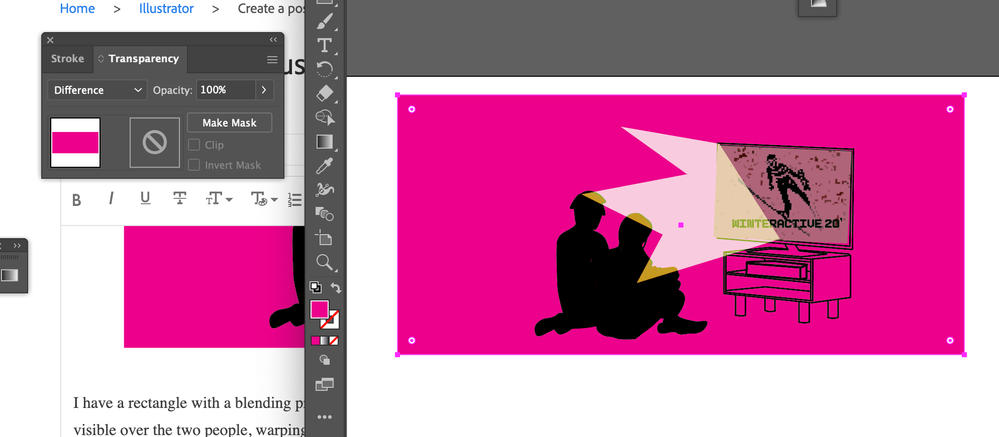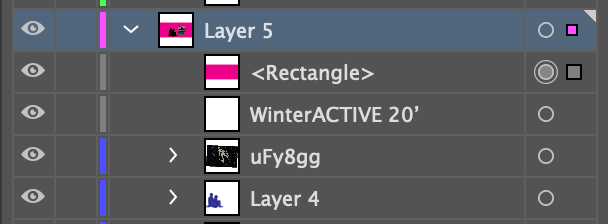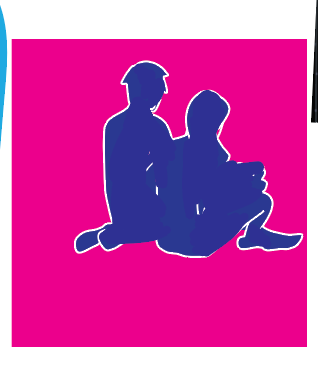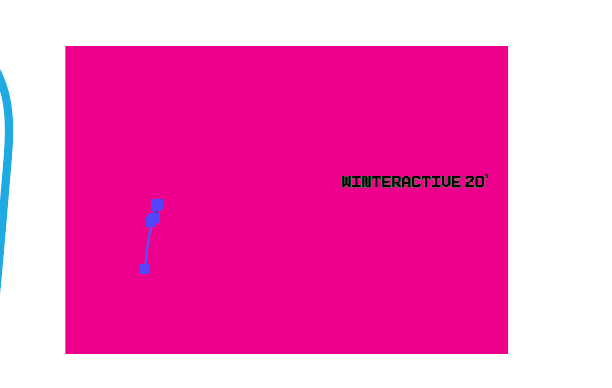Adobe Community
Adobe Community
- Home
- Illustrator
- Discussions
- Re: Need help adjusting a color mask
- Re: Need help adjusting a color mask
Copy link to clipboard
Copied
Hi all -- new to illustrator so I have a question regarding color masks (and masks in general). What I'm looking to have is a difference mask that only shows up over the layers and not on the white background. For example:
I have a rectangle with a blending property of "difference." What I want is for just this mask to just be visible over the two people, warping to their shape and potentially a few others. I've tried looking up tutorials but am at a loss, so any information would be greatly appreciated.
Clicking the "make mask" button just makes the color disappear. I'm not quite sure how to use that option.
 1 Correct answer
1 Correct answer
I think the easiest thing for me to do will just to be to erase the rectangle carefully and make it inline with the shape of the people
Explore related tutorials & articles
Copy link to clipboard
Copied
Does grouping and Isolate Blending work?
Copy link to clipboard
Copied
- Select black shape of people
- Copy to clipboard
- Select the glow form TV
- Edit >> Paste in Front
- Shift click on glow to add to selection (you will have 2 objects the glow, and the black popeople shape on top
- Object >> Clipping Mask >> Make
The shape you use for the mask, must be on top of the artwork you wish to clip
Copy link to clipboard
Copied
This isn't working, unfortunately. Or maybe I'm understanding wrong. If I put the shape of the people on top of the pink color, then that color correction layer is no longer working
The people are originally blue, and I like how the magenta corrects their color into a smooth black. If I put the blue people on top, though, then nothing happens.
I am also terrible at using illustrator, so it could just be me
Turning it as a clip group does this though (im not even attempting to add the TV glow yet)
Copy link to clipboard
Copied
I think the easiest thing for me to do will just to be to erase the rectangle carefully and make it inline with the shape of the people