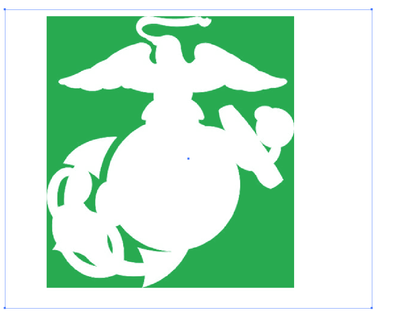Adobe Community
Adobe Community
Copy link to clipboard
Copied
So I'm trying to change the back ground color of this photo to green how can I do that?
 1 Correct answer
1 Correct answer
In Illustrator make a green square. Place your image on top of the green square. Copy your image a paste in front so you have two. Hide the top image. Select the green square and the image still on top of the green square.
Go to Menu>Window>Transparency. Click the Make Mask button. Deslect the Invert Mask check box.
Now Show All will show the original copy you hid earlier and should look like this.
Explore related tutorials & articles
Copy link to clipboard
Copied
What kind of file is it?
And what exactly do you want to change?
Copy link to clipboard
Copied
Too be completely honest with you I'm not sure what type of file and I want the eagle globe and anchor black but the background dark green
Copy link to clipboard
Copied
Don't see an eagle there.
So the file you uploaded here is the original?
In that case it would be a raster image and you need to edit that in Photoshop.
Copy link to clipboard
Copied
In Illustrator make a green square. Place your image on top of the green square. Copy your image a paste in front so you have two. Hide the top image. Select the green square and the image still on top of the green square.
Go to Menu>Window>Transparency. Click the Make Mask button. Deslect the Invert Mask check box.
Now Show All will show the original copy you hid earlier and should look like this.
Copy link to clipboard
Copied
And the eagle is on top of the globe, holding the ribbon in its beak.
Copy link to clipboard
Copied
Only thing I see is a Rorschach test