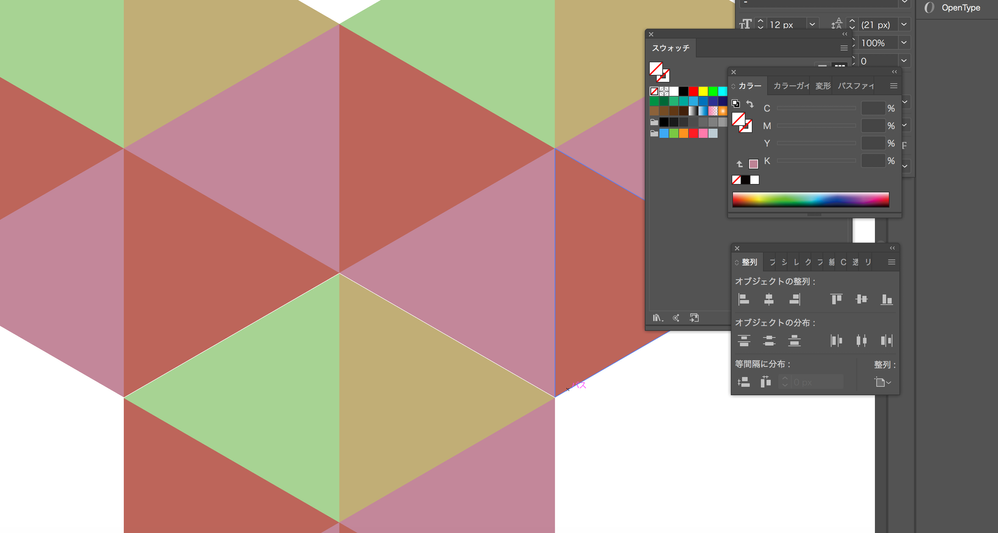Adobe Community
Adobe Community
- Home
- Illustrator
- Discussions
- Re: object is not aligned perfectly. Can I use al...
- Re: object is not aligned perfectly. Can I use al...
Copy link to clipboard
Copied
hi there!
i've drawed those three hexagons and tryied to place like this. As you can see two of tops its perfectly aligned I used align panel.
But last one in the bottom, I coudnt figure out how to align exactly by using align panel.. moreover, when i tried manually snapping it created wired tiny space (you might not able to see from this picture but its in diagonally top right (khaki) of last hexagon.
Happned even checked snap to pixcel and point under the View Menu!
Would be nice if I can use align panel to align third hexagon..so is that possible?
 1 Correct answer
1 Correct answer
Ren,
Smart Guides (スマートガイド) are your friends, especially with Snap to Grid and Align to Pixel Grid / Pixel perfect art turned off. Have you tried them, (like that)?
One way to use Align is to:
1) ClickDrag with the Line Segment Tool along one of the lower aligned sides to snap to the corners (using Smart Guides),
2) Select both the line from 1) and the new hexagon and use the Top and Left/Right alignment.
Explore related tutorials & articles
Copy link to clipboard
Copied
Ren,
Smart Guides (スマートガイド) are your friends, especially with Snap to Grid and Align to Pixel Grid / Pixel perfect art turned off. Have you tried them, (like that)?
One way to use Align is to:
1) ClickDrag with the Line Segment Tool along one of the lower aligned sides to snap to the corners (using Smart Guides),
2) Select both the line from 1) and the new hexagon and use the Top and Left/Right alignment.
Copy link to clipboard
Copied
it worked! thank you very much!
Copy link to clipboard
Copied
You are welcome, Ren.
But I still wonder: it should be possible to do it simply by deselecting the new hexagon and then ClickDragging it by the top Anchor Point to snap to the coinciding Anchor Points of the other two hecagons.
Copy link to clipboard
Copied
yes. I'd just thought that smart-grid is kind of manually? so professionals in the field doesn't prefer to use...but seemed it is! I will definetely rely on it from now on!