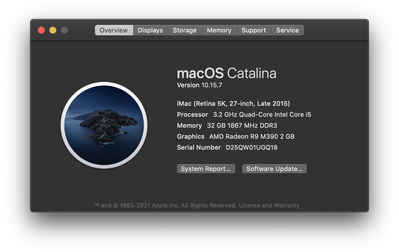Adobe Community
Adobe Community
- Home
- Illustrator
- Discussions
- Page turns white when selecting objects
- Page turns white when selecting objects
Copy link to clipboard
Copied
When selecting objects in an illustration, the whole illustration goes white. When hovering the cursor over objects, the wire frames appear, though. After zooming in and out one or two times it becomes visible again.
Here’s what i tried without success:
- uninstalled my astute graphics plug-ins.
- checked/unchecked all GPU-related boxes in preferences, restarting AI each time.
- installed the previous version of illustrator (AI 25.2.2) und the all new one AI 25.3.0)
Working has become impossible.
What now?
I'm running AI 25.2.3 on an 27 inch iMac (Retina 5K, End of 2015, 3,2 GHz Quad-Core Intel Core i5, 24 GB RAM) with OS 10.15.7 Catalina, with most recent security updates freshly installed.
 1 Correct answer
1 Correct answer
You are running what I am, so no worries we can get this to work. You may even have the same graphics card, below is mine.
Do you use other programs like Photoshop and they run fine?
Reset Prefs Thoroughly (Mac)
- Quit Your Adobe App (100% you must do this)
- Finder >> Go (hold down option to show hidden) >> library
- Preferences >> Adobe >> (Program Name) rename to (Program Name) .old
- Library- >> Caches >> com.(Program Name) rename to (Program Name) .old
- Library >> Application Support >> Ad
Explore related tutorials & articles
Copy link to clipboard
Copied
You are running what I am, so no worries we can get this to work. You may even have the same graphics card, below is mine.
Do you use other programs like Photoshop and they run fine?
Reset Prefs Thoroughly (Mac)
- Quit Your Adobe App (100% you must do this)
- Finder >> Go (hold down option to show hidden) >> library
- Preferences >> Adobe >> (Program Name) rename to (Program Name) .old
- Library- >> Caches >> com.(Program Name) rename to (Program Name) .old
- Library >> Application Support >> Adobe >> (Program Name) rename to (Program Name) .old
Is your Adobe Cloud App up and running wihtout error?
OOBE RESET MAC
- Quit the Creative Cloud desktop app (100% you must do this)
- /Users/<user folder>/Library/Application Support/Adobe/OOBE
- The \Users\<user folder>\Library\ is hidden by default for macOS 10.7 and above. See Access hidden user library files | Mac OS 10.7 and later for instructions to access it.
- Delete all the files within the OOBE folder, but do not delete the folder itself.
- Restart the computer and launch the Creative Cloud desktop app again.
- Delete all the files within the OOBE folder, but do not delete the folder itself.
- Restart the computer and launch the Creative Cloud desktop app again.
Reinstall App
Use the Creative Cloud Cleaner to fully remove your app & prefs then reinstall
Copy link to clipboard
Copied
Thanks so much Mike for the quick response, this saved my working day.
I had to go through all three steps.
After the reinstall AI now works fine again.
Best,
Frank