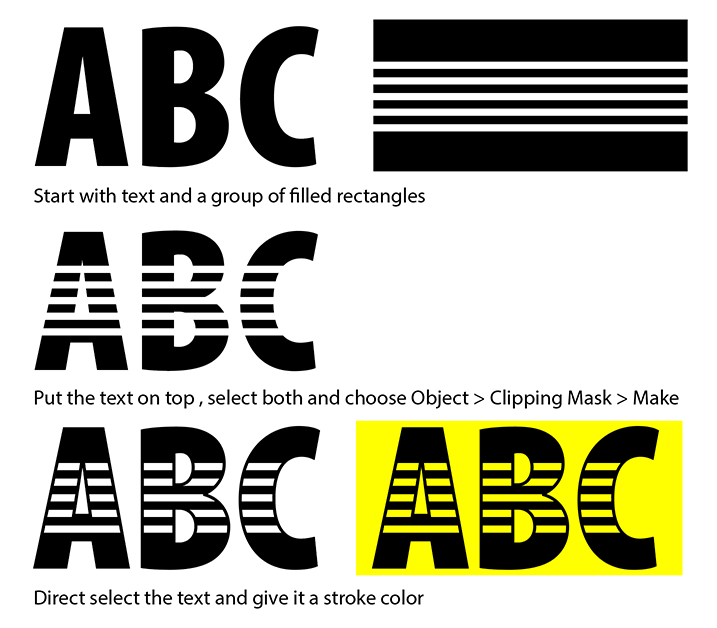Adobe Community
Adobe Community
Copy link to clipboard
Copied
I have been trying to figure out how to create a letter that only has a few stripes in it so that the stripes have no fill but show whatever background color it is printed on. The letters need to be able to have a stroke so they can be made fatter and the stripes don't fill the whole space. I am using ILLUSTRATOR. Any guidance would be greatly appreciated, I've looked for a tutorial everywhere!
 3 Correct answers
3 Correct answers
You can use an opacity mask. Type out your text (it doesn't matter what color). Make the lines you want and give them a black fill. Select all. Open the Transparency panel (Window > Transparency). Click on Make mask. Then deselect Clip. If you make your lines white, then deselect Clip and select Invert mask. You can see the mask it's making in the Transparency panel. Here's more info on opacity masks: https://helpx.adobe.com/illustrator/using/transparency-blending-modes.html#use_opacity_masks_to_create_transparency
Renee,
If you wish to retain the full stroke on the letters (so they also apply to the transparent stripes, in addition to the Mask suggested my Myra, you can select the letters and copy to the very front and give them only a stroke.
Or, in any case you can work with just one set of the live Type as follows:
1) Select the Type (with the Selection Tool) and change the Fill to None (Toolbox), then in the Appearance palette Add New Fill and (with that selected) set it to a gradient (Toolbox
...Or a clipping mask:
Explore related tutorials & articles
Copy link to clipboard
Copied
You can use an opacity mask. Type out your text (it doesn't matter what color). Make the lines you want and give them a black fill. Select all. Open the Transparency panel (Window > Transparency). Click on Make mask. Then deselect Clip. If you make your lines white, then deselect Clip and select Invert mask. You can see the mask it's making in the Transparency panel. Here's more info on opacity masks: https://helpx.adobe.com/illustrator/using/transparency-blending-modes.html#use_opacity_masks_to_crea...
Copy link to clipboard
Copied
Renee,
If you wish to retain the full stroke on the letters (so they also apply to the transparent stripes, in addition to the Mask suggested my Myra, you can select the letters and copy to the very front and give them only a stroke.
Or, in any case you can work with just one set of the live Type as follows:
1) Select the Type (with the Selection Tool) and change the Fill to None (Toolbox), then in the Appearance palette Add New Fill and (with that selected) set it to a gradient (Toolbox), then in the Gradient palette set the Linear Gradient angle to 90 degrees, then:
2) Set the colour at both end stops to the desired colour and set two new stops at the desired colour switches; for each just click somewhere off and insert the value (for easy proportions/percentages like quarters (25% and 75%) just insert 25 and 75, for more tricky proportions like thirds (33 1/3% and 66 2/3%) insert the corresponding divisions (100/3 and 200/3));
3) To make the hard transitions to transparent, for each just click somewhere off in the middle and insert the value equalling that in 2), then change the transparency to none.
The stops will be determined by the height from bottommost to topmost, so if you work with Type that has ascenders and descenders and/or upper/lowercase and wish to have the proportions relative to the x-height or something, you will have to adapt the proportions.
If you wish the strokes going all the way, just:
4) Star with the Stroke set to None, then select the Stroke in the Appearance palette and click Add New Stroke and set as desired.
Copy link to clipboard
Copied
Or a clipping mask: