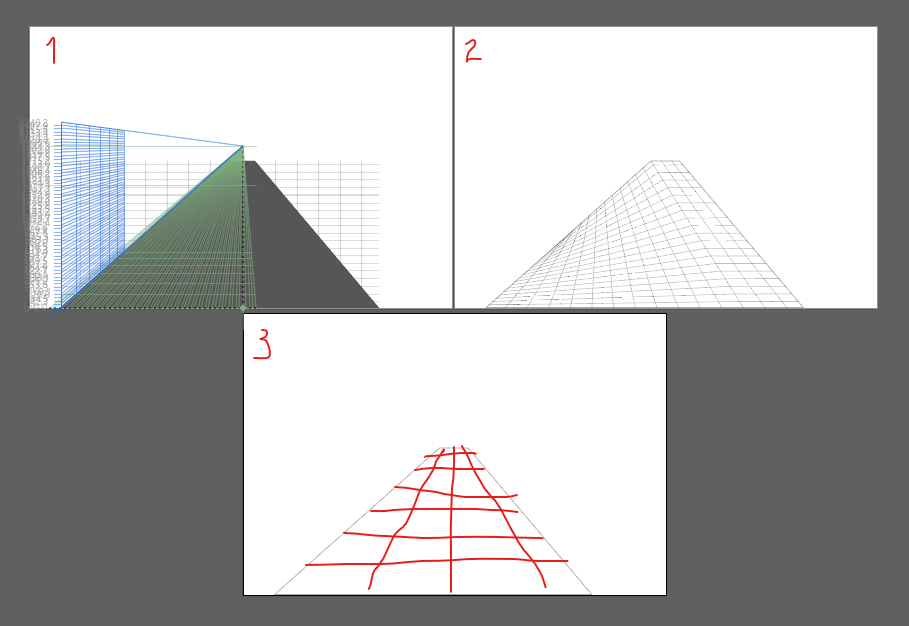Adobe Community
Adobe Community
- Home
- Illustrator
- Discussions
- Pattern don't follow perspective grid
- Pattern don't follow perspective grid
Copy link to clipboard
Copied
Hi all,
I'm working on an illustration where I'm using a one-point perspective grid. It works fine to draw shapes in the grid but my problem is that I have a pattern as a fill, inside the shapes, and the pattern does not warp with the perspective. So, what do I need to do to make the pattern follow the perspective grid too?
I would really appreciate it if someone knows how!
 1 Correct answer
1 Correct answer
Yes. It cannot be a pattern.
Explore related tutorials & articles
Copy link to clipboard
Copied
You would have to expand the pattern fill. Also you will have to outline strokes.
Copy link to clipboard
Copied
Thanks for your response! Tried to expand the pattern fill after I drew the shape in the perspective grid (and the shape is following the perspective) but the pattern stayed the same and didn't warp to follow the perspective. Any idea what I am doing wrong? At what stage should I expand the pattern fill?
Copy link to clipboard
Copied
Think I got it, I no longer can have it as a pattern, it needs to be individual grouped vectors to warp to the perspective grid?
Copy link to clipboard
Copied
Yes. It cannot be a pattern.
Copy link to clipboard
Copied
You can fake it, create 2 same size rectangles.
Fill one with a pattern and place the other into the perspective grid.
Send the one with the pattern to the back.
Set the Object > Envelope Distort > Envelope Options... to: Distort Pattern Fills.
Select both rectangles and choose Object Envelope Distort > Make with Top Object.
Copy link to clipboard
Copied
Tried this solution but it warps the pattern weirdly. Or, it looks sort of cool but it's not what I want for this illustration. I've attached a screenshot, 1st is with the perspective grid and 2nd is what the pattern looks like after I "Make with Top Object". I want the pattern to warp so it goes towards the vanishing point (like in 3), any idea why it doesn't?
Copy link to clipboard
Copied
Illustrator made the envelope wrong.
You need to make this with a workaround:
Add an achor point somewhere on that path, so there are 5 points on the object.
Then select the 4 corners withthe direct selection tool and Object > Make gradient mesh.
Then apply that as a Make with top object envelope.
I've made a video about the process https://youtu.be/aIqGHoLPuuE
Copy link to clipboard
Copied
You probably hit a limit. It is probably too extreme to go to the vanishing point.