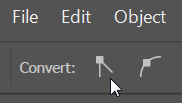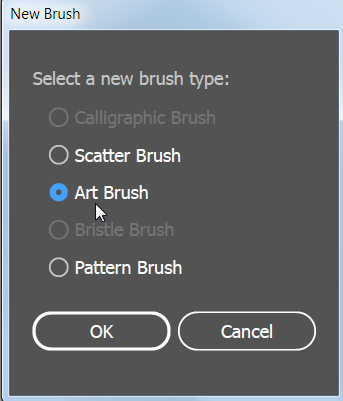Adobe Community
Adobe Community
- Home
- Illustrator
- Discussions
- Re: Please help with editing calligraphy brushes.....
- Re: Please help with editing calligraphy brushes.....
Copy link to clipboard
Copied
Hi Everyone, I'm new to illustrator please teach me how to edit brushes. I'm trying to make a calligraphy brush with thin ends in every stroke and sadly I can't find anything online. The best I saw was making tapered brushes but that only had one side going thin. I want to make the brush start from thin to constant thick then going back to thin at the end of the stroke. Please help...
 1 Correct answer
1 Correct answer
Here's one suggestion.
I would start by drawing a long ellipse with the Ellipse tool.
With the Direct Selection tool, click to select just one anchor point at the end.
Then click the Convert Selected Anchor Point to Corner icon.
Repeat on the other end so that the ellipse looks like this:
Select the shape with the black Selection tool and drag it into the Brushes panel. Choose Art Brush.
Now you can select the brush in the Brushes panel and use the Brush tool to draw the shape you want. Or
...Explore related tutorials & articles
Copy link to clipboard
Copied
Try the Pencil tool (N) with a thick stroke and a width profile.
To keep the appearance for the next stroke, uncheck "New Art has Basic Appearance" in the Appearance panel menu.
Copy link to clipboard
Copied
Here's one suggestion.
I would start by drawing a long ellipse with the Ellipse tool.
With the Direct Selection tool, click to select just one anchor point at the end.
Then click the Convert Selected Anchor Point to Corner icon.
Repeat on the other end so that the ellipse looks like this:
Select the shape with the black Selection tool and drag it into the Brushes panel. Choose Art Brush.
Now you can select the brush in the Brushes panel and use the Brush tool to draw the shape you want. Or you can draw a path with the Pen tool or Pencil tool and click the brush in the Brushes panel to assign that brush to the path.
Copy link to clipboard
Copied
Ok this works fine. Thanks a lot. Really appreciate it...
Copy link to clipboard
Copied
here is a link to brushes...in AI