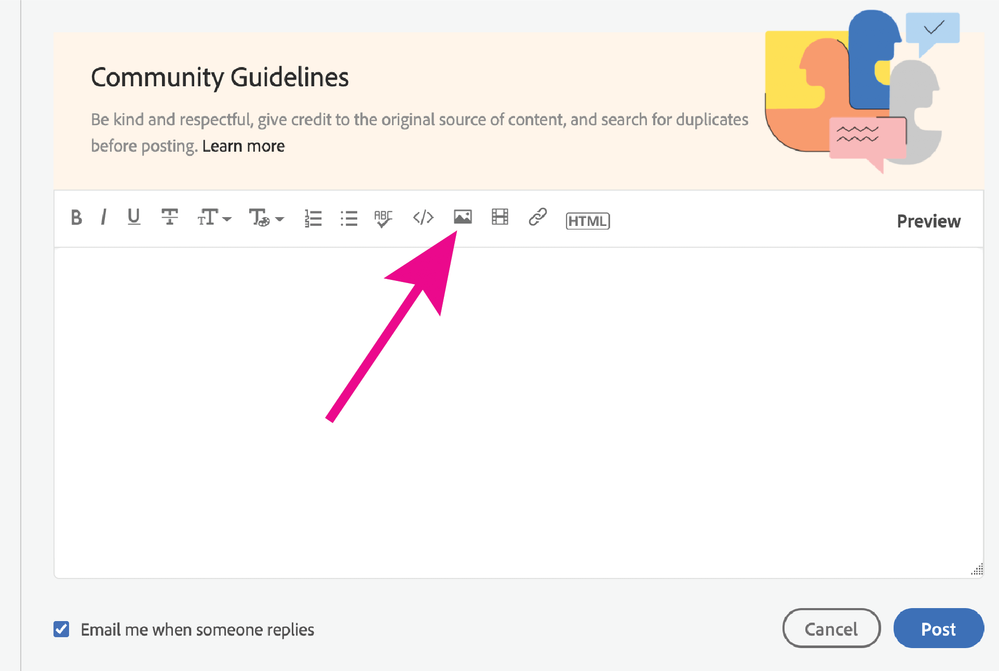Adobe Community
Adobe Community
Copy link to clipboard
Copied
Hi im trying to print white onto clear vinyl but there's certain parts of the artwork not recognising the white. I am trying to print a Christmas scene and for some reason, especially the faces of the polar bear and snowman for example is just not printing white. I am using versa works 6 rip software and I am using the white Spot on colour. If I do a snowman on its own it will show pink on versaworks so I know it recongises the white but when I put it together the face goes back to grey 🤬. I'm new to all this printing and Adobe business so I know it's something I'm doing/not doing but I can't for the life of me figure out what it is. There's also no clipping masks in the art work.
Please can someone help me before I tear my hair out 🙏
Thank you in advance
 2 Correct answers
2 Correct answers
When you set up your file at first, you must had had the white ink underneath the color print elements. This seems to make sense intuitively, but (as you have seen), it casues the elements you put above it to knock out the white.
In your art file, place the spot white on a layer above your color print. Set it to overprint so that it does not knock out the other colors. It will be on top in your art file, but you can tell the printer that it will be printed under your other inks.
If I may answer for SJ, with the object selected, go to Window> Attributes> Overprint. In Illustrator, go to View> Overprint preview to see the overprinting, In Acrobat, the view overprint preference preference should be set to Always. For printing on clear vinyl, white ink may be printed under the other colors, or over the other colors, depending if the work in intended to be viewed from outside or inside a window (the clear vinyl clings to the glass surface). If outside, the image and type wil
...Explore related tutorials & articles
Copy link to clipboard
Copied
Most likely the white swatch needs to be set up in a certain way. It needs to be a spot color with a certain name and/or certain color definition or on a certain layer.
You will have to look this up in your printer specification/documentation.
Copy link to clipboard
Copied
Thanks for the reply.
It's already set up as I can print white, the issue arises (which I forgot to put in my post 🙈) when I have colour with white. So for example the snowman is being recognised as white but then when I add eyes nose it stops recognising the face as white?
Copy link to clipboard
Copied
When you set up your file at first, you must had had the white ink underneath the color print elements. This seems to make sense intuitively, but (as you have seen), it casues the elements you put above it to knock out the white.
In your art file, place the spot white on a layer above your color print. Set it to overprint so that it does not knock out the other colors. It will be on top in your art file, but you can tell the printer that it will be printed under your other inks.
Copy link to clipboard
Copied
Ohh this makes sense! Apologies if this sounds stupid but how do i set it to over print?
Thanks
Copy link to clipboard
Copied
If I may answer for SJ, with the object selected, go to Window> Attributes> Overprint. In Illustrator, go to View> Overprint preview to see the overprinting, In Acrobat, the view overprint preference preference should be set to Always. For printing on clear vinyl, white ink may be printed under the other colors, or over the other colors, depending if the work in intended to be viewed from outside or inside a window (the clear vinyl clings to the glass surface). If outside, the image and type will also need to be mirrored. Since spot white ink will be invisible on a PDF, it's common to give it a tint, so it can be seen in the PDF.
Copy link to clipboard
Copied
- Hi thank you for your reply. I have done this but still seem to be having issues. I have 2 images (which I wanted to attach but don't j ow how 🙈), one is of a polar bear on its own doing what it's supposed to do, the second is of it in the artwork it needs to be in and yet again the face isn't recognised as white. Please tell me what I'm doing wrong 😭😭😭
Copy link to clipboard
Copied
You can attach an image (jpeg) by clicking on this icon and navigating to your image, the easiest way is to take a screen shot of your file, showing the problem area, including the layers panel, swatches panel and attributes panel, showing overprint settings. You can also upload your actual file (altered and simplified to protect your work, if you prefer) to a site like DropBox, share the link to your uploaded file here.