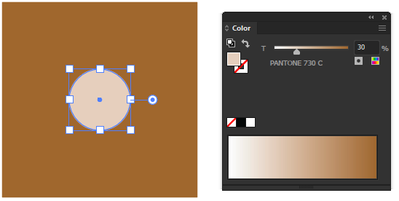Adobe Community
Adobe Community
- Home
- Illustrator
- Discussions
- Re: You can also do this in the color panel. That ...
- Re: You can also do this in the color panel. That ...
Copy link to clipboard
Copied
Hi everybody,
does anybody know how to change the density of a solid color in Illustrator?
For example I have a closed path filled with a solid color say Pantone 730.
Now I want to add elements filled with 30% density of the same solid color. In InDesign you can simply change the density to make the solid color "brighter". In Illustrator you can only change the coverage of the solid color. In this case it will have no effect on the color below.
The only workaround seem to be cloning the object, filling it white and change the density to 30%. to me this way seem to be somewhat unprofessional.
Does anyone know a more elegant way?
 2 Correct answers
2 Correct answers
To the "inside" object with the same fill color, I would apply a tint (tint, not transparency) of 30%.
Hey John! Thats it!
I the color window offers exactly that option.
Illustrator should merge this window with the swatches window, but for now I know how to solve this problem.
Thank you very much 🙂
Explore related tutorials & articles
Copy link to clipboard
Copied
Hi
Can you confirm the version of the software and operating system you are using?
Have you tried to change the 100% value in the tranparency panel? Window > Transparency.
Check the options selected in your view menu (Preview, Overprint preview) to see the intended results.
Copy link to clipboard
Copied
You can also do this in the color panel. That is not the transparency, it is to 'dilute' the color. Be careful which option you select.
Select the shape with your Pantone in it and reduce the %
Make sure to choose the 'Show Options' from the top right corner of the Color Panel.
Copy link to clipboard
Copied
It is not a problem with the transparency. Of course I can change the transparency. If I have a 100% Pantone shape and put on top another shape with 50% transparency it will not getting any brighter. The problem is to get the solid color brighter it it is positioned on top of another object that is already filled with 100% solid color.
By the way, I use the latest version 24.2 Illustrator CC
Copy link to clipboard
Copied
I'm not sure how or why you've come to expect it to work the way you describe:
"If I have a 100% Pantone shape and put on top another shape with 50% transparency it will not getting any brighter."
Brighter? For the scenario you describe, the top object would have to be set for its fill to overprint, and then you'll have increased the 100% Pantone ink of the underlying object to 150% ink coverage where the top object overlaps. This would result in a darker print in that area.
Copy link to clipboard
Copied
You are completely right. I dont't know why it seems to be so difficult to understand:
I want to print 30% solid color. That means that the printing plate will be rasterized with 30% solid color in 85 lpi (for example). So this color will look lighter (brighter) than 100% of the same solid color.
Imagine I have already an object with 100% solid color Pantone 730 and I want to create inside of this area an object with only 30% of the same solid color, how would you do that?
Copy link to clipboard
Copied
To the "inside" object with the same fill color, I would apply a tint (tint, not transparency) of 30%.
Copy link to clipboard
Copied
Hey John! Thats it!
I the color window offers exactly that option.
Illustrator should merge this window with the swatches window, but for now I know how to solve this problem.
Thank you very much 🙂