 Adobe Community
Adobe Community
- Home
- Illustrator
- Discussions
- Pull out both handles of a smooth point simulatneo...
- Pull out both handles of a smooth point simulatneo...
Copy link to clipboard
Copied
Hi,
If I highlight an anchor point with the white arrow tool and turn it into a smooth point it shows both handles of this anchor point on each side of the anchor point itself.
Is there a way of pulling out both handles simultaneously so that the resulting curve is equal on both sides. I can't take a screen shot because on my mac when I take the screen shot the handles disappear.
Any help would be awesome.
Thanks
 1 Correct answer
1 Correct answer
You may also direct select the anchor point, hit the S key to activate the Scale tool and then drag the handles simultaneously (turning on Smart Guides is recommended).
Explore related tutorials & articles
Copy link to clipboard
Copied
use the Anchor point tool ( Shift + C )
Copy link to clipboard
Copied
That still only pulls out one of the handles. I need it so if I pull one of the handles, the opposite handle stretches out the equivalent distance on the other side as well.
Copy link to clipboard
Copied
you need to pull out the anchor point itself ( with the anchor point tool) to get that result
Copy link to clipboard
Copied
First use the Anchor point tool to pull out the points.
Then use the Direct Selection tool to adjust each anchor point separately.
Also if you mess up the point, just simply click the point with the Anchor point tool and it will reset the point.
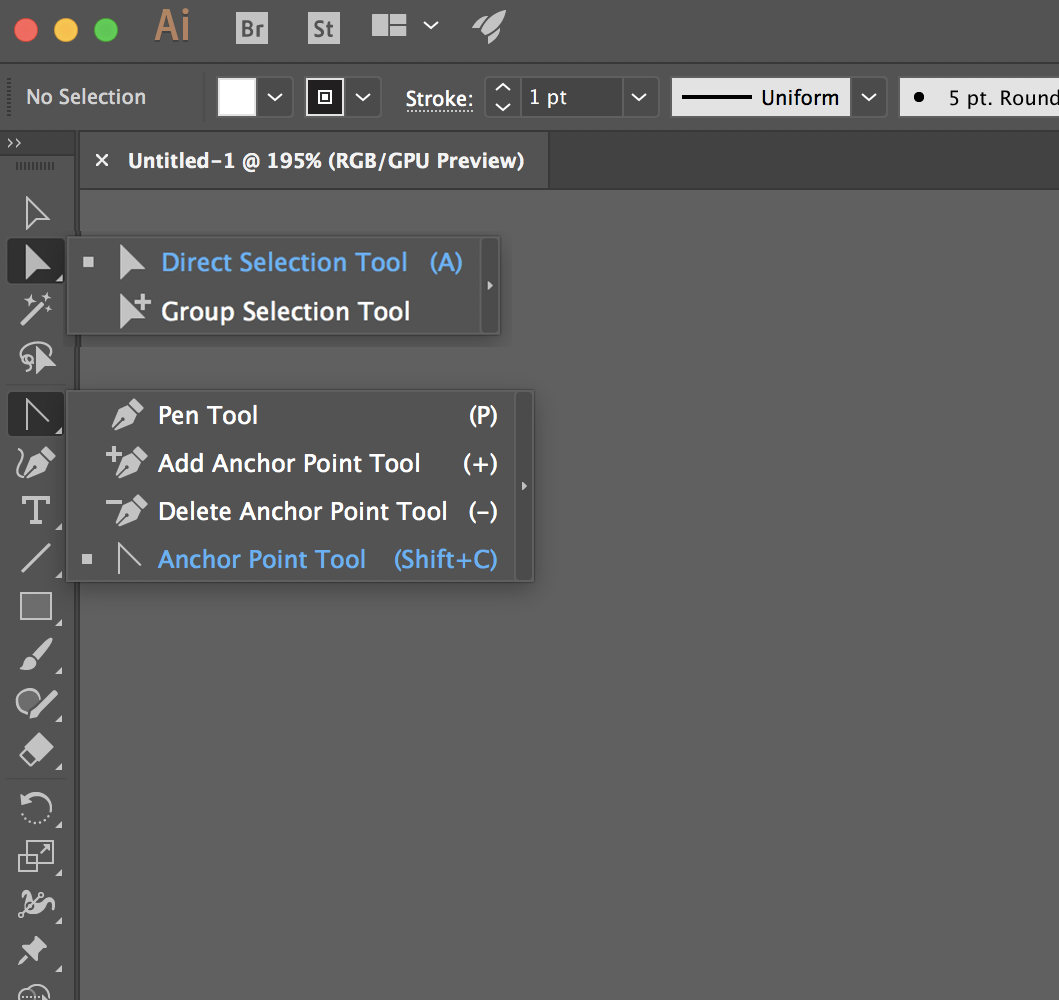
Copy link to clipboard
Copied
You may also direct select the anchor point, hit the S key to activate the Scale tool and then drag the handles simultaneously (turning on Smart Guides is recommended).
Copy link to clipboard
Copied
This was literally the answer that everybody was looking for. Thank you.

