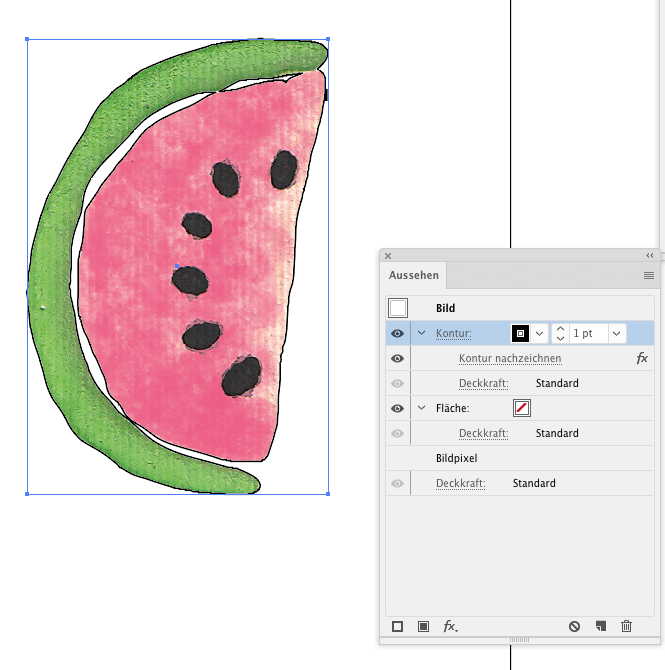Adobe Community
Adobe Community
- Home
- Illustrator
- Discussions
- Quick way of drawing a path around an image? For p...
- Quick way of drawing a path around an image? For p...
Copy link to clipboard
Copied
Hi all,
i need to create a print/cut file for my printer, the machine will first print then cut around the shapes.
I am placing the png files inside Illustrator, what's the quickest way of drawing an exact cutting line around my images? See for example watermellon images attached.
Using the pen tool takes time, i was wondering what else i could do?
thanks!
 1 Correct answer
1 Correct answer
You could duplicate the image and use Image Trace. Trace in Black and White with High contrast and the Expand the result.
Or apply a stroke to the raster image in the appearance panel and then Effect > Path > Outline object to the stroke. Then Expand appearance.
Explore related tutorials & articles
Copy link to clipboard
Copied
You could duplicate the image and use Image Trace. Trace in Black and White with High contrast and the Expand the result.
Or apply a stroke to the raster image in the appearance panel and then Effect > Path > Outline object to the stroke. Then Expand appearance.
Copy link to clipboard
Copied
thank you so much, the second method works perfectly!
Copy link to clipboard
Copied
You're welcome!
After you have expanded the effect, I would take a look at the resulting path, there might be a lot of anchor points, which might cause the plotter to be slow. You could run Object > Path > Simplify on it.