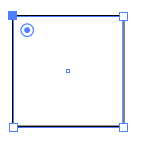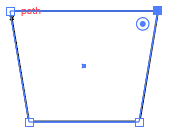Adobe Community
Adobe Community
- Home
- Illustrator
- Discussions
- Re: help with fitting a photo to a shape
- Re: help with fitting a photo to a shape
Copy link to clipboard
Copied
Hi, i was wondering if anyone new how to fit a photo to a shape? Many thanks, Rhian
 2 Correct answers
2 Correct answers
With the shape and the image on your artboard, position the shape over and in front of the image. Size everything as desired, and with both selected choose Object > Clipping Mask > Make.
Choose the Direct Select tool (white arrow), and click the anchor point on a corner you want to move.
You can drag that corner manually, or use the arrow keys to nudge it in any direction. Nudge each top corner out the same number of key-taps:
Explore related tutorials & articles
Copy link to clipboard
Copied
With the shape and the image on your artboard, position the shape over and in front of the image. Size everything as desired, and with both selected choose Object > Clipping Mask > Make.
Copy link to clipboard
Copied
Thank you!
Do you know how to change the shape of the square so it looks more like a plant pot? I want to pull the corners out to make a diangle line.
Copy link to clipboard
Copied
Choose the Direct Select tool (white arrow), and click the anchor point on a corner you want to move.
You can drag that corner manually, or use the arrow keys to nudge it in any direction. Nudge each top corner out the same number of key-taps:
Copy link to clipboard
Copied
Thank you so much! Really helpful. I still cannot make it work for some reason though. The fact that I cannot unselect the tool that I'm using isnt helping. I thought if I tapped on the tool again it would release it...?
Copy link to clipboard
Copied
No, there is always a tool active, and it stays active until you click another. (Arguably, when a dialog is open/active, no tool is active except the OS-level pointer.)