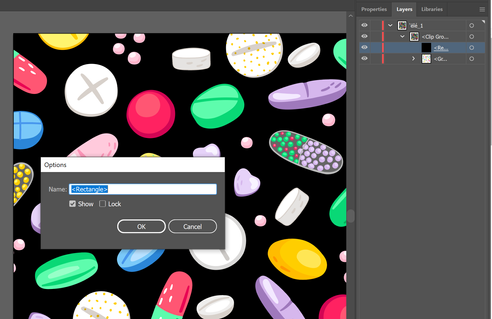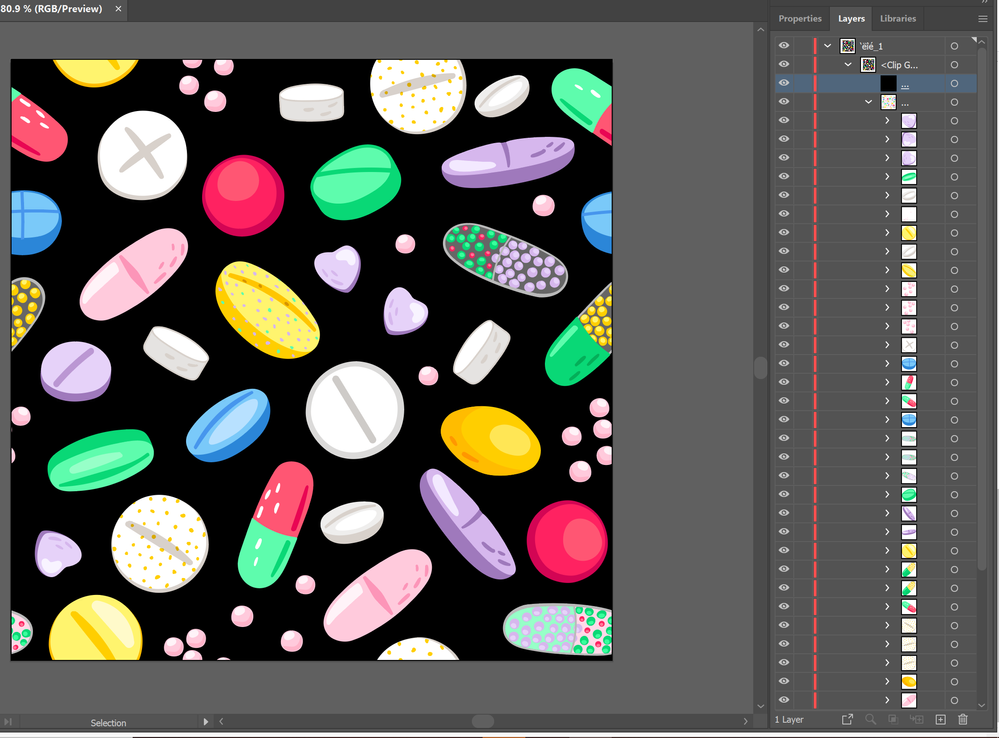Adobe Community
Adobe Community
- Home
- Illustrator
- Discussions
- Re: Recolor Artwork not working in illustator
- Re: Recolor Artwork not working in illustator
Recolor Artwork not working in illustator
Copy link to clipboard
Copied
I am trying to recolor the background of a vector that I purchased online and it won't let me. The button for "recolor Artwork" is greyed out and I can't click it. What is the reason for this?
The images I was provided with are eps and jpg, do these files not support recoloring?
Thanks
Explore related tutorials & articles
Copy link to clipboard
Copied
For EPS (vector artwork)
1. Is the background layer locked?
- Unlock, recolor
2. Is there no background layer (just an artboard)?
Either:
- Make shape as bgd, recolor
Or
- In Document setup, simulate colored paper, top color choice = simulated paper color (no recolor option)
You can adjust color on .jpg, but you can't use the recolor command. Maybe Photoshop is better for that kind of color correction.
Copy link to clipboard
Copied
Thanks for your reply. So I can see that it is a layer, but when I double click on it as I have done below, there is no option to change the colour, just to rename it? It appears to be unlocked also.
Copy link to clipboard
Copied
This image completely helps!
It looks like your Rectangle is actually part of a clipping group (here's Adobe's Helpx: https://helpx.adobe.com/illustrator/user-guide.html/illustrator/using/clipping-masks.ug.html)
The giant rectangle may be just cutting off some of those pills.
Open up the group (collapsed image of pills) and check out what's inside there?
Copy link to clipboard
Copied
So when I open up the collapsed group it is just all of the pills individually. So I am wanting just to change the colour of the black background to another colour like pink but keep all of the pills the same?