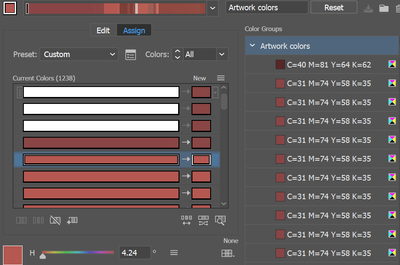Adobe Community
Adobe Community
- Home
- Illustrator
- Discussions
- recolor artwork too many color rows
- recolor artwork too many color rows
Copy link to clipboard
Copied
I'm attepting to recolor an some images that Ive added to illustrator and then used live trace on. The colorpalette that is used on the drawings (and that illustrator used aswell) has about 50-200 colors in it at most. However when I go to recolor the artwork it says the image has over 1000 colors, most of these are duplicates of the same color as it seems to not be able to recognize the same color as one color if it's not in the same fill. Aka if I have two dots in the same exact color that aren't connected the recolor tool thinks of it as two colors that I have to assign new colors to individually. Does anyone know a way to merge all the identical colors without having to click through over a thousand different rows of colors? I have checked that the colors are the exact same aswell, their color codes are the same.
In short I'd like all these rows with the color C=31 M=74 Y=58 and K=35 to be one single row instead of having a seperate row for every time the color is used in the artwork (this red color is not the only one that has this problem, it's the same with all the colors used, but this was the easiest to show as an example)
- Karoline
 1 Correct answer
1 Correct answer
When tracing artwork, the number right to the color slider is not the number of colors, but a variable. This variable does whatever (it's not documented). If you want to know the number of colors, check the info section of the panel.
In order to reduce the colors, you really have to click them in the recolor dialog box (you have to click them one by one, Shift key does not work).
You could also try and use the "Create swatches" function in the swatches panel and then use the "Merge swatches"
...Explore related tutorials & articles
Copy link to clipboard
Copied
I forgot to add, I have also attempted to reduce the amount of colors, but I still end up with waayyy too many rows of the same colors, and loose some areas of color completely. Ie I have one spot that uses a very dark color, and that's the only area in the artwork using that color, if I reduce the amount of colors that color will turn into a very light green color (also used other places in the artwork, but definetly not the most similar color to the one it was originally.)
Copy link to clipboard
Copied
When tracing artwork, the number right to the color slider is not the number of colors, but a variable. This variable does whatever (it's not documented). If you want to know the number of colors, check the info section of the panel.
In order to reduce the colors, you really have to click them in the recolor dialog box (you have to click them one by one, Shift key does not work).
You could also try and use the "Create swatches" function in the swatches panel and then use the "Merge swatches" function. In the swatches panel the Shift key does work.