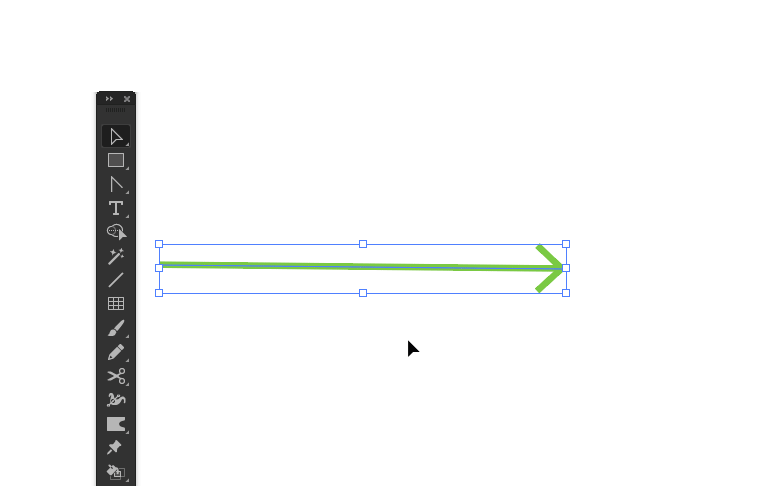Adobe Community
Adobe Community
Copy link to clipboard
Copied
I don't know how to explain it. My issue is that I have to be very precise when using any tool when it comes to paths. For example if I want to use the cut tool, I have to be 100% on the path, I would like illustrator to guess what I am trying to do. Is there an option to increase the click range or hit area? It's the same when I want to select a point, I have to be 100% accurate to select it.
 1 Correct answer
1 Correct answer
Turn on smart guides
Turn on Snap to Point
Check the settings in Preferences > Selection &Anchor point display
And also the Smart guides preferences.
There you find the accuracy.
Explore related tutorials & articles
Copy link to clipboard
Copied
Turn on smart guides
Turn on Snap to Point
Check the settings in Preferences > Selection &Anchor point display
And also the Smart guides preferences.
There you find the accuracy.