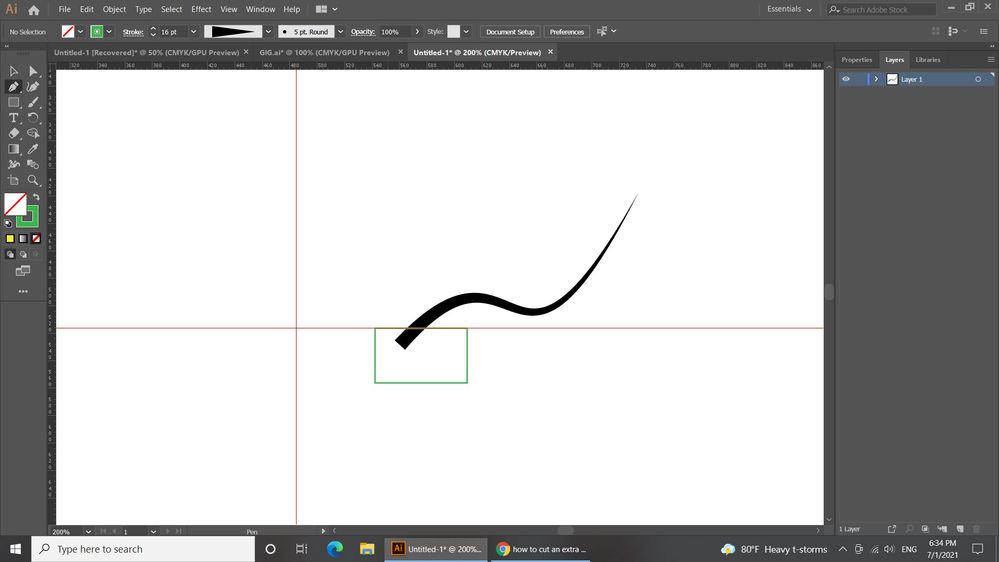Adobe Community
Adobe Community
remove over part
Copy link to clipboard
Copied
how do I remove this green rectangle under the red grid line part in illustrator?
Explore related tutorials & articles
Copy link to clipboard
Copied
Can we assume selecting it and deleting doesn't work?
Is it grouped? Is it part of a clipping mask?
Copy link to clipboard
Copied
Are you wanting to remove the part of the black line that is under the square area?
You could use PathFinder > Minus Front or create a clipping mask.
Copy link to clipboard
Copied
Ah, in that case you might need to convert the black to outlines first if it's a brush or a width widened stroke to get that crisp horizontal cut...
Copy link to clipboard
Copied
yes of course I need to cut the black line of the green rectangle section
Copy link to clipboard
Copied
Glad I could help you...
Copy link to clipboard
Copied
yes of course I need to cut the black line of the green rectangle section
Copy link to clipboard
Copied
If you can't (or don't want to) outline your black object, use a clipping mask or an opacity mask instead.
Copy link to clipboard
Copied
Tropical,
The urge to be silly has become irresistible, sorry.
You can also select the green rectangle and switch from Stroke to Fill (or just add any Fill if you wish to keep the green Stroke), then select the Fill in the Appearance panel and set the Opacity to 0 in the Transparency panel, then Group the path and the rectangle and tick Knockout Group (still in the Transparency panel).