 Adobe Community
Adobe Community
- Home
- Illustrator
- Discussions
- Re: Save artboards as individual PDFs in one hit.
- Re: Save artboards as individual PDFs in one hit.
Copy link to clipboard
Copied
I've looked for quite a while to find a simple script to save multiple artboards to single page PDFs but to no avail.
Imagine that there are several artboards with office stationary and I want to export specific single page PDFs for print... It's a pain in the posterior. now multiply that by a range of different colours multiplied by a list of employees and what could be 5x export commands turns into 150 exports with several clicks for each one.
A chap from the NY Times wrote a script: Export Illustrator Layers and/or Artboards as PNGs and PDFs | Matthew Ericson - ericson.net but that's for Mac...
C'mon Adobe, this should be standard, surely?
There are work arounds from what I've read but i don't have Acrobat professional.
Any chance this can be patched or updated?
Cheers
Andy
 2 Correct answers
2 Correct answers
.jsx scripts are not platform-specific. you can use that script.
In case you're using a current version, the Export for screens feature will do it as well.
Explore related tutorials & articles
Copy link to clipboard
Copied
.jsx scripts are not platform-specific. you can use that script.
Copy link to clipboard
Copied
Erm... I see. ![]()
Thanks, I'll check it out!
Copy link to clipboard
Copied
Doug you are amazing! i cannot belive it is 2022 and im just seeing this. you made my day...thankyou!
Copy link to clipboard
Copied
In case you're using a current version, the Export for screens feature will do it as well.
Copy link to clipboard
Copied
I'm using the most up to date cloud version... There is no multiple artboard to single PDF export option. Only mutli-page PDF - unless I'm looking in the wrong place?
Copy link to clipboard
Copied
export for screens with this setup gave me four individual PDFs as I'd expect. that's not what you're getting?
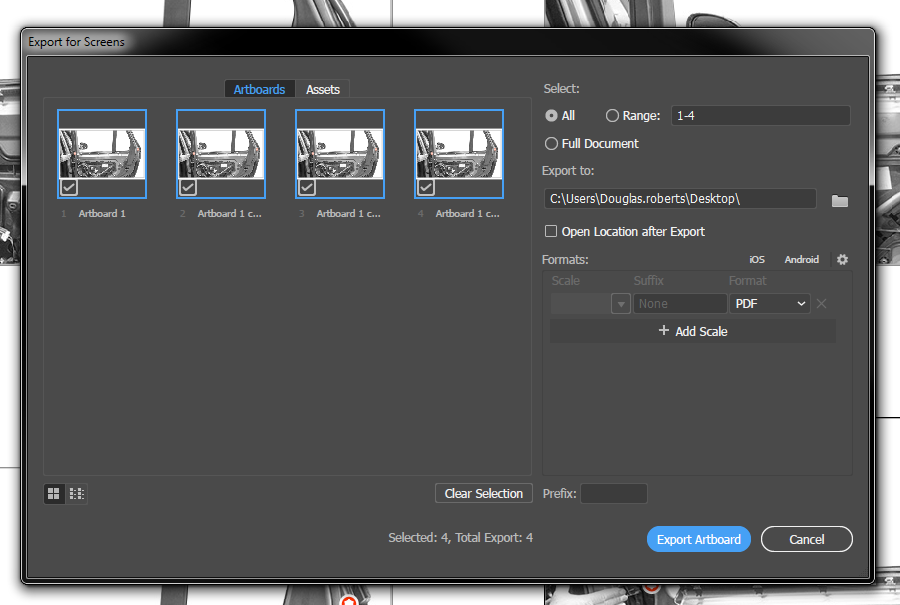
Copy link to clipboard
Copied
Sorted it - sorry for the overlaid responses!
Copy link to clipboard
Copied

Copy link to clipboard
Copied
Monika, the OP wants the PDFs print-ready. I see no place to define a PDF preset in the Export for Screens dialog. Is there one hidden?
I assume this option produces only Smallest File (RGB) PDFs. Is that right? I can't imagine I could use a screen export method to create printable documents, but am I wrong?
Copy link to clipboard
Copied
It's all sorted, you can click on the cog and use a preset ![]()
Thanks for your time guys!
Copy link to clipboard
Copied
i missed it at first too Doug, but the little cog icon brings up a dialog where you can specify settings for each export type, including PDF:
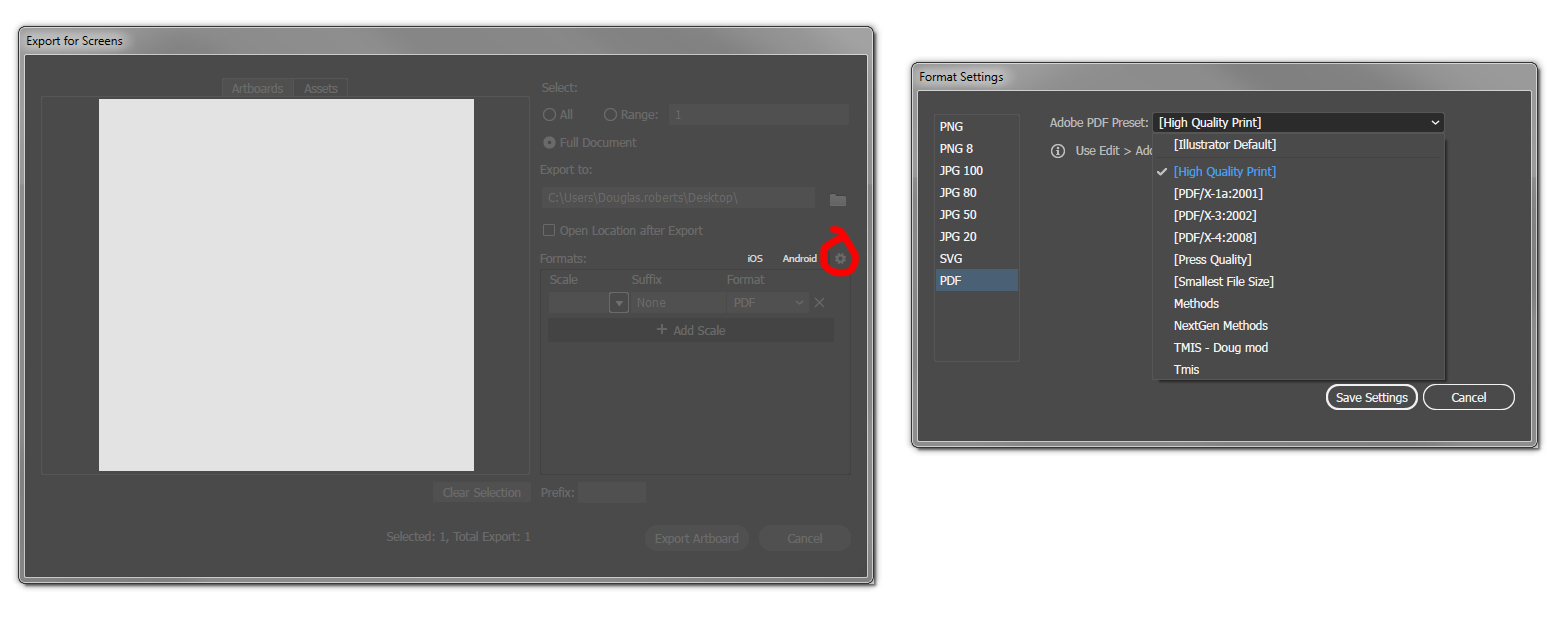
Copy link to clipboard
Copied
Well how 'bout that. Thanks, Doug. Export for Screens is misnamed. Or at least named too narrowly, don't you think?
Copy link to clipboard
Copied
yeah i didn't initially realise it included PDF at all. it means i might actually have uses for it.
Copy link to clipboard
Copied
Doug, just discovered a limitation (I think): While you can specify the PDF job option (preset) in the Export for Screens dialog, I can't find a way to access the multiple PANELS for each preset. For examaple, I don't see a way to specify crop marks and bleeds for a press-ready PDF, can you?
Copy link to clipboard
Copied
You can still specify bleeds etc using Document Setup and have that drive the export.
If you scroll up and look at my screenshot, you can click on the cog and choose a preset - I did this for a specific print company and applied it before exporting.
You can go to preferences in Acrobat and choose Page Display to show the bleeds when exported - always handy!
I hope that helps.
Andy
Copy link to clipboard
Copied
I may not be understanding you, Andy. Doug Roberts (and you) pointed out the cog icon in the Export for Screens dialog that, not only enables you to specify a format type for export, but also presets (job options) for PDFs. This would be a great way to save press-ready PDFs, one for each artboard in a multi-artboard AI file.
What I DON'T see from within the Export for Screens dialog is a way to access the PANELS within the standard SAVE AS PDF dialog. These include: General, Compression, Marks and Bleeds, Output, Advanced, Security and Summary.
Without easy access to these Save as PDF panels, the convenience of using Export for Screens to save separate PDFs from multiple AI artboards is reduced. Am I missing a way to get to those panels from within the dialog?
Copy link to clipboard
Copied
Doug, you might have to make a boat load of Presets with various options for the different outputs you need.
Copy link to clipboard
Copied
That's exactly right, Larry. And in my case, definitely worth the effort because, for the most part, I need only customize the standard Press Quality preset to include printer's marks and bleeds. Far from a boatload for the added convenience.
Thanks.
Copy link to clipboard
Copied
Glad to hear it will work for you.
Copy link to clipboard
Copied
OMG! i've spent way too much time google'ing for a legit way to do this. THANK YOU for pointing out both the little itty bitty cog option AND i never noticed the Edit > Adobe PDF Presets option before. i made a couple custom presets & now it's easy to do this via that Export for Screens option.
lame of Adobe to not make this process more intuitive. -2¢
✌
Copy link to clipboard
Copied
SyberKnight schrieb
lame of Adobe to not make this process more intuitive. -2¢
After installing an update you will just have to take a few minutes to watch the introductory videos for the new features and then you learn all this stuff. After the update all the new features literally jump into your face with their popups. Maybe don't just click them away next time?
How intuitive can it get? The cogwheel is a well established symbol for settings.
Copy link to clipboard
Copied
first, i did watch all the videos & such. i don't recall this little setting feature being in any of them. i'm open to being wrong tho 😉
please don't assume i just clicked away any of the help bubbles.
as far as the cog icon goes, i think you misunderstand me... i know what that well established icon means. i just didn't notice it where it's located. i was just expressing my opinion that the process could be more intuitive.
Copy link to clipboard
Copied
Unfortunately, Export for Screens is still missing a feature to make this more functional. It requires more steps to output the artboards with the filename prefix. You either have to paste the filename from your clipboard or retype it into the little "Prefix" field at the bottom. Otherwise, it only saves the files using the artboard names and if you're outputting multiple files with the same artboard names, it gets tedious quickly.
InDesign now allows you to output documents into individual pdf's... Not sure why Illustrator doesn't.
