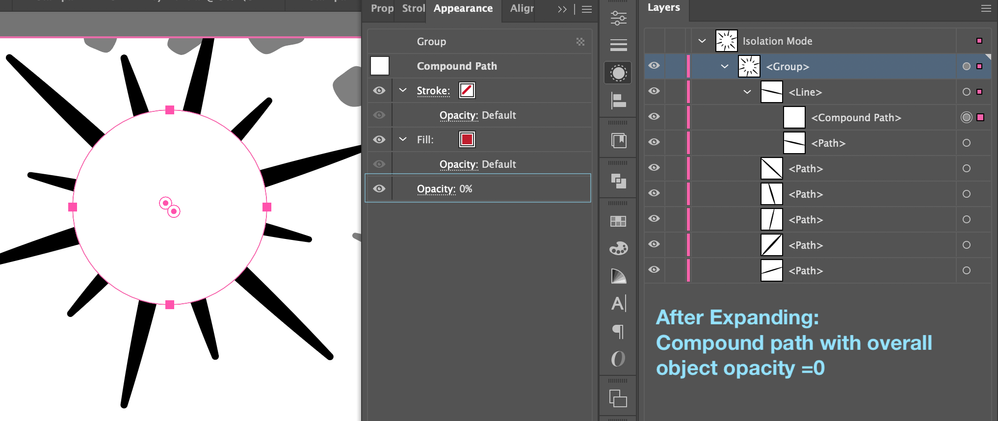Adobe Community
Adobe Community
Turn on suggestions
Auto-suggest helps you quickly narrow down your search results by suggesting possible matches as you type.
Exit
- Home
- Illustrator
- Discussions
- Re: Save as PDF and preserve Transparency
- Re: Save as PDF and preserve Transparency
0
Save as PDF and preserve Transparency
New Here
,
/t5/illustrator-discussions/save-as-pdf-and-preserve-transparency/td-p/11551199
Oct 29, 2020
Oct 29, 2020
Copy link to clipboard
Copied
Hello,
I've got a question about saving as PDF and Transparency.
According to help article here "PDF 1.4 and later (when Preserve Illustrator Editing Capabilities option is selected)" should preserve transparency, however, that doesn't work for me.
I've got the Creative Cloud Ai version.
Here is what I have:
1. Some lines with stroke specified.
2. Top line has got a stroke specified + the fill that is set to 0% transparency and transformed to a shape.
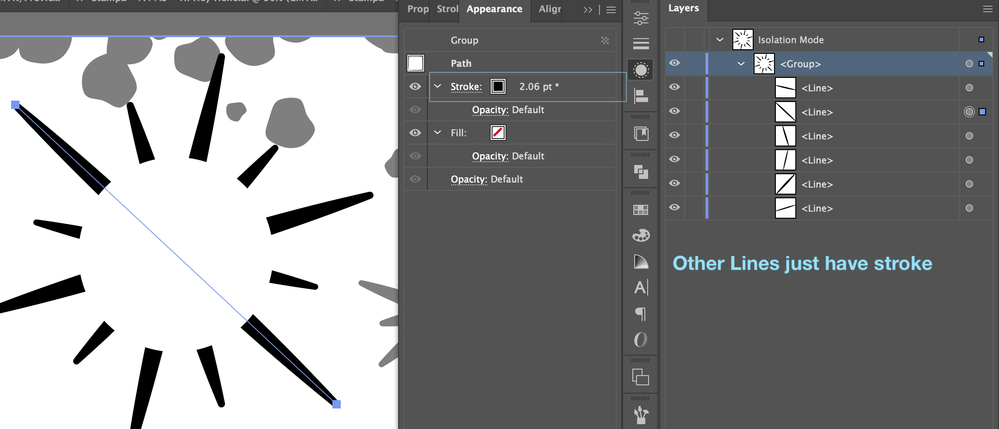
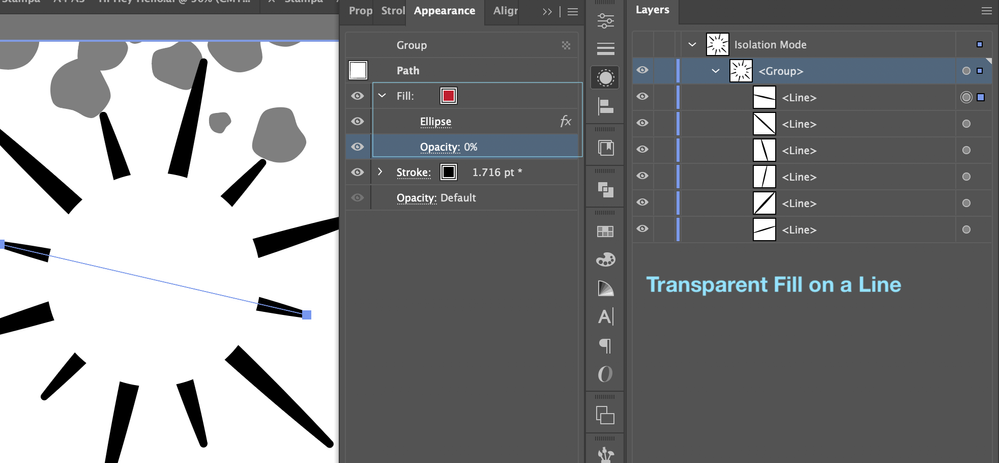
I save as the latest PDF, as High Quality print, with the option "Preserve Illustrator Editing Capabilities" selected.
No transparency preserved.
Obviously, it would be so handy to understand and to know how to set this up correctly so that I can save as High Quality print PDF as that's what the printers ask for.
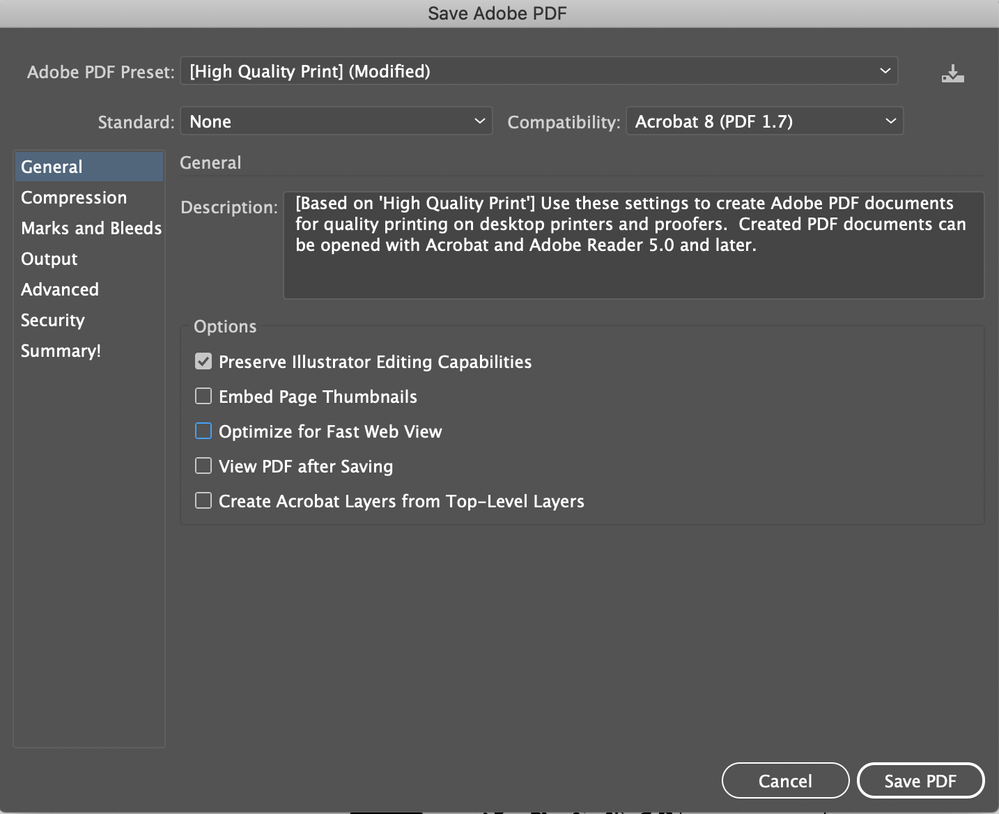
As a workaround, I thought I'd expand the appearance on those objects and it should work. But not quiet...
1. Lines that had strokes now have a fill, that's ok.
2. A line that had a stroke + transparent fill is now converted to =>
- a Compound Path - with the fill but that has its overall opacity set to 0%, so that's still transparency
- a path with a fill - which is ok
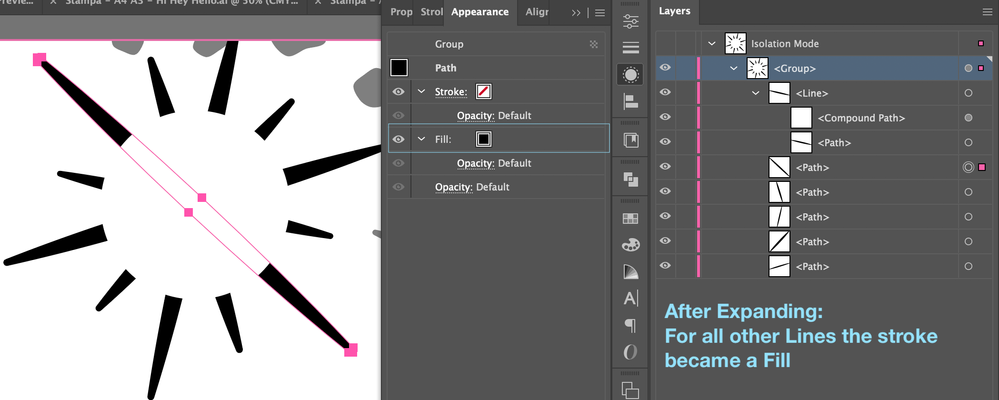
So even after expanding I still end up with transparency that I can not see when saving as PDF.
So my questions are:
1. Is it at all possible to save as a High Quality print PDF preserving the transparency.
2. If not, how to correctly expand and manipulate the art work that I can "cut out" the transparent areas.
I hope this makes sense.
Thank you very much!
Dasha
TOPICS
Print and publish
Community guidelines
Be kind and respectful, give credit to the original source of content, and search for duplicates before posting.
Learn more
Explore related tutorials & articles
Community Expert
,
/t5/illustrator-discussions/save-as-pdf-and-preserve-transparency/m-p/11551850#M250076
Oct 29, 2020
Oct 29, 2020
Copy link to clipboard
Copied
Adoria Moon,
Maybe a silly question, but how about a simple white circle, then with everything selected click (Opacity) Mask in the Transparency palette (flyout) with Clip unticked and Invert Mask ticked (in the main Transparency window)?
Community guidelines
Be kind and respectful, give credit to the original source of content, and search for duplicates before posting.
Learn more
LEGEND
,
LATEST
/t5/illustrator-discussions/save-as-pdf-and-preserve-transparency/m-p/11551856#M250077
Oct 29, 2020
Oct 29, 2020
Copy link to clipboard
Copied
I think the crucial point here is what exactly you mean by "transparency preserved". For example do you mean that, if you open up the same PDF again in Illustrator, that the appearance has changed? Please describe your workflow after saving in detail, with screen shots showing the change you don't want.
Community guidelines
Be kind and respectful, give credit to the original source of content, and search for duplicates before posting.
Learn more
Resources
Learning Resources for Illustrator
Crash on launch and known issues
Fonts and Typography in Illustrator
Copyright © 2023 Adobe. All rights reserved.