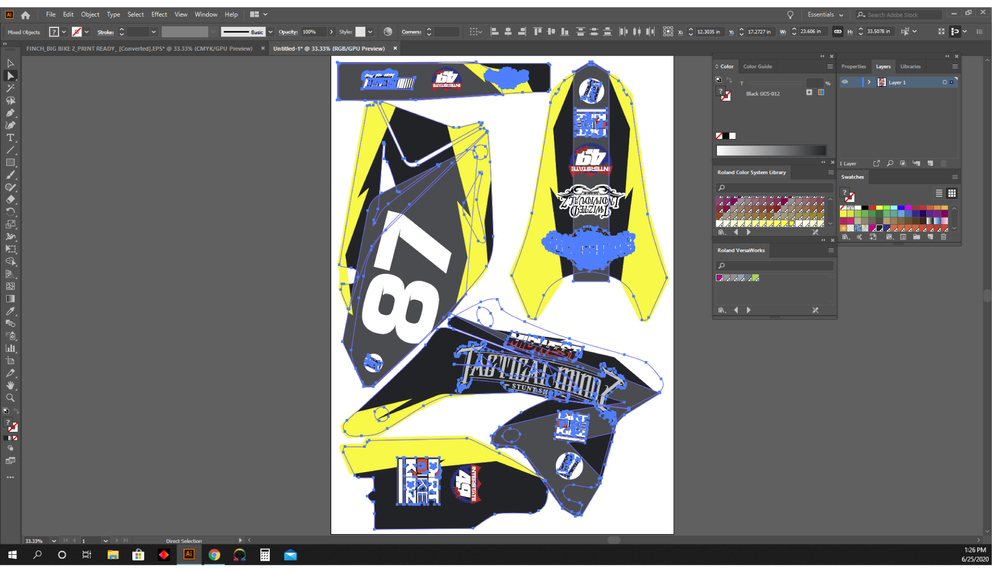Adobe Community
Adobe Community
- Home
- Illustrator
- Discussions
- Select-Same Color selects everything
- Select-Same Color selects everything
Select-Same Color selects everything
Copy link to clipboard
Copied
Hi guys. I have not had this problem before. I restarted the program, and for some reason when I click a single color, and then go up to select, same, fill color, it goes ahead and selects everything... It just started happening today.
Has anyone else experienced this problem? It's really hard to select all piece by piece on large detailed designs..
Thanks in advance.
DJ
Explore related tutorials & articles
Copy link to clipboard
Copied
Hi @rawjah designs,
please show us a screenshot from your selected path with opened Layers Panel (selected path should be visible here too) and visible Appearance Panel.
Copy link to clipboard
Copied
Hi see attached image. Thank you for the quick reply
Copy link to clipboard
Copied
I was not able to re-create this issue on my machine. Try the Tragic Wand (aka Magic Wand). I know, nobody working in Illustrator uses this is what I thought too. I now use this tool everyday to separate elements out when creating tooling files for vendors. You can set tolerances and it works quite well.
Copy link to clipboard
Copied
Thank you for the screenshot. But I miss some things:
@rawjah designs wrote: "please show us a screenshot from your selected path with opened Layers Panel (selected path should be visible here too) and visible Appearance Panel."
Copy link to clipboard
Copied
im not good at illustator so i dont know what that stuff means sorry but that picture shows right after i clicked same color, which was selected at first of yellow. I go to select, same, fill color, and selects all of it.
Copy link to clipboard
Copied
Don't worry about it.
At first deselect all.
Do the same as before: select ONLY the wished path.
Your Layers Panel is already open - now click on the little arrow left beside the layers icon in your Layers Panel. Scroll down until the marked path is visible in the layer palette.
Finally open the Appearance Panel.
Take a new screenshot and show it to us.