 Adobe Community
Adobe Community
- Home
- Illustrator
- Discussions
- Seperating a letter within a compound path group a...
- Seperating a letter within a compound path group a...
Copy link to clipboard
Copied
Hello,
I was wondering if there is anyway to do this:
I made some text and outlined it.
Created a Compound Path
Then used those letters as a clipping mask on an image.
So, here is the question:
Is there anyway to separate the letters and the image below, if I wanted to just use a few letters, or move the letters around etc?
I have tried to all things in the pathfinder panel and and divide objects below, but cannot get one letter with the image below cut out on its own.
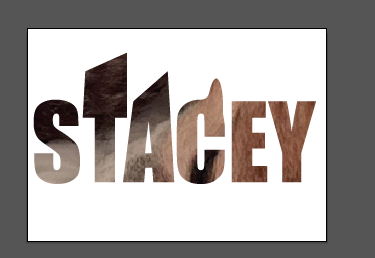
Thank you,
Babs
 1 Correct answer
1 Correct answer
...another way.
place outlined text on top of your image, no need to make a compound path
give your outlines 0% opacity
select both, the outlines and the image and Flatten Transparency
ungroup, delete background image, move around letters
Explore related tutorials & articles
Copy link to clipboard
Copied
No, you can't do that.
You would need to duplicate the word and then delete what you don't need in each copy
Copy link to clipboard
Copied
Thanks Monika!
As always, appreciate the help!
Babs
Copy link to clipboard
Copied
One way you could do it would be to use Image Trace to convert the photo to vectors (probably with either the High Fidelity Photo or Low Fidelity Photo setting) and Expand. Then select your outlined letters and the background and use Shape Builder to remove all the parts you don't want to keep. Then what's left would be individual filled letters.
Copy link to clipboard
Copied
Thanks Myra Ferguson!
That also work and and was playing with that a bit earlier.
Think I am going with Carlos's only because then I don't have to worry about image tracing the image and losing any quality ![]()
But thank you for your idea, that was the route I was initially thinking !!!!
Best,
babs
Copy link to clipboard
Copied
Assuming that you have a version of Illustrator with Crop function:







Peter
Copy link to clipboard
Copied
...another way.
place outlined text on top of your image, no need to make a compound path
give your outlines 0% opacity
select both, the outlines and the image and Flatten Transparency
ungroup, delete background image, move around letters
Copy link to clipboard
Copied
Carlos was a little faster 🙂
Copy link to clipboard
Copied
And, of course, easier than mine. Oh, well, I'm in rehearsal for two shows, so maybe I lack focus.
Copy link to clipboard
Copied
tromboniator wrote
And, of course, easier than mine. Oh, well, I'm in rehearsal for two shows, so maybe I lack focus.
hahaha you're forgiven Peter.
Copy link to clipboard
Copied
Thanks tromboniator !! Hope Rehersal is went well!! ![]()
Copy link to clipboard
Copied
You can try this:
Create Outlines from your text.
Ungroup.
Place your image behind the outlined text and Embed it
Select the text objects and change the opacity to 1%
Select All and choose Object > Flatten Transparency
Ungroup.
You can now delete the picture outside the characters and move the around freely.
Copy link to clipboard
Copied
Thanks Ton Frederiks!!!
All good stuff!! Great work-arounds.!
Best Babs
Copy link to clipboard
Copied
WOW!!
Thank you everyone!!! This is great! Learned many new things here!
Much Appreciated!
Babs ![]()
Copy link to clipboard
Copied
Thank you Carlos!
Works great!
![]()
Babs


