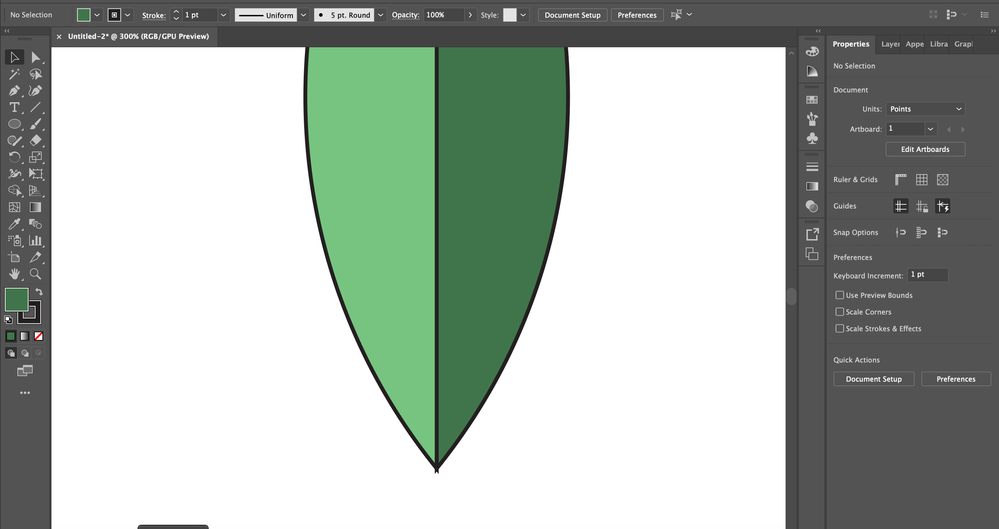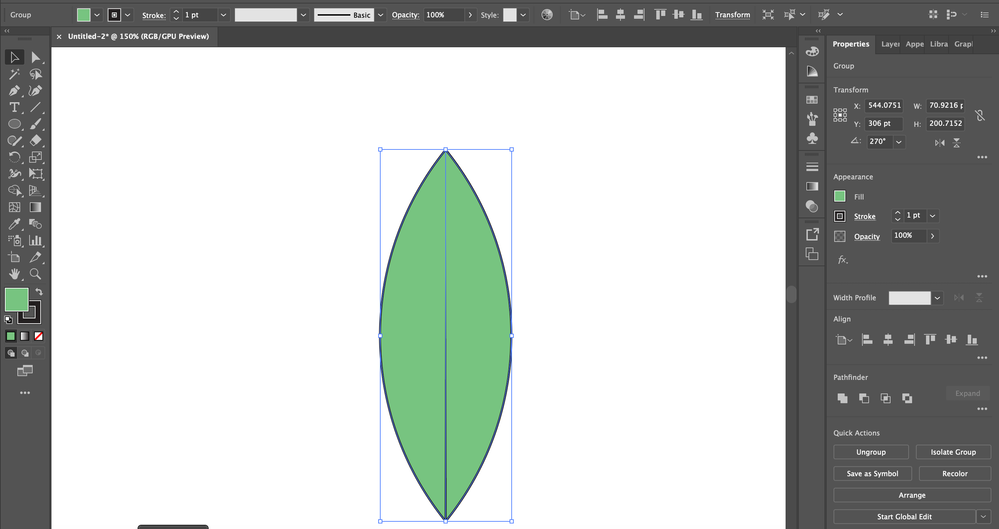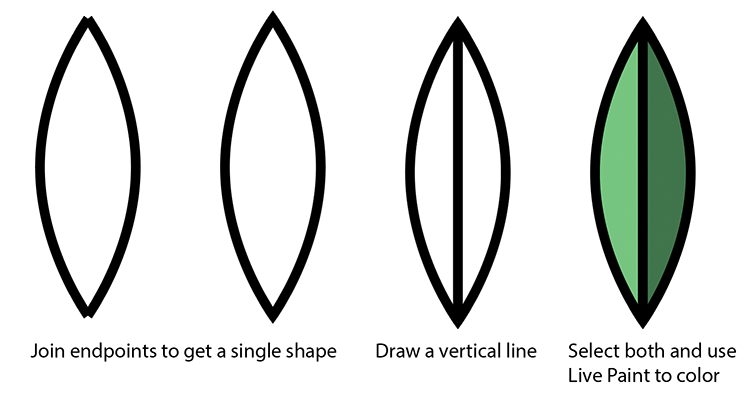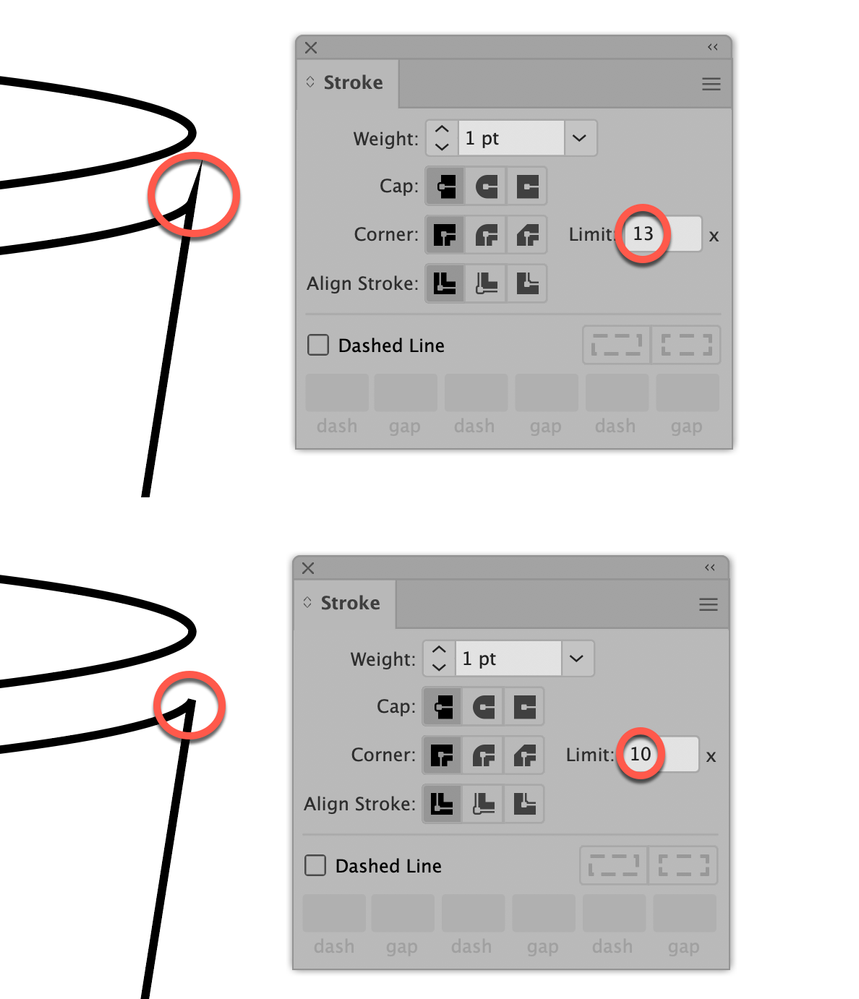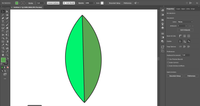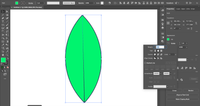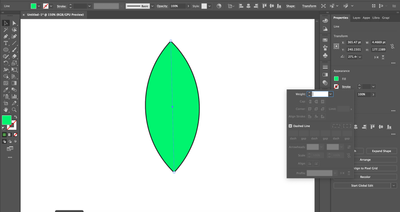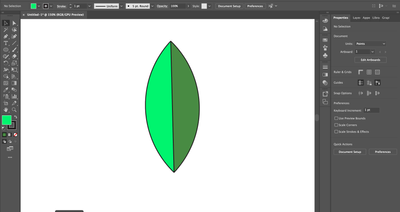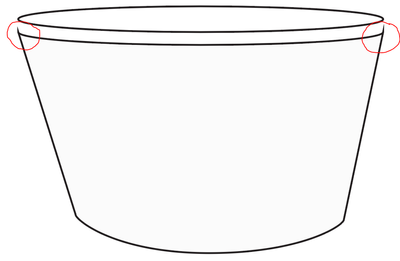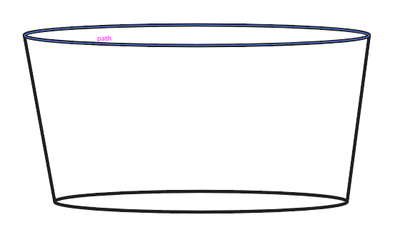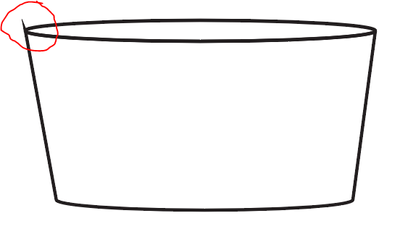Adobe Community
Adobe Community
- Home
- Illustrator
- Discussions
- Re: Shape Builder tool extends line past shape whe...
- Re: Shape Builder tool extends line past shape whe...
Copy link to clipboard
Copied
I have a maddening issue with Illustrator's shapebuilder tool.
I've created a compound shape with two circles and a tapered line down the middle. I'm attempting to darken the color on the right using the Shape Builder tool. I select the shape, switch to Shape Builder tool, darken the color, click on the right side. When I click on the right side of the shape to change the color, the center line extends out past the shape (see images below). I've tried changing the corner and align stroke settings in hopes it would keep the line from pushing out past the shape. Any help or suggestions would be awesome.
Cap: Buttcap
Corner: Miter join
Align Stroke: Align stroke to center
Stroke: 1 pt
 4 Correct answers
4 Correct answers
John,
A hopefully sufficiently silly way is to:
1) Go back to have the outer shape with the two arcs joined to form one simple closed path with Miter Join for sharp ends or Round Join for round ends as desired, and have the separate tapered/varying width path down the middle with Butt Cap, on top of the closed arc path (or it will become hidden);
2) Apply a Gradient Fill to the outer shape with the desired colour of the left side applied to both end stops, then add two intermediate stops (of
...John, maybe this explains it better.
I see, 2 stroked objects are generated and the line is removed.
When using Live Paint, the width profile is not supported, but can be added after expanding.
You can also play with the miter (mitre) limit in the Stroke panel
Edit: Oops. I missed Larry_G__Schneider's post. Sorry.
Explore related tutorials & articles
Copy link to clipboard
Copied
You can try setting the cap to round or the miter join number to 1or 2.
Copy link to clipboard
Copied
Thanks, Larry.
I adjusted the cap to round earlier with the same results.
I adjusted the miter join to 1 with similar results.
What's super batty is the tapered line down the center turns into a straight line once the color is changed.
Copy link to clipboard
Copied
Try Round Cap.
Or when yo want pointed endings, keep the butt cap, connect the top and bottom parts of the shape (which will give it a single color).
Draw a line from top to bottom.
Select the shape and the line and use Object > Live Paint > Make to color the left and right parts
When done, Live Paint > Expand.
Copy link to clipboard
Copied
Hey Ton, Thanks for the response. When I select the shape and line, object, live paint it does the same thing using the shape builder too does. The line changes from tapered to straight and extends a little past the shape.
Copy link to clipboard
Copied
John, maybe this explains it better.
Copy link to clipboard
Copied
I should have provided the initial steps.
Ellipse tool - Make a perfect circle - Copy/paste - Overlap two circles - Selection tool - Select both circles - User either Shape Builder or Pathfinder tools (intersect to create a compound shape).
Select Line Segment tool - draw line down the center - Stroke - Profile - Width Profile 4 - Flip Along
Add fill color to shape.
Selection tool - select compound shape + line - Select Shape Builder tool - Change color on right hand side.
Once I click on the right hand side to change the color, the line extrudes out the end as seen in the previous images.
The Shape Builder tool allows me to color the right hand side of the shape.
The curious thing is what happens to the line. It straightens back to full stroke and extends past the compound shape.
Copy link to clipboard
Copied
I see, 2 stroked objects are generated and the line is removed.
When using Live Paint, the width profile is not supported, but can be added after expanding.
Copy link to clipboard
Copied
Update: I just changed the stroke for the line down the center to 0, repeated all the steps mentioned before and it adds a stroke.
Copy link to clipboard
Copied
So, I've found an acceptable workaround. I removed all stroke, used the shape builder tool to change the color, add a tapered straight line down the center. I'm happy with it and continue making my leaf. 🙂
If anyone knows why and how to address why the line straightens and extends out past the shape, that would be awesome.
Copy link to clipboard
Copied
Thanks everyone for the suggestions. This is still an issue. I'm attempting to create a coffee cup for my lovely bouquet of vibrant green leaves and the cup does the same thing.
Two circles joined together by two lines. Once the shape builder tool is activated and an alternate color is applied, the lines extend out past the shapes. Holy extended edges, Batman.
Copy link to clipboard
Copied
Please see the screenshot below.
Copy link to clipboard
Copied
Please see the images below showing what I'm referring to. This is simply using the shape builder tool. Not attempting to change the color.
Copy link to clipboard
Copied
John,
In this case with no need for sharp corners, you can switch to Round Join in the Stroke palette to get rid of the spikes.
You can get that kind of spike whenever you join paths to create a new path with a sharp corner, if you have chosen Miter Join in the Stroke palette (with a sufficiently high Miter limit, otherwise you will get the appearance of a Bevel Join).
And with the Shape Builder, you join paths.
In this case you started out with "Two circles joined together by two lines."
I presume you first used the Shape Builder and then deleted the upper part of the circle forming the bottom.
This would leave you with the circle forming the top (opening) and a new closed path forming the side, the latter created by the two lines and the lower part of the bottom circle and a copy of the lower part of the top circle.
The top joins of the side path will form very sharp corners between the lines and the copy top circle part.
Before deleting the upper part of the circle forming the bottom I believe you also had downward spikes there.
The issue is closely related to the original case, and if you need sharp corners (as you do in the original case), you will need another solution. The background for my other post was to suggest a solution based on/keeping what you had (before using the Shape Builder).
Copy link to clipboard
Copied
John,
A hopefully sufficiently silly way is to:
1) Go back to have the outer shape with the two arcs joined to form one simple closed path with Miter Join for sharp ends or Round Join for round ends as desired, and have the separate tapered/varying width path down the middle with Butt Cap, on top of the closed arc path (or it will become hidden);
2) Apply a Gradient Fill to the outer shape with the desired colour of the left side applied to both end stops, then add two intermediate stops (off the middle), then change the two rightmost stops to the desired colour of the right side, then change the Location of both the intermediate stop to 50%.
If you look closer at the bottom of your first screenshot, you will see that you have two closed stroked paths with Miter Joins, one consisting of the left arc and one instance of the former path in the middle, and one consisting of the right arc and another instance of the former path in the middle, the two Miter Joins giving a forked (snake tounge) appearance.
Also, by its being dragged into the two new closed paths, the tapered/varying width path is multiplied into two, furthermore getting the Stroke property of the arc paths.
Copy link to clipboard
Copied
You can also play with the miter (mitre) limit in the Stroke panel
Edit: Oops. I missed Larry_G__Schneider's post. Sorry.
Copy link to clipboard
Copied
Thanks for all the suggestions. This is still an issue. Maddening I tell you. Maddening.
Copy link to clipboard
Copied
John,
Have you tried the hopefully non maddening silly way (the one with the original paths and the hard stop gradient)?
Copy link to clipboard
Copied
Please upload a sample AI file.
Copy link to clipboard
Copied
is this still an issue for you? currently having the same problem.
Copy link to clipboard
Copied
@AidanRuiz schrieb:
is this still an issue for you? currently having the same problem.
Please show something.