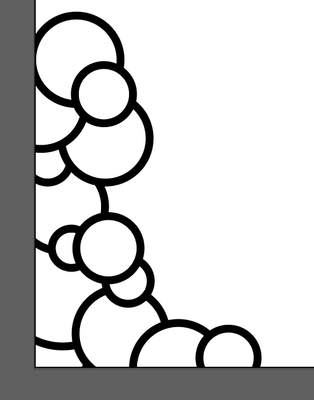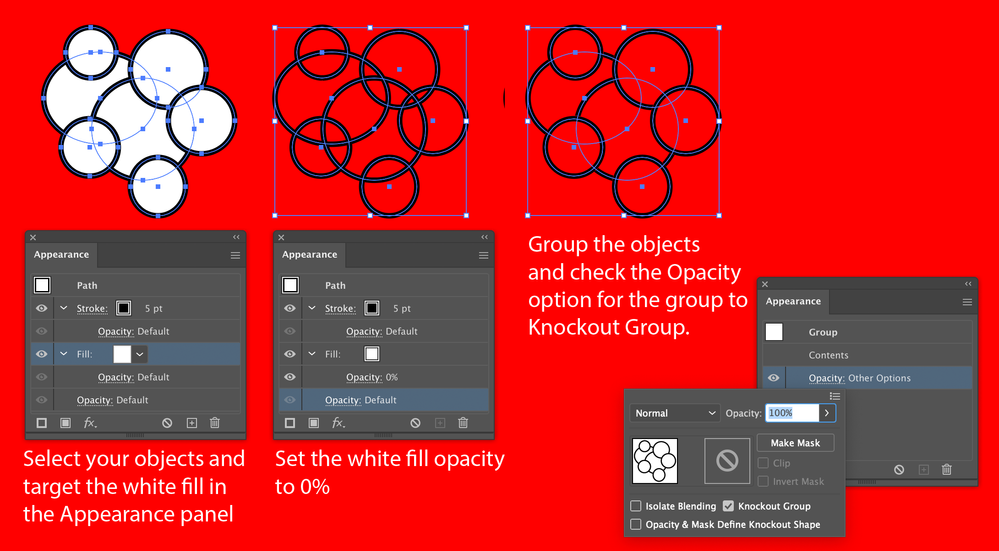Adobe Community
Adobe Community
Copy link to clipboard
Copied
I'm trying to draw a kind of background image, with bubbles overlapping, and I want the final product to be a vector with a transparent background. I can draw it with a solid white background, like I started below, and I know that I can take each individual bubble, and cut the excess off, but I was wondering if anyone knows of an easier way to do it, where I can just remove the white for the whole piece at once, but not see the overlapping lines underneath, like I would see if I just make the background of the bubbles transparent?
 2 Correct answers
2 Correct answers
You can use the Shape Builder tool in Delete mode (Alt key modifier) to delete the unwanted bits. Or you can make a Live Paint Group and remove them with the Live Paint Selection tool.
You can also use the Pathfinder palette or the Shaper tool, but you will then get slightly different results.
Or you can use a Knockout Group which will still let you rearrange the circles.
Explore related tutorials & articles
Copy link to clipboard
Copied
There are a couple of possible approaches, depending on which version of Illustrator you are using.
Which version is it?
Copy link to clipboard
Copied
CC 2020.
Copy link to clipboard
Copied
You can use the Shape Builder tool in Delete mode (Alt key modifier) to delete the unwanted bits. Or you can make a Live Paint Group and remove them with the Live Paint Selection tool.
You can also use the Pathfinder palette or the Shaper tool, but you will then get slightly different results.
Copy link to clipboard
Copied
The live paint group worked! Thanks so much!
Copy link to clipboard
Copied
Or you can use a Knockout Group which will still let you rearrange the circles.
Copy link to clipboard
Copied
Oh interesting, I'll have to look into this too!