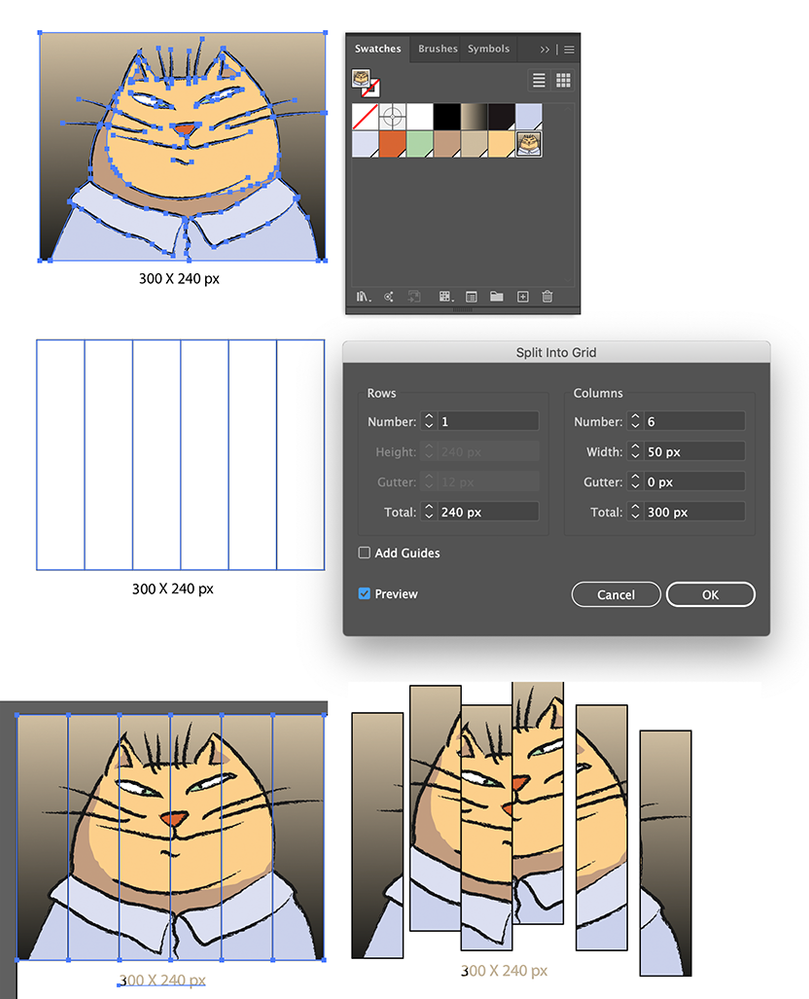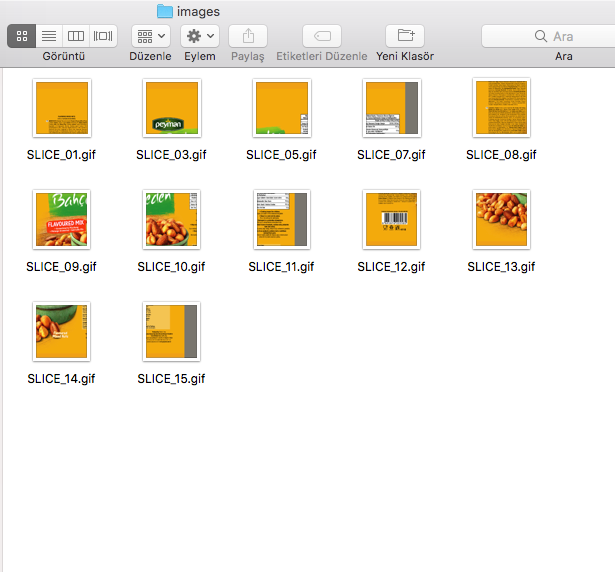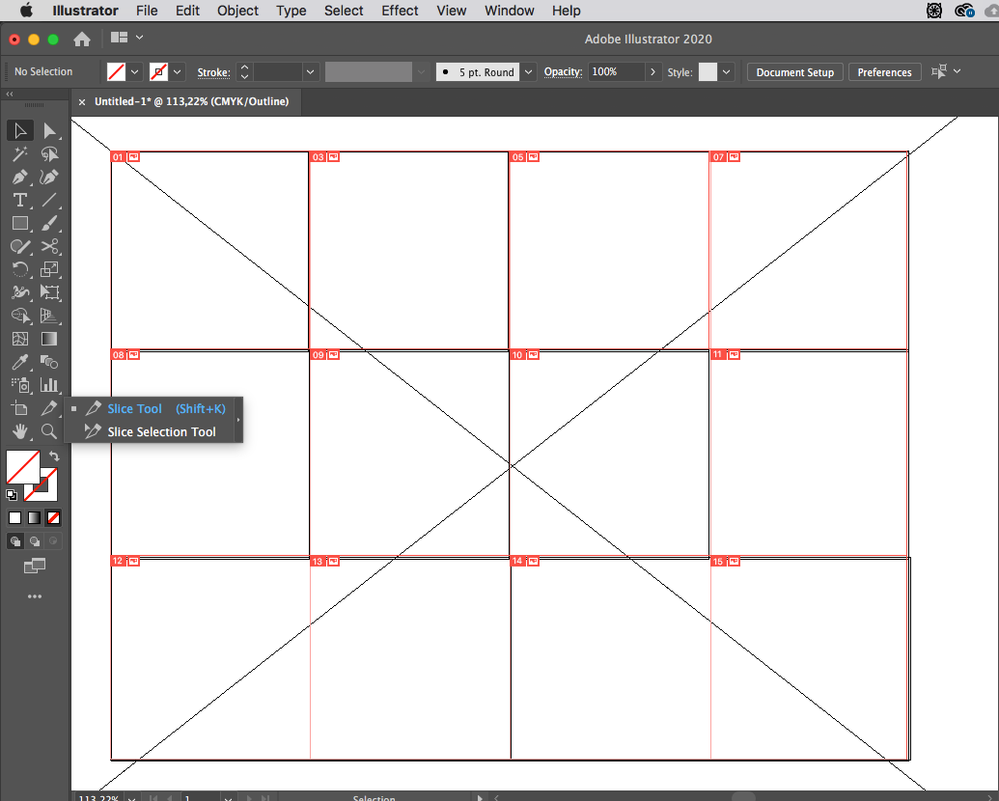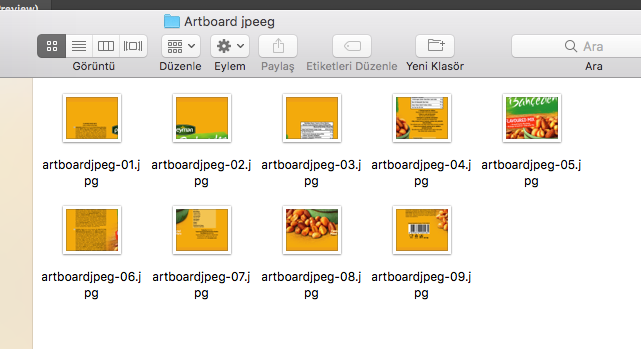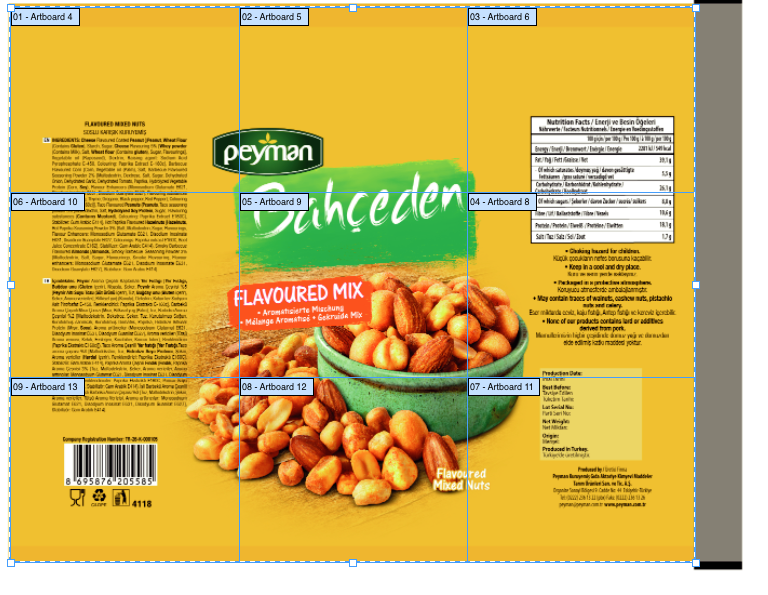Adobe Community
Adobe Community
Copy link to clipboard
Copied
Hello dear members,
I designed a complex background image which is composed of lots of objects. I need to split this image into equal rows.
I've tried split into grid tool, but it doesn't work. I tried as exporting image as png and then split into grid doesnt work still.
I've tried as creating a grid then used pathfinder-divide, this did not work anew.
My last solution was clipping mask as selecting the grid and the png image. However, this did not solved my problem also.
Do you have any advice?
Thank you,
 2 Correct answers
2 Correct answers
The correct address for this is the InDesign program.
It can do multiple visual placements at the same time and divide it into grids at the same time.
It can equalize the grid.
To explain the subject, I found a video tutorial on Youtube.
If you want to keep it vector (but images work too), try to make it a pattern:
Note the dimensions of your artwork.
Drag it to the Swatches panel, this will make a pattern.
Create a rectangle in the upper left corner! and give it the same size as the artwork.
Use Split into Grid to divide it.
Fill the result with the pattern.
Make sure that Transform Objects and Transform Patterns are both checked (double click the Selection tool in the Toolbox).
Move the tiles.
Explore related tutorials & articles
Copy link to clipboard
Copied
The correct address for this is the InDesign program.
It can do multiple visual placements at the same time and divide it into grids at the same time.
It can equalize the grid.
To explain the subject, I found a video tutorial on Youtube.
https://www.youtube.com/watch?v=ED4Dk3P2M2M
Copy link to clipboard
Copied
Thank you for the answer. I'm not sure if it is corresponding my issue. I dont want to place multiple images, since I already designed the whole image. But I want to divide whole image into equal pieces and save these pieces as individual images. Can I do this in InDesign?
Copy link to clipboard
Copied
I have 2 different suggestions. 1. SLICE TOOL Slice your work with the Slice Tool on Artboard. Export / Save for web Each area is registered as a separate track. You can choose Jpeg high quality or Gif low resolution.
Copy link to clipboard
Copied
Thanks this can work. How do you make the boxes uniform when using slice tool?
Copy link to clipboard
Copied
https://helpx.adobe.com/illustrator/using/slices-image-maps.html
https://helpx.adobe.com/illustrator/using/cutting-dividing-objects.html
Copy link to clipboard
Copied
2nd method I opened the Artboard side by side as shown in the photo. Side by side and under the other. You can size the artboards in bulk. Put the photo on it, export jpeg.
Copy link to clipboard
Copied
If you want to keep it vector (but images work too), try to make it a pattern:
Note the dimensions of your artwork.
Drag it to the Swatches panel, this will make a pattern.
Create a rectangle in the upper left corner! and give it the same size as the artwork.
Use Split into Grid to divide it.
Fill the result with the pattern.
Make sure that Transform Objects and Transform Patterns are both checked (double click the Selection tool in the Toolbox).
Move the tiles.
Copy link to clipboard
Copied
Thank you. I will try this solution 🙂
Copy link to clipboard
Copied
My solution was based on a puzzle pieces solution from Ray_Yorkshire to be found here: