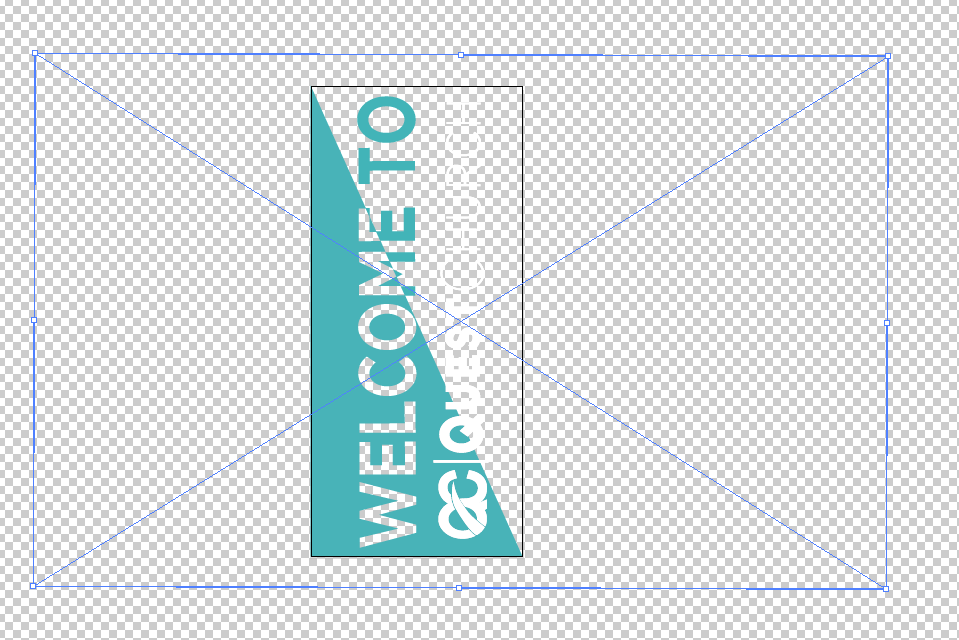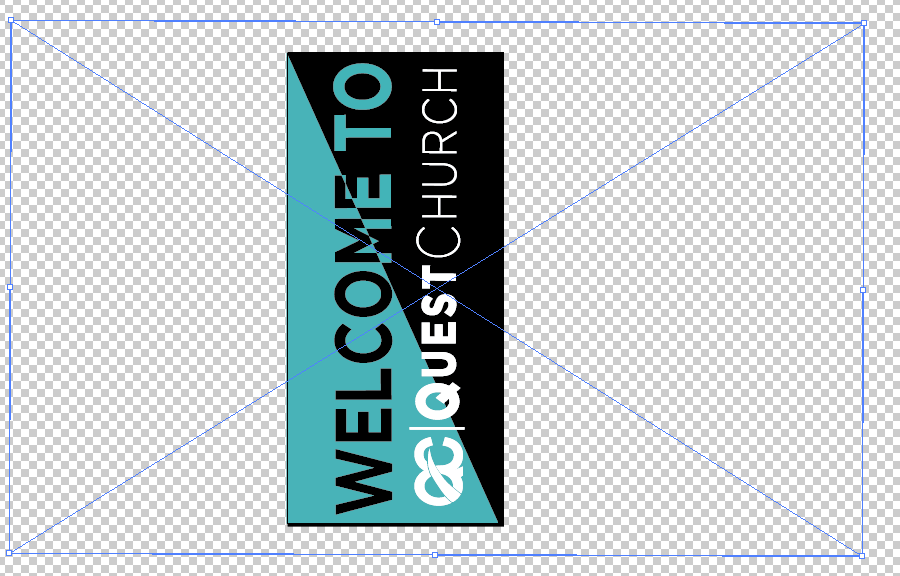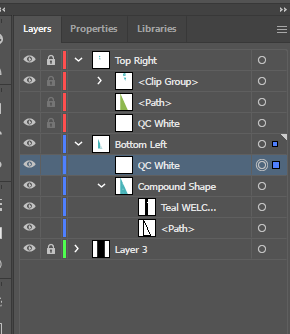Adobe Community
Adobe Community
- Home
- Illustrator
- Discussions
- Taking Linked Image and Cutting out of Shape
- Taking Linked Image and Cutting out of Shape
Copy link to clipboard
Copied
I have a AI file of a logo that I'm trying to cut out of a basic shape. It won't let me do a compound shape and removed from front because it's an attached link. The project is pretty large so exporting from PS isn't coming back with a good quality option. Any help would be great! Thank you!
 1 Correct answer
1 Correct answer
bdubwenz,
You can work with both vector and raster artwork in the two lines together as follows, selecting through the Layers palette:
1) Start with the two lines WELCOME TO / QCQuestChurch in the green colour, then Group them (Ctrl/Cmd+G with everything selected);
2) On top of that have the triangle in the white colour;
3) Copy the triangle to the top (Ctrl/Cmd+C+F) and switch from white to green;
4) Copy the two lines from 1) to the top (in front of the two triangles (Ctrl/Cmd+C+F+X+F to b
...Explore related tutorials & articles
Copy link to clipboard
Copied
Curious, do you mean exporting 'to' Photoshop?
I just wanted tyou to verify if you really meant 'from'.
Copy link to clipboard
Copied
I did mean from. I tried to export a png but it didn't export at a good enough quality.
Copy link to clipboard
Copied
bdubwenz,
Illy (job description Adobe Illustrator) works (best/mostly) with vector artwork, and many things can only be done with vector artwork.
Which kind of object are you trying to cut out of which kind of object?
A screenshot would be good, especially with objects selected along with the Layers palette with the Layer(s) in question expanded (so the objects can be seen there).
And often other ways than a compound shape can be used.
And please use the Insert Photos icon instead of attaching: the former wrecks the workflow of helpers for more than one reason.
Edit: Hi Kenn.
Copy link to clipboard
Copied
Here is what I'm working on. It's a graphic for a glass door. The Quest Church graphic is an AI file that I imported directly into my project. As you can see, I successfully cut out the WELCOME TO of the triangle. The logo I'm having a very hard time figuring out how to cut that out. I also included one with a black background so you can see it more clearly.
Copy link to clipboard
Copied
Copy link to clipboard
Copied
bdubwenz,
You can work with both vector and raster artwork in the two lines together as follows, selecting through the Layers palette:
1) Start with the two lines WELCOME TO / QCQuestChurch in the green colour, then Group them (Ctrl/Cmd+G with everything selected);
2) On top of that have the triangle in the white colour;
3) Copy the triangle to the top (Ctrl/Cmd+C+F) and switch from white to green;
4) Copy the two lines from 1) to the top (in front of the two triangles (Ctrl/Cmd+C+F+X+F to bring it to the very front) and switch from green to white;
5) Select 3) and 4) and in the Transparency palette (flyout) click Make (Opacity) Mask with Clip ticked and Inverse Mask unticked (in the main Transparency window);
6) Select 1) and 2), the former being the original green lines and in the Transparency palette (flyout) click Make (Opacity) Mask with Clip unticked and Inverse Mask ticked (in the main Transparency window).
It may sound silly, but it may be the simplest way to have it all done in an orderly way, even reversible. You can start with the original colours and switch after copying in different order, so I believe it is more manageable to start with the reverse colours and copy to the front.
Opacity Masks work with both raster and vector artworks, everything is a matter of appearance.