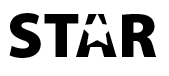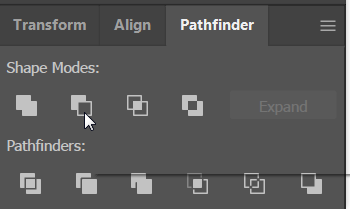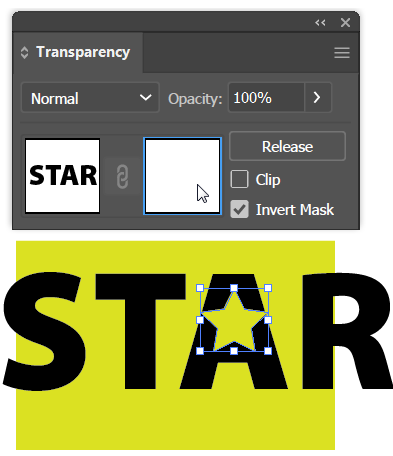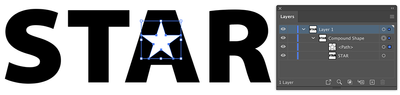Adobe Community
Adobe Community
taking shapes out of letters
Copy link to clipboard
Copied
Im working on a project where I have a star shape over lettering, the lettering is black and the star is white, its a logo so it needs to be able to go on any color so im wondering if there is a way i can cut the shape out of the letters so its not a white star when i change the background color.
Explore related tutorials & articles
Copy link to clipboard
Copied
I don't think I understand the question. A picture would be helpful.
If you have something maybe similar to this:
Select the type with the black Selection tool and choose Type > Create Outlines. The type will look the same but it will be shapes and will no longer be editable as type.
Select the outline type with the black selection tool again. Choose Object > Compound Path > Make. The type will lose its color and you will need to re-apply the black fill color.
Select both the star and the outline type. In the Pathfinder panel, click the Minus Front icon.
Now any colored shape that you put behind the type will show through the star shape.
Copy link to clipboard
Copied
Or you can select the Text and the star and press Pathfinder>Minus front while holding the ALT (Option) key.
That makes an equivalent compound shape, directly, without the need to outline the text.
(Barbara, in Windows (also in OSX) after Text>Outline, the lettershpes that become grouped, need to ungroup before making them into a Compound Path, otherwise they lose the Fill color).
Copy link to clipboard
Copied
gkgilgen,
Or you can use the star and the live Type (editable text) as they are, and fully reversibly, as follows:
Select both and in the Transparency palette (flyout) click Make (Opacity) Mask with Clip unticked and Invert Mask ticked (in the main Transparency palette).
Copy link to clipboard
Copied
All proposed solutions would work. Jacob_Bugge's solution will give you the most editing flexibility. If you use the transparency mask solution, you'll need to pay attention to the Transparancy panel. If you target the transparency mask icon in the Transparency panel you can edit the mask, the star; if you target the other icon you can edit the text.
Copy link to clipboard
Copied
All proposed solutions would work. Jacob_Bugge's solution will give you the most editing flexibility.
Yes they all work, but Frederico's solution (compound shape) has the same editing flexibility: