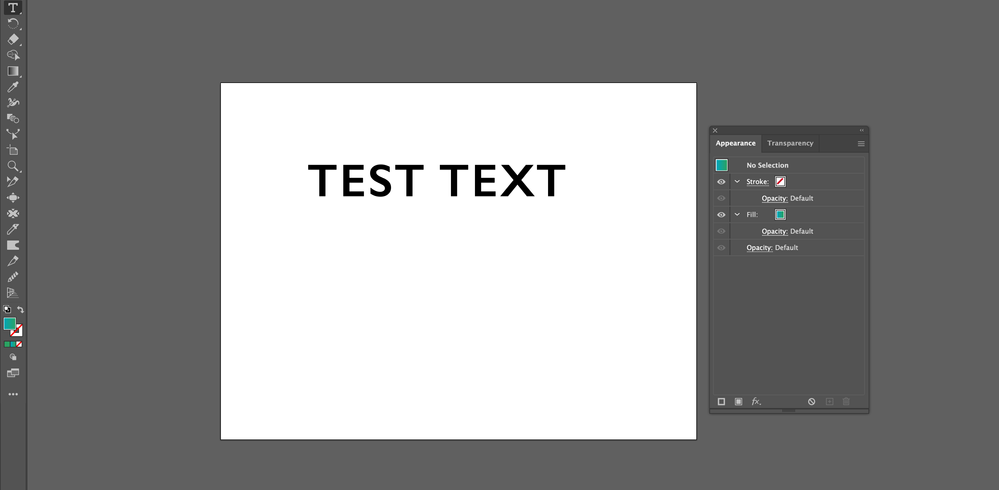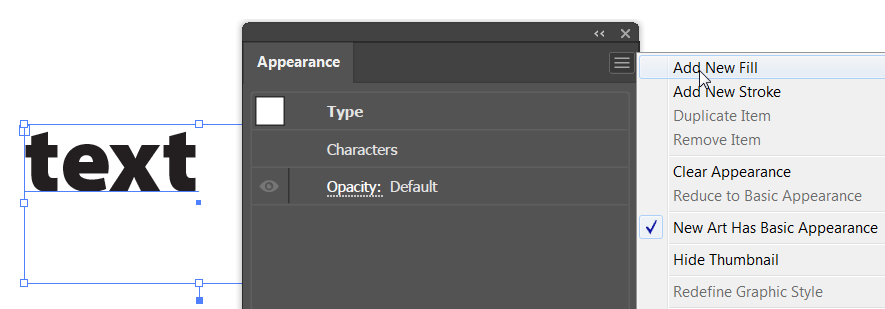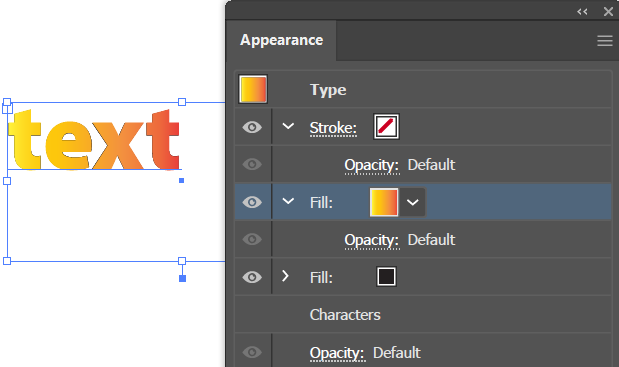Adobe Community
Adobe Community
- Home
- Illustrator
- Discussions
- Text Is Not Filling with Correct Colors / Gradient...
- Text Is Not Filling with Correct Colors / Gradient...
Copy link to clipboard
Copied
I am having an issue with filling text and sometimes objects with the new update in Illustrator on Mac Catalina 10.15.6 . Normally I will use the eyedropper tool to change the color appearance. I have checked my eyedropper tool and all the settings are checked. As you can see the swatch says the text is filled with a gradient but it is not filling. I have had this problem for the past couple of weeks that objects and text will not want to change colors. I've tried resetting the appearance as well but nothing works. This is becoming a major PIA for me. I have been doing this the same way for years and suddenly it no longer works.
 2 Correct answers
2 Correct answers
It is not possible to fill text with a gradient directly. It must be done in the Appearance panel. It doesn't matter what the original fill color is. Select the text and in the Appearance panel, choose to add a new fill.
Highlight the topmost fill and choose to fill it with a gradient.
It's a little tricky to apply gradients to live text. Here's a video tutorial I made to show that (and more cool tricks). It's old, but still very much applies to the latest versions of Illustrator. https://www.youtube.com/watch?v=8J9FnJDeAVA
Also, be careful of when the Appearance panel says No Selection at the top. It's easily missed because the panel still shows fills, etc. With no selection your work won't be changing anything! I wish Adobe would gray out the panel when nothing is selected
...Explore related tutorials & articles
Copy link to clipboard
Copied
What happens if you select your text with the selection tool (arrow) add a new fill in the Appearance panel and change the fill to a gradient ?
Copy link to clipboard
Copied
Apologies if this sounds condescending, not my intent, but your screenshot shows a gradient fill but nothing selected. Can we assume that the last-selected item was in fact the type object shown?
Peter
Copy link to clipboard
Copied
It is not possible to fill text with a gradient directly. It must be done in the Appearance panel. It doesn't matter what the original fill color is. Select the text and in the Appearance panel, choose to add a new fill.
Highlight the topmost fill and choose to fill it with a gradient.
Copy link to clipboard
Copied
It's a little tricky to apply gradients to live text. Here's a video tutorial I made to show that (and more cool tricks). It's old, but still very much applies to the latest versions of Illustrator. https://www.youtube.com/watch?v=8J9FnJDeAVA
Also, be careful of when the Appearance panel says No Selection at the top. It's easily missed because the panel still shows fills, etc. With no selection your work won't be changing anything! I wish Adobe would gray out the panel when nothing is selected.
— Adobe Certified Expert & Instructor at Noble Desktop | Web Developer, Designer, InDesign Scriptor