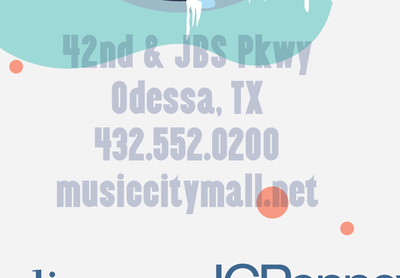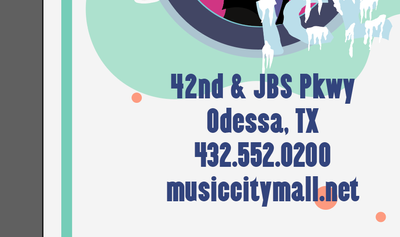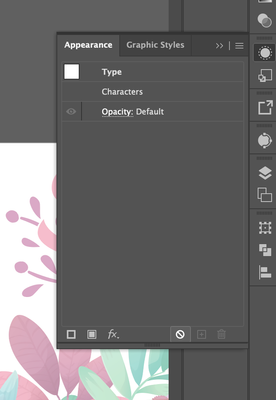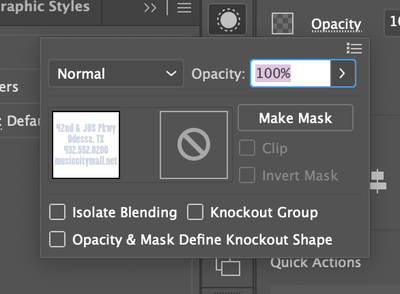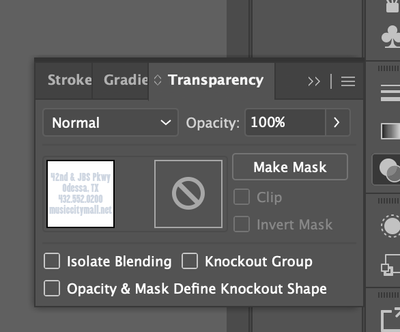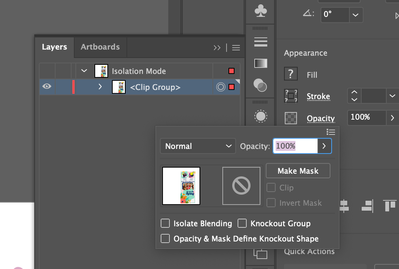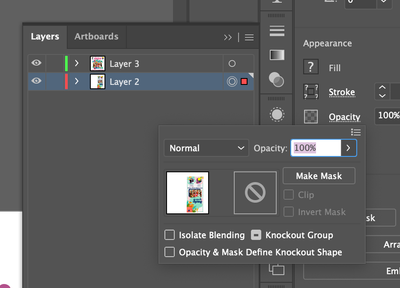Adobe Community
Adobe Community
- Home
- Illustrator
- Discussions
- Betreff: Text Opacity in Illustrator
- Betreff: Text Opacity in Illustrator
Copy link to clipboard
Copied
I am completely stumped on how to fix this.
The text, just the text, of this project looks like it's at about 25% opacity when I export it.
I have checked the transparency settings as well as the opacity settings under the fill and stroke under properties. It doesn't have any blending mode, I checked every individual object to make sure they were all set to 100% opacity and didn't have any blending mode. I checked the top layer that each object is nested under, I checked the clipping mask that one artboard is clipped in. I opened the appearance settings and clicked on "clear appearance." I am at a loss. It looks perfectly opaque when I am in the document, but once I export as a PDF or as a JPEG, which I only tried as a workaround, BOTH versions make the text on both artboards look transparent. Please help.
I have two artboards, one with a clipping mask over the entire artboard and all objects inside, the other has no clipping mask.
 1 Correct answer
1 Correct answer
Thank you for the reply, but I said in the post "I checked every individual object to make sure they were all set to 100% opacity and didn't have any blending mode."
I ended up deleting the text layers and creating new text layers because I couldn't figure out what was causing the issue.
Explore related tutorials & articles
Copy link to clipboard
Copied
One of yur screenshots shows isolation mode.
There is a nasty bug associated with it that causes transparency to appear.
So could you dig down deeper into your clip group and search for the appearances of all the objects inside that clip group?
Copy link to clipboard
Copied
Thank you for the reply, but I said in the post "I checked every individual object to make sure they were all set to 100% opacity and didn't have any blending mode."
I ended up deleting the text layers and creating new text layers because I couldn't figure out what was causing the issue.
Copy link to clipboard
Copied
I was thinking what Monika said about the Isolation mode bug.
The problem is not apparent in the individual objects, but in the Layer transparency.
Copy link to clipboard
Copied
Thanks, but I tried that. I checked every object. I used the eyedropper tool to color the text layer, then copied that text layer to create each text layer. I think there must have been something going on with the layer that I sampled and I couldn't identify what the issue was. So I ended up just deleting all the text layers and starting over with new text.